

Sign In With Azure action allows users to securely log in to the application with their Azure Active Directory (Azure AD) credentials. With this method, users can complete the verification process through their corporate accounts and access all permissions within the application.
Technical Features

In a corporate internal communication application, the user clicks the ‘Sign In with Azure’ button to log in with their Azure Active Directory identity. With this process, the system verifies the user's identity on Azure AD and redirects the user to the main screen appropriate for their role.
Sample Application Steps:
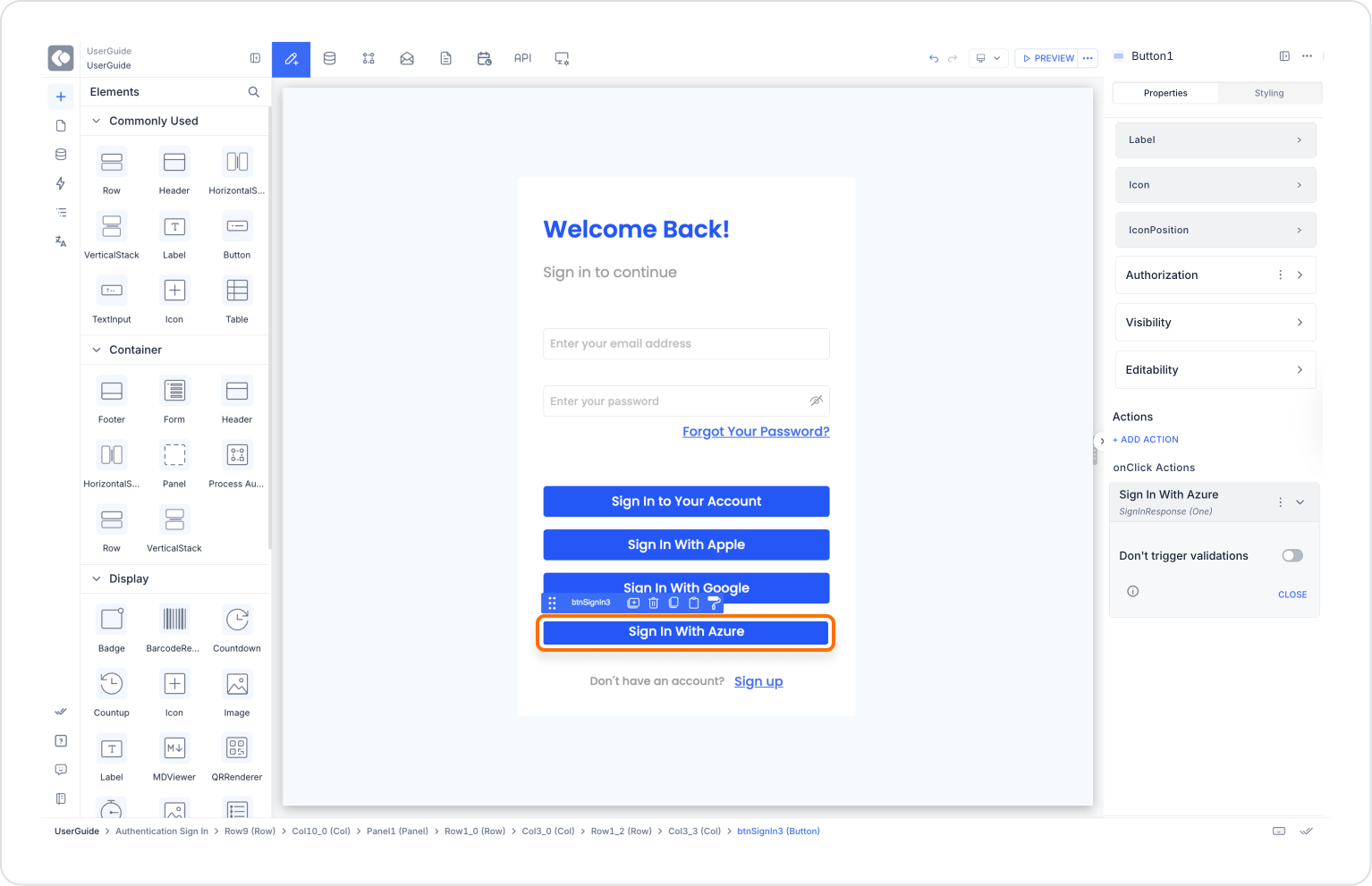
Technical Risks and Precautions
The Sign In With Azure action enables corporate users to log in quickly, securely, and seamlessly with their Microsoft Azure Active Directory credentials on the Kuika platform. It is especially preferred in internal systems or structures that use SSO (Single Sign-On) architecture. It offers a flexible and powerful user authentication infrastructure along with processes such as post-login redirection, user registration, and role assignment.