

On the Kuika platform, you can create a data table in seconds using the AI (artificial intelligence) assistant. The AI assistant speeds up the process by providing suggestions for the types of data contained in the table.
You can create data tables through these two modules:
Fast and Accurate Data Table Creation with AI Assistant
In this course, you will learn how to create data tables using the AI assistant in the SQL Table creation module.

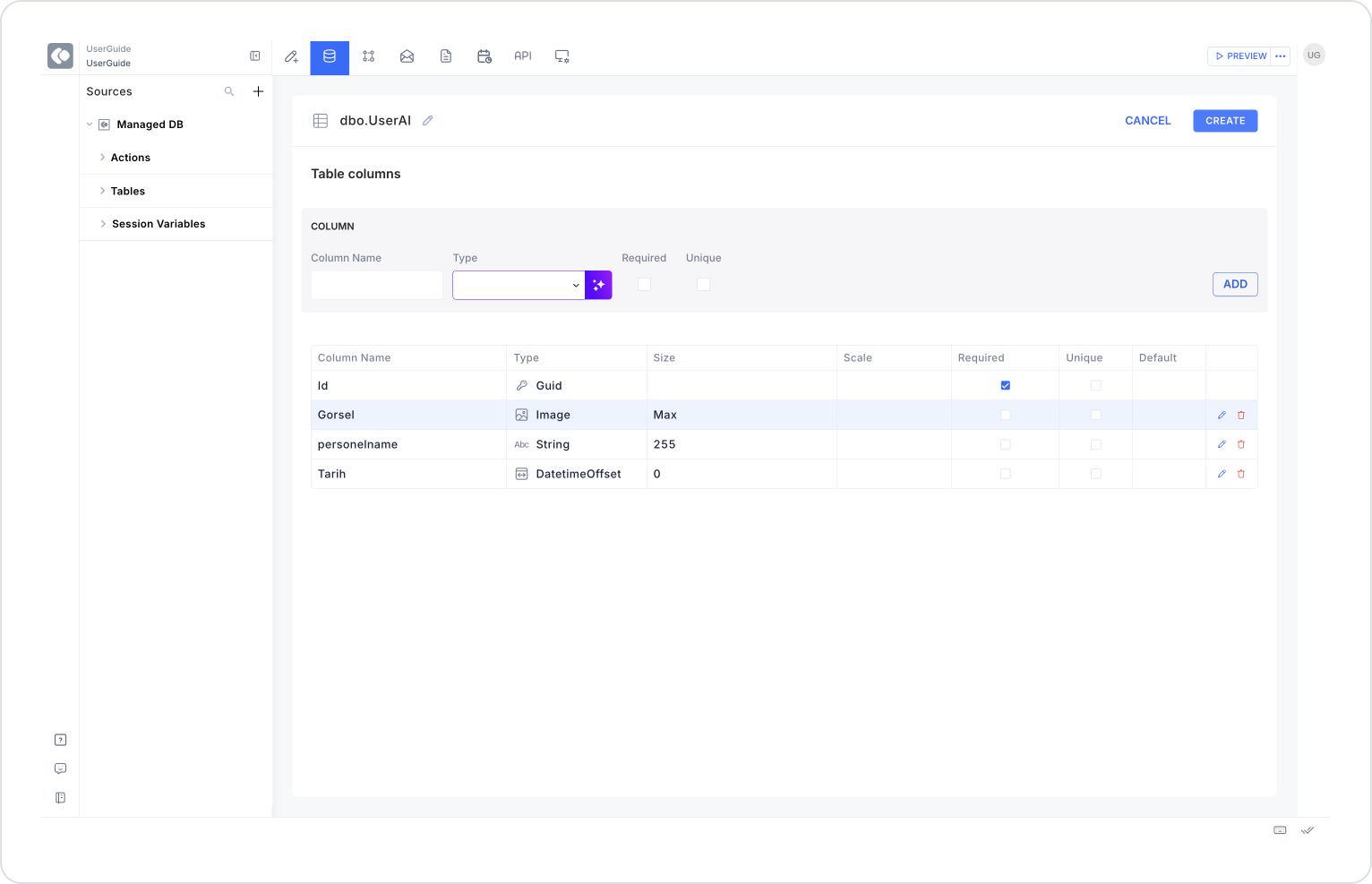
Activate Generate with AI to be able to use the AI assistant. The AI assistant analyzes the name of the data you enter and suggests the appropriate data type. If it cannot find a suitable data type, it will default to the String data type.
Examples:
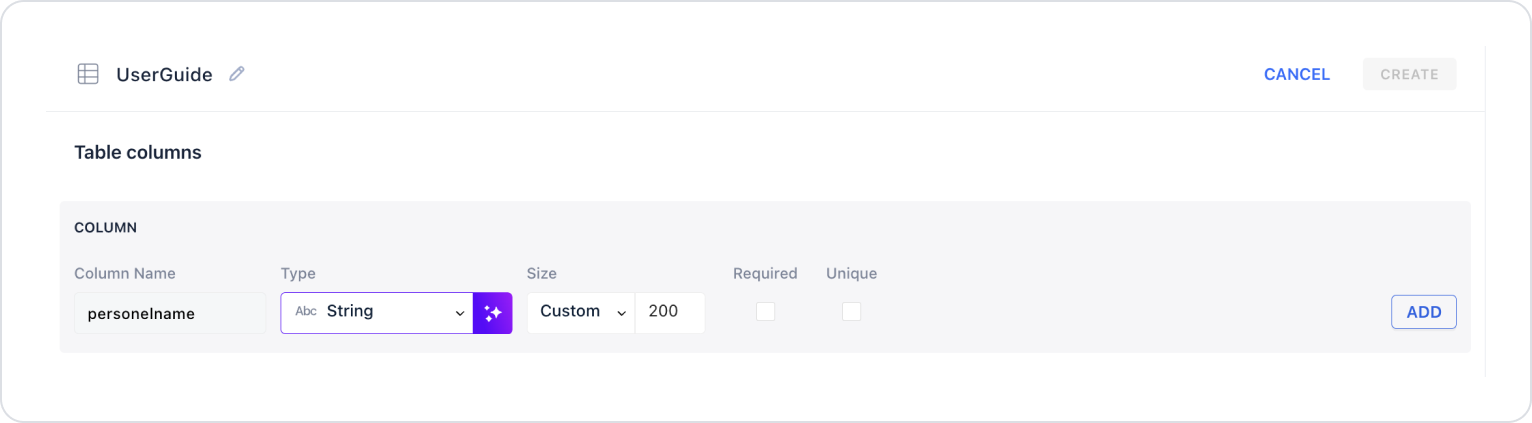
By following these steps, you can create fast and accurate AI-powered data tables.