

The Sign In With Google action allows users to quickly and securely log in to the Kuika application using their Google accounts. Instead of manual login, users can verify their identity with Google and gain access to all features in the application. This method improves the user experience, especially in end-user-focused applications, and provides secure identity verification.
Technical Features

Select the button and add the Authorisation > Sign In With Google action from the + ADD ACTION menu according to the trigger event you want (Initial Actions, OnClick, OnBlur, etc.).
In a social media application, when users click the ‘Google with Sign In’ button, the system performs identity verification using their Google account and redirects the user to the main screen of the application.
Example Application Steps:
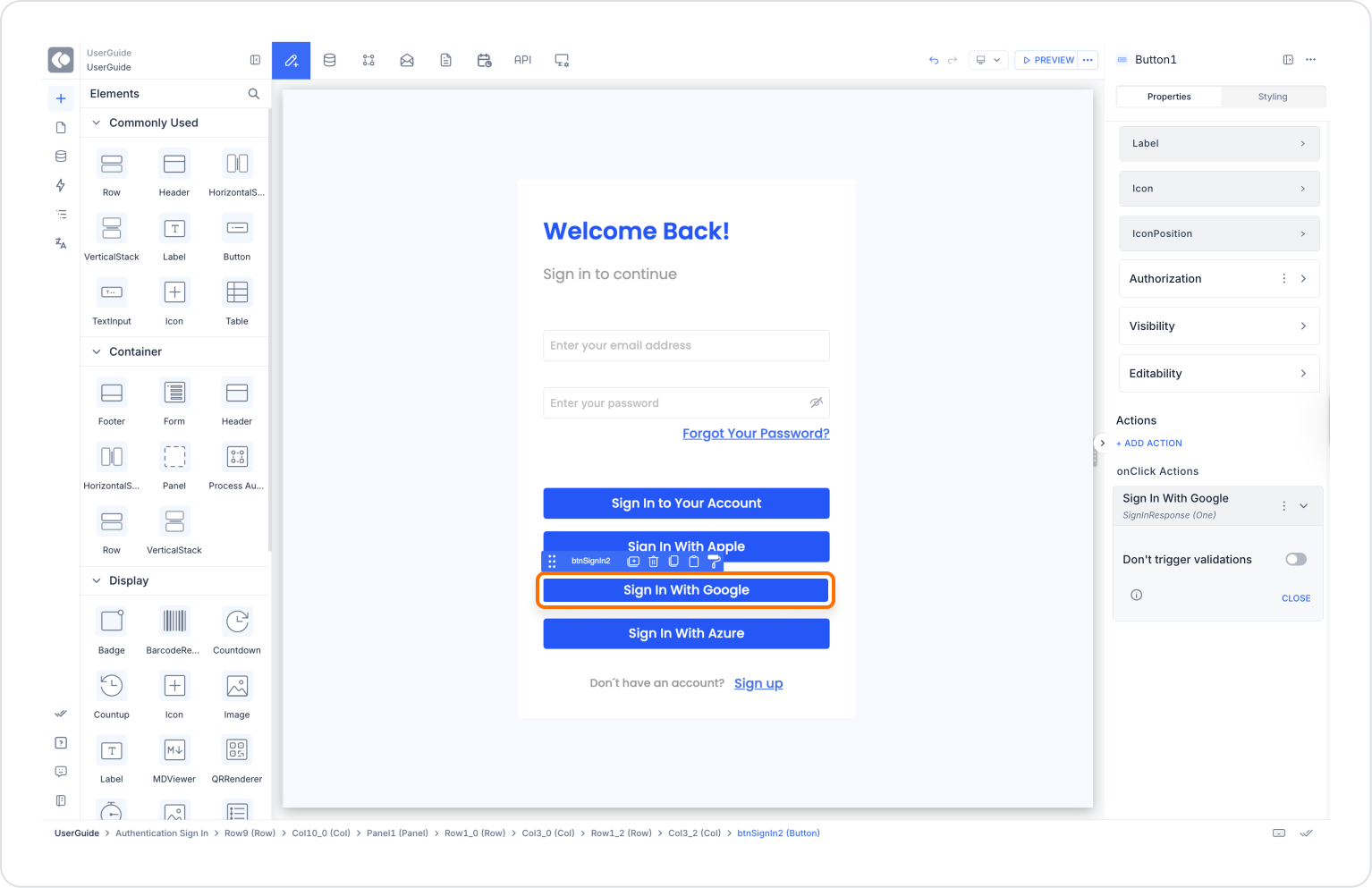
Technical Risks and Precautions
Sign In With Google is a user-friendly login method that allows users to access applications in a modern and fast way. It provides secure login with Google authentication, improving the user experience and eliminating problems such as forgotten passwords. Thanks to its web and mobile compatibility, it can be easily used on any platform, offering a powerful solution for accelerating user acquisition and increasing security for applications.