

Approval scenarios are used in situations where certain steps in business processes require approval by authorized individuals or groups. These scenarios ensure that the process is managed by the right people by creating decision mechanisms in the workflow. Process Automation offers various scenarios and tools to make approval processes flexible and customizable.
Throughout the process, data is stored and processed via internal variables. Internal variables are used in decision-making processes by holding temporary data for the process to progress.
In approval scenarios, the tools offered by Kuika contribute to guiding the process as needed by interacting with users.
The tools offered by Kuika below interact with users to ensure that the process is guided correctly.

1. Description
This field contains the step description that will be shown to the user. Process parameters can be dynamically displayed in the text using @. For example: Request created by @UserName is awaiting approval.
2. Screen Assignment
If the “No screen set for step yet!” warning appears, no screen has been associated with the step yet. Click the settings icon (⚙️) to select a form screen for collecting data from the user.
3. Assignment
Task assignment settings are configured in this section.
Type Options
4. Step Outputs
Determines which direction the approval steps will proceed. The user's selection (Approve, Reject, SendBack, etc.) is defined in this section. Information obtained from the user can be transferred to process parameters using “+ Select Parameters to Map”.
Example:
5. User Interactions
Form components, buttons, input fields, and user interactions to be used within the step are configured here.
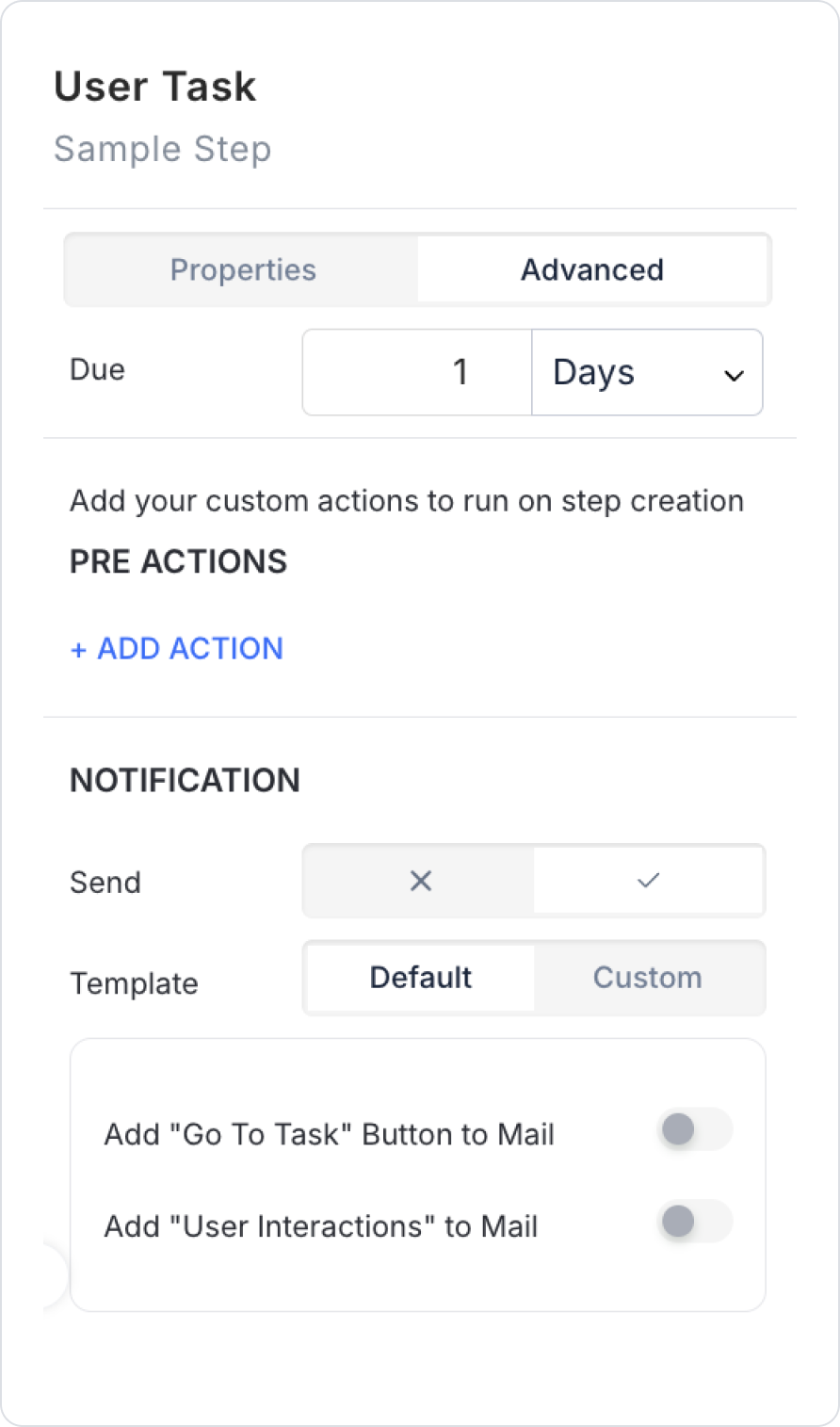
1. Due
The time required to complete the task is specified in this field.
Used to set a specific time limit for approval steps.
2. Pre Actions
These are actions that are automatically triggered when the task is created.
These actions are for informational purposes; they do not change the main operation of the step.
3. Notification
Ensures that a notification is sent to the user when the task is assigned.
Send
Determines whether the notification is sent or not.
Template
Configures the template to be used in the notification.
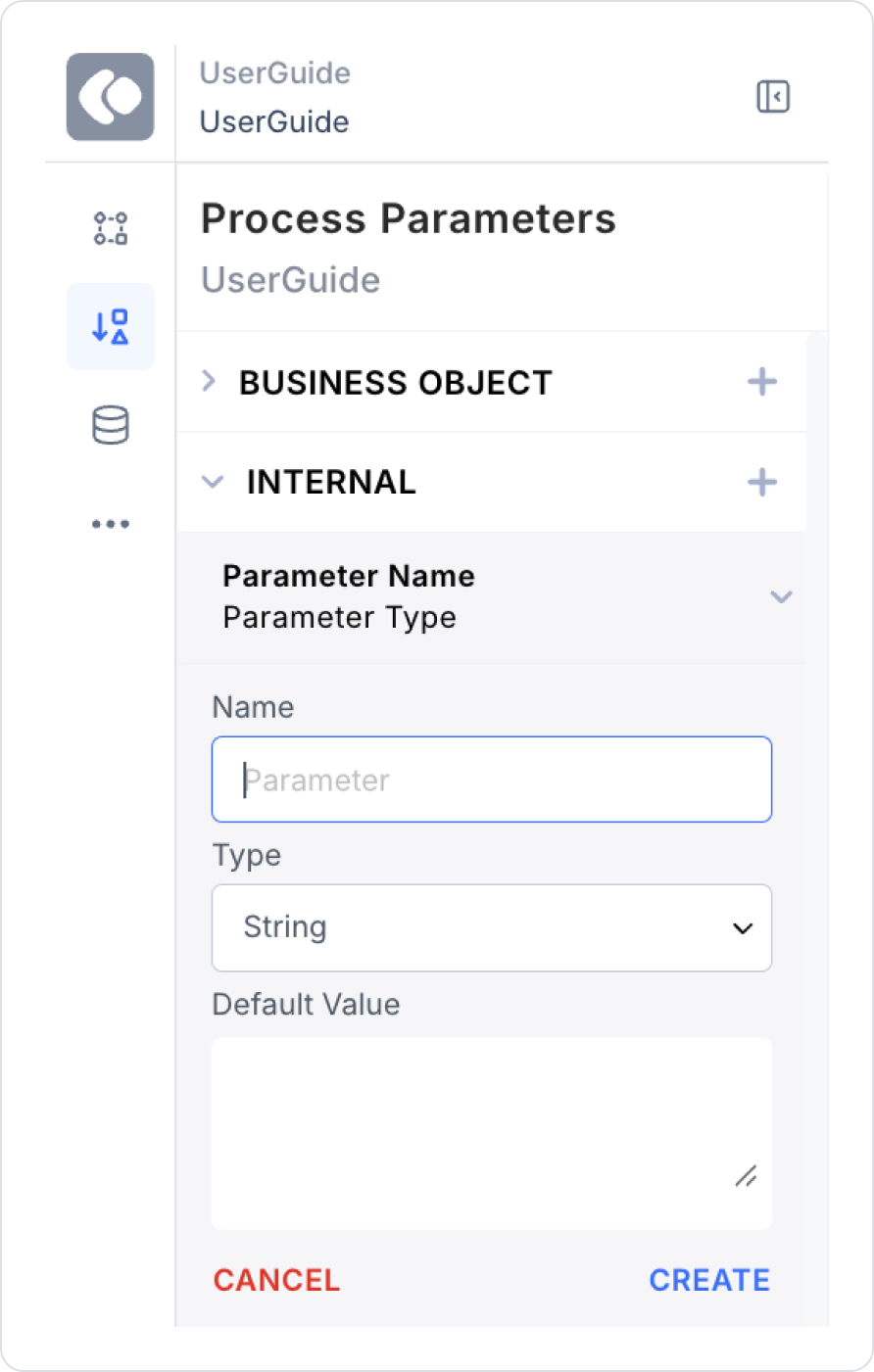
Internal variables temporarily store the information required by the process and facilitate decision-making based on this data.
1. Internal (Logical Variables)
2. Approval Status
3. User Roles and Permissions
4. Time Information and Task Completion Time
5. Conditional Variables
When approval scenarios and internal variables are used together, processes can be managed in a user-focused and dynamic way. Process Automation enables businesses to make fast and secure decisions by making approval processes flexible.