

Thanks to Kuika's Appetize integration, you can facilitate cloud-based software testing processes for your users. You can quickly add Appetize integration to the application you have developed through the Configuration Manager module on the Kuika platform. In this way, you can perform mobile application tests within the application and test your applications on real devices to improve the user experience. In this tutorial, you will learn how to add Appetize integration to your applications.
For Appetize integration;




After entering the Appetize API Token information in the Configuration Manager field, the test link for the application will be sent to your e-mail. By clicking on this link, you can test your application in the Device Sandbox area according to your device preference.
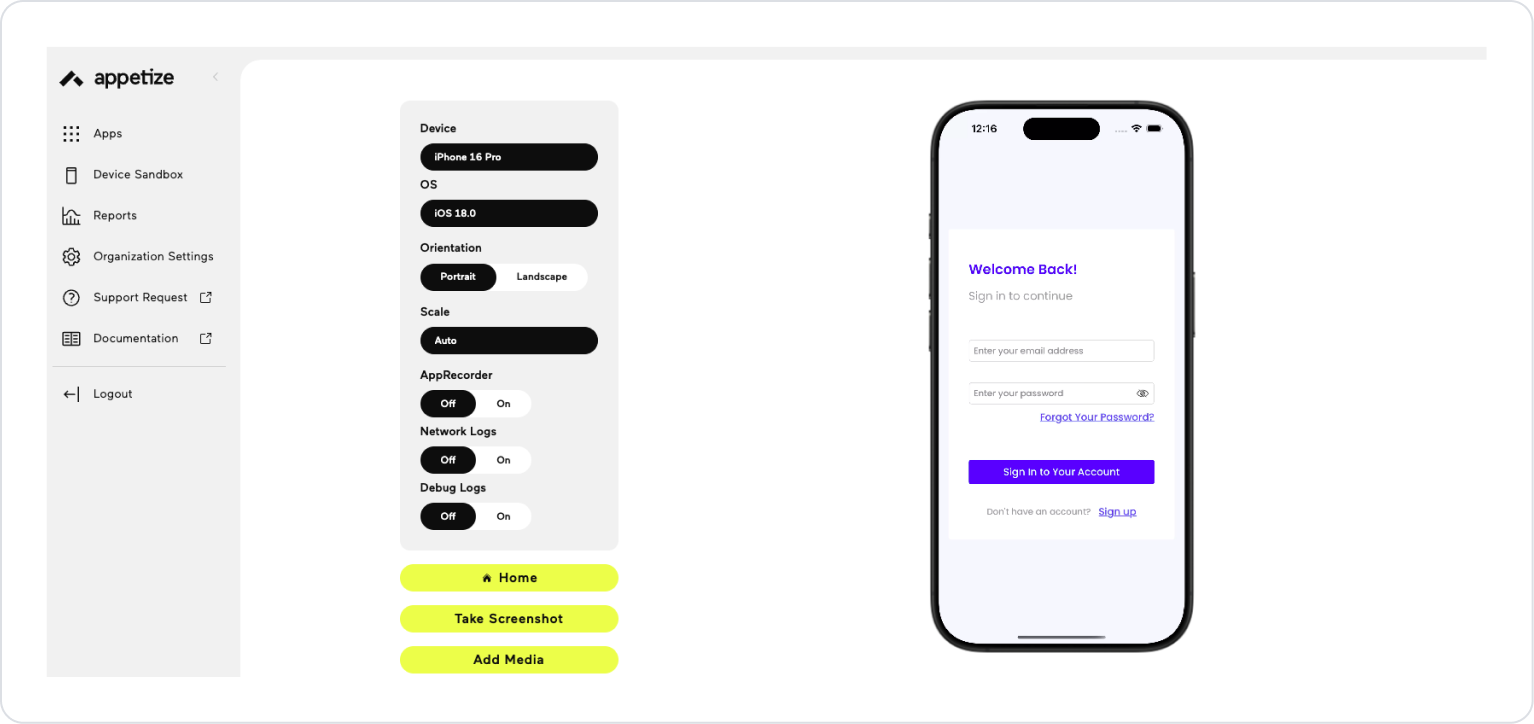

When you need to test your applications before uploading them to the App Store and Play Store, you can access the relevant content from the links to get more information. The features in the iOS and Android test areas are as follows:
You can then view and run past versions of your app that you have tested from the Apps area.