

In Kuika's Process Automation module, event management plays a key role in triggering business processes and responding to specific events. Events enable actions to be taken based on specific conditions in workflows. For example, they are used for scenarios such as a process that needs to be triggered automatically at a specific date and time, or a step that waits for specific input from the user. Event types come into play at different stages of business processes, supporting dynamic and efficient operation of the processes.
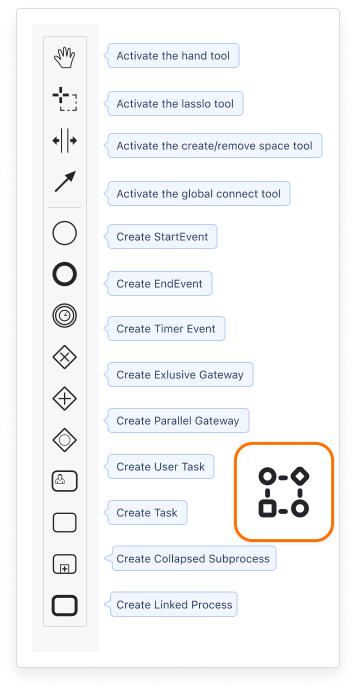
1. Start Event
This event determines the start of the workflow. It is the first step in initiating processes and can be triggered manually or automatically.
Usage Scenario:
2. End Event
Ensures the completion of the workflow. When all steps in the process are completed, the end event is reached, and this event determines the end of the workflow.
Use Case:
3. Timer Event
An event that performs an action based on a specific time or period trigger.
Use Case:
4. Conditional Event
An event triggered when a specific condition is met in the workflow.
Use Case:
5. Parallel Event
Enables multiple tasks or processes to be initiated simultaneously in the workflow.
Usage Scenario:
6. Inclusive Decision Point (Inclusive Gateway)
It allows the process to branch in parallel when multiple conditions can be met simultaneously. While Exclusive Gateway executes only a single condition, in Inclusive Gateway, multiple conditions can be true at the same time.
Use Case
Create Inclusive Gateway runs all applicable flows simultaneously when more than one condition is “true.” At least one path must be designated as “Will execute otherwise.”
Kuika Process Automation enables processes to progress automatically by making business processes more flexible, controlled, and efficient through event management.