

Robotic Process Automation (RPA) is a technology used to automate repetitive and rule-based tasks in business processes. RPA performs certain tasks through “software robots” without the need for human intervention. It performs operations such as data entry, information collection, document processing and analysis quickly and efficiently.
In this training content, you will learn how to make your automation processes more functional by installing the UI.Vision RPA plugin in your browser and using C# integration in a Kuika project.
Important features of how RPA works are as follows:
Install UI.Vision RPA Plugin



Create a New Macro
Record Operation

View Macro Recording in JSON Format
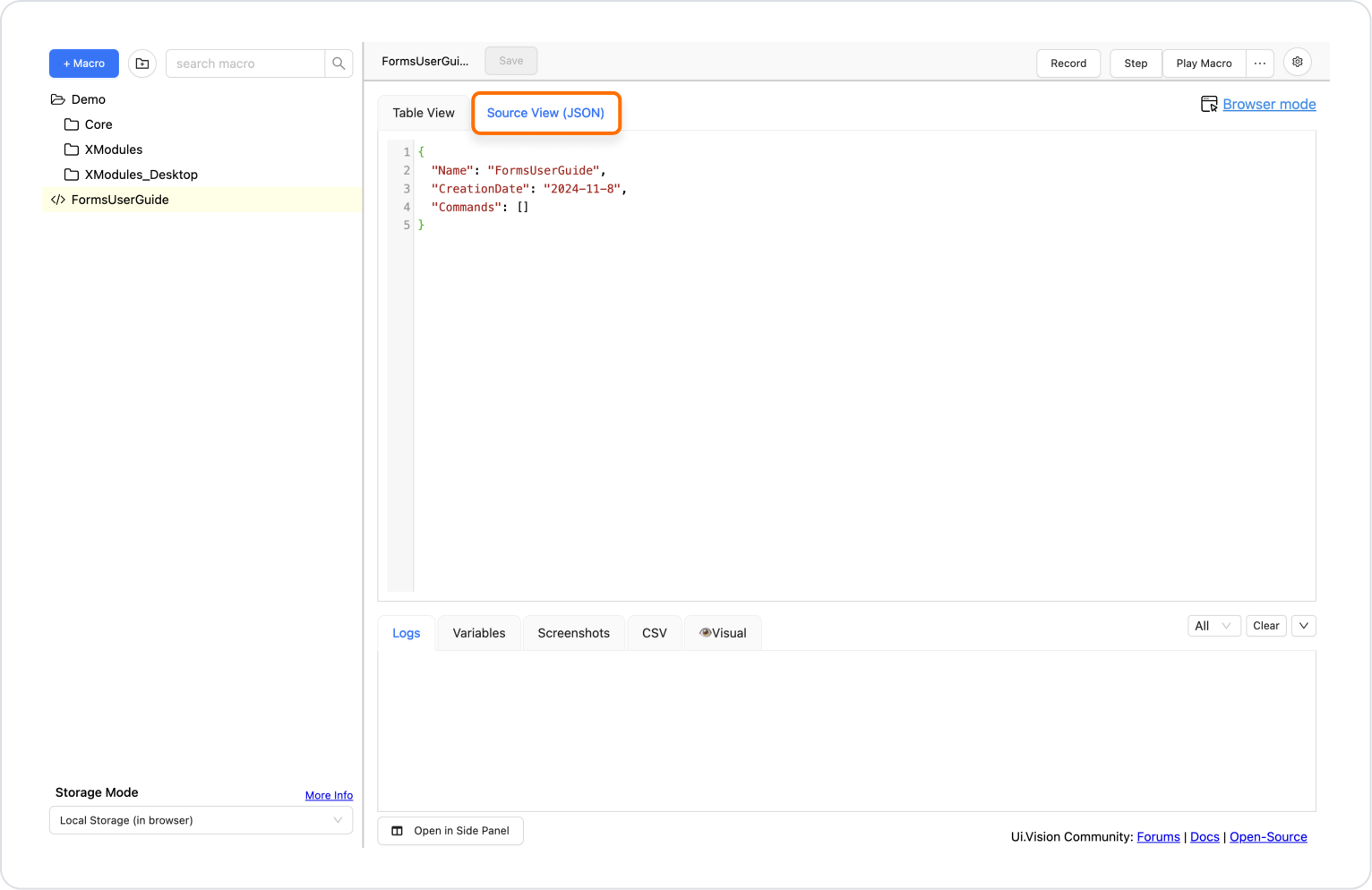
Include Stringified JSON Data in a C# Function
string macroData = “stringified JSON data will go here”;Define a C# Function as an Action
Once this is done, you can click a button in your Kuika project to trigger your UI.Vision macro and perform your automated actions. This structure provides a powerful automation solution, especially for easily managing repetitive browser operations.