

The Sign In action on the Kuika platform allows users to log in to the application securely. It starts the authentication process by verifying the user's credentials such as email address and password. Once the login process is successful, the user can access all functionalities within the application. Sign In action is supported in both web and mobile applications.
Technical Specifications
Adding Sign In Action to the Project

Configuring Sign In Parameters

In the fields below, you can configure the necessary parameters for the login process:
Username :
Password:
Completing the Input Process
After configuring your parameters, click SAVE to save your changes. This will ensure that the Sign In action is successfully added.
On the login screen of the application, the user enters his/her e-mail and password and clicks on the “Login” button. With this action, the system validates the user's information and after successful login, the user gets access to the application.
Adding Sign In Action to Login Form
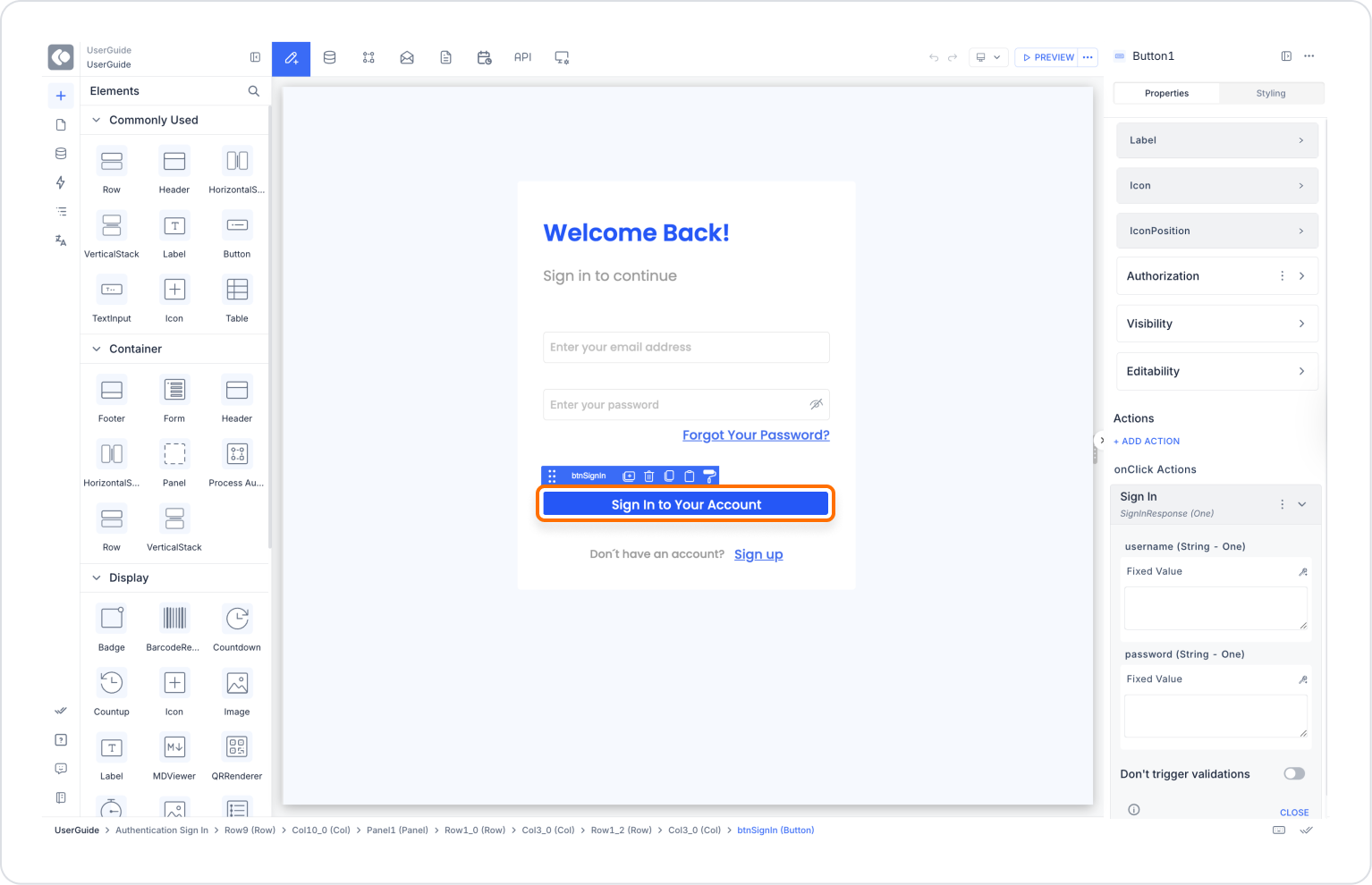
Configuring the Sign In Action
In the action configuration window that opens, define the following fields:
Then click the SAVE button to complete the action.
What can be done after login (Optional)
If navigation is desired after the user logs in, the following can be added as a second action just below the Sign In action:
With this scenario, users can securely log in to the app and access personalized content.
Technical Risks and Precautions
The Sign In action allows users to securely log in to your application and manages all authentication processes. The Sign In action ensures that users can only access the system with valid credentials. The Sign In action, which works harmoniously on web and mobile platforms, improves the user experience and increases the security of the application. It is a powerful tool to effectively manage users' access control, ensuring that only authorized people can access different features of the application.