

Kuika's Search action enables query-based searches in databases or file collections. With three different search types, it can return the most relevant results for user queries. It is ideal for providing fast access to information in AI-powered applications.
Technical Features
1. Defining the Action in UI Design
2. Add Action
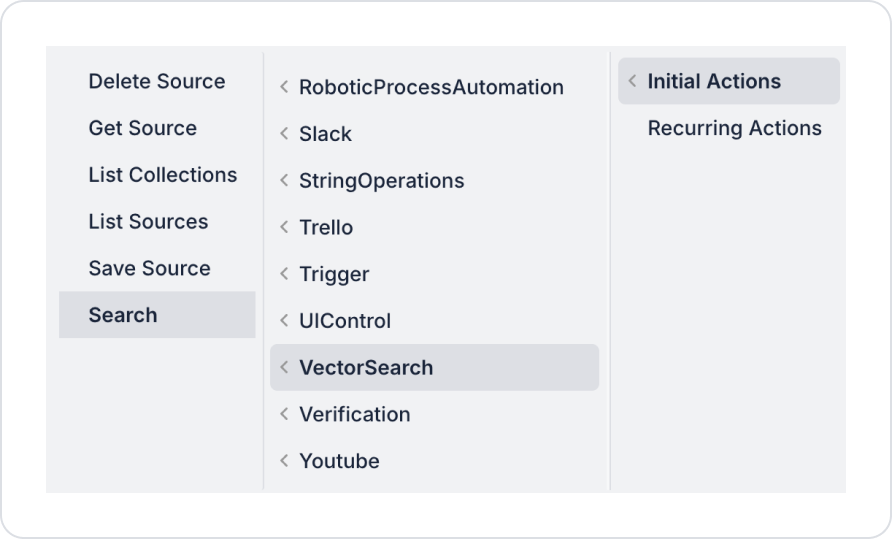
3. Configure Action Parameters
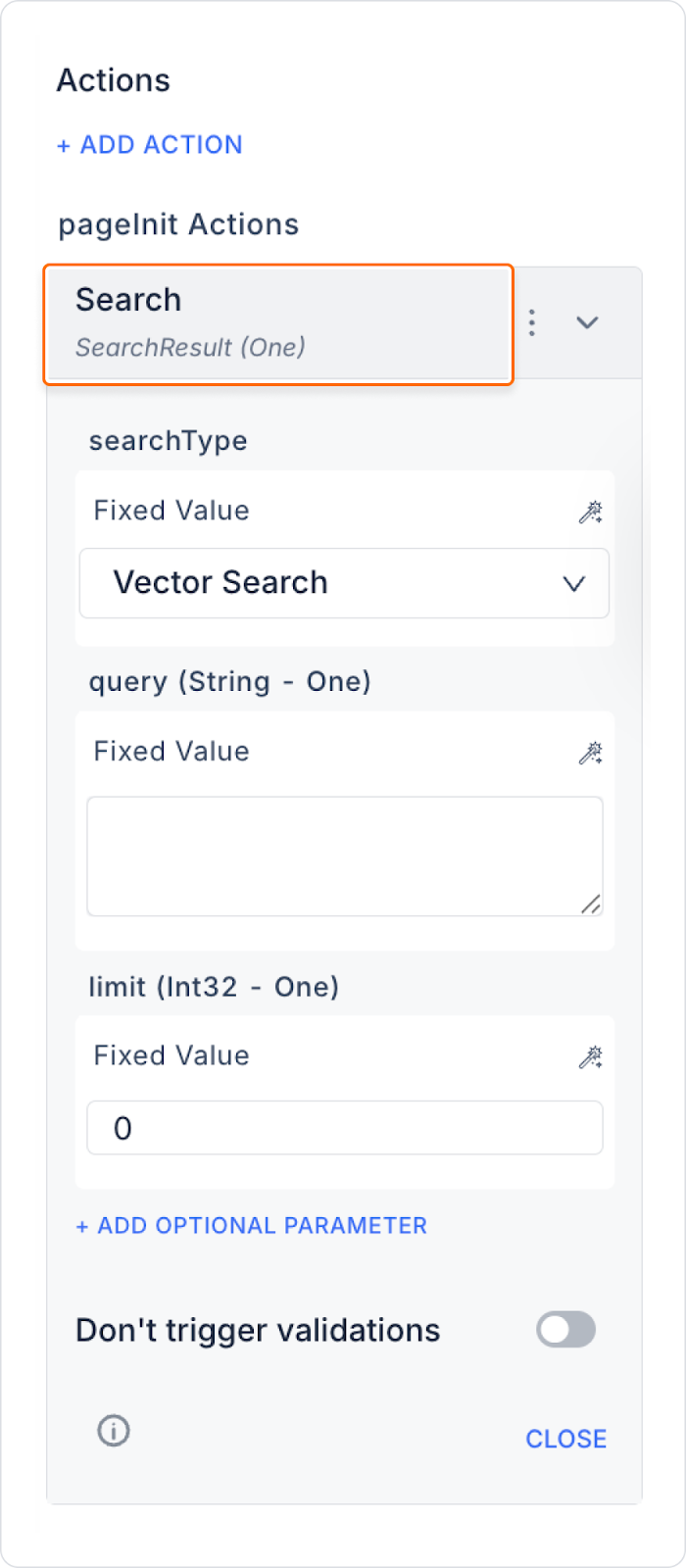
Vector Search
Exact Vector Search
RAG Search (Retrieval-Augmented Generation)
Technical Risks
Search Action allows you to build advanced information search and recommendation systems on the Kuika platform. Thanks to the AI-powered RAG (Retrieval-Augmented Generation) feature, natural language responses can be generated to user queries based on relevant documents. In addition, Vector Search provides results based on semantic similarities, while methods such as Exact Search support classic, keyword-based information access. These classic methods are used to capture cases where specific words or phrases appear directly in documents. With all these capabilities, you can create smart and contextual search solutions that enrich the user experience.