

Kuika's Save Source action allows you to create a specific subset within an array. It enables you to select subarrays based on a specific start and end index within arrays in an application and perform operations on these subarrays.
Save Source can be used in three different ways:
You can add sources by making the necessary preparations for these providers. Sources correspond to documents that can be searched or files containing these documents.
Supported file types:
Technical Features
In this tutorial, you will learn how to add sources using Google Drive, AWS S3, and manual upload options.
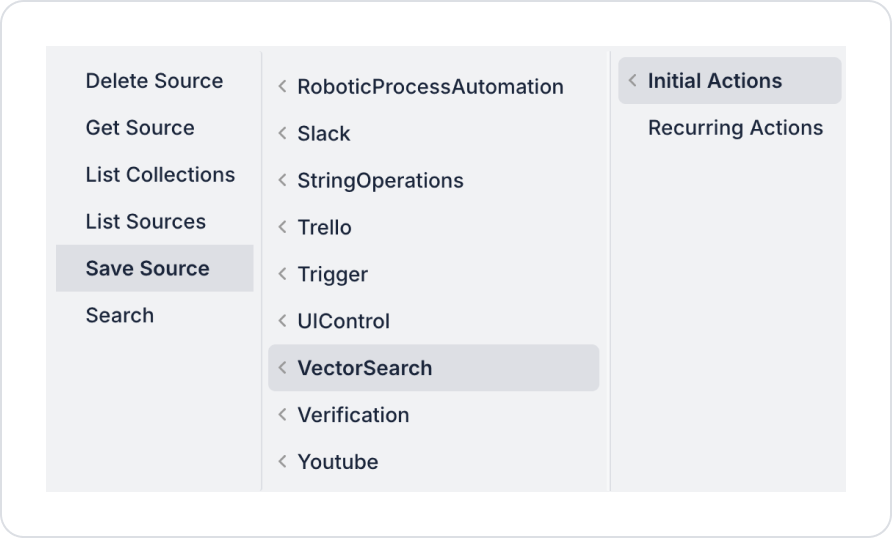
Basic Parameters
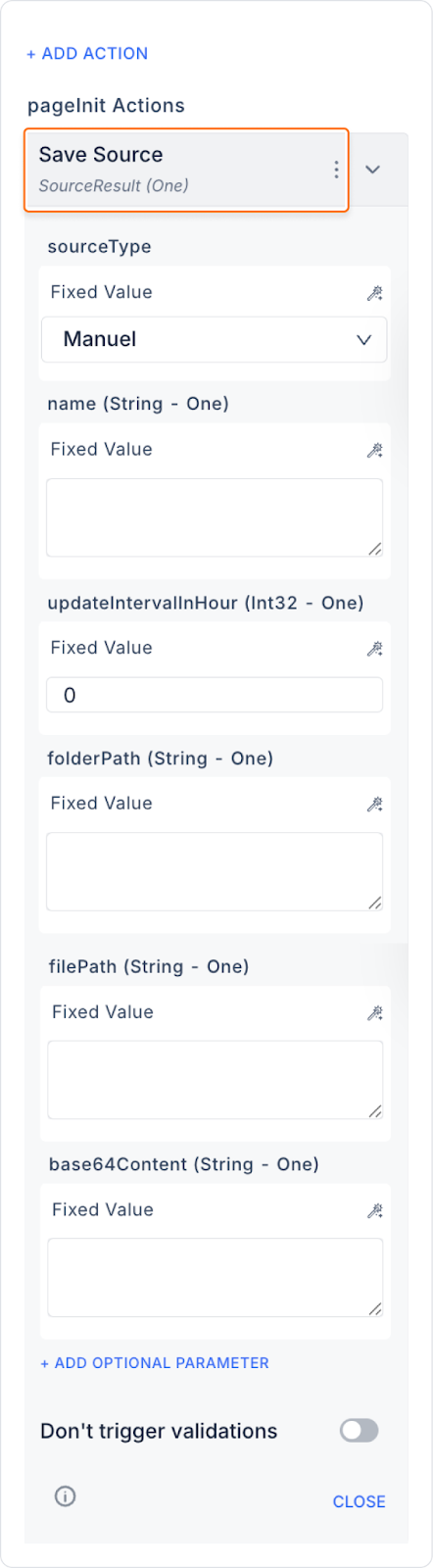
Optional Parameters
An authorised Google Console account is required to use Google Drive.
Project Creation and Selection
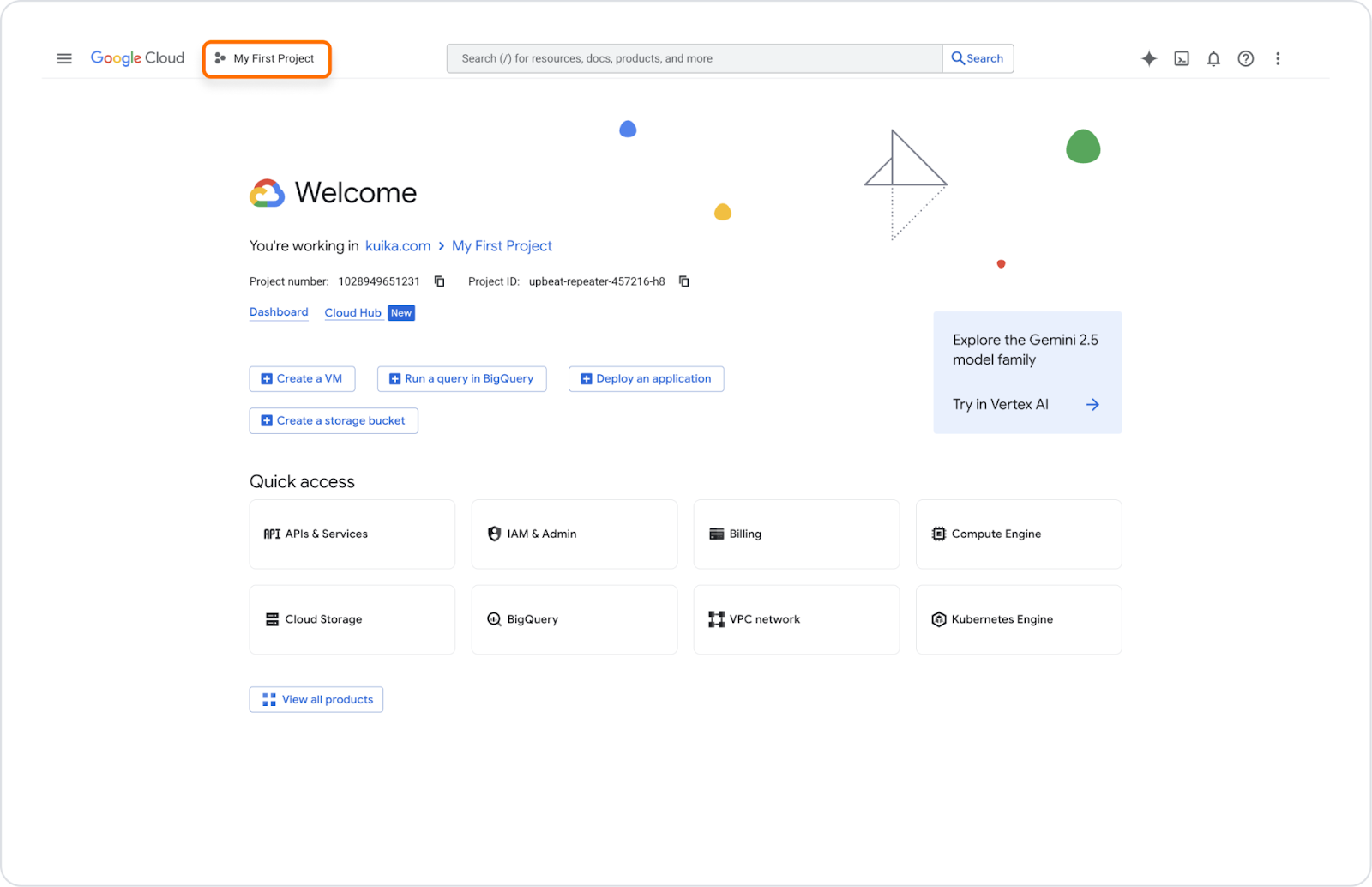
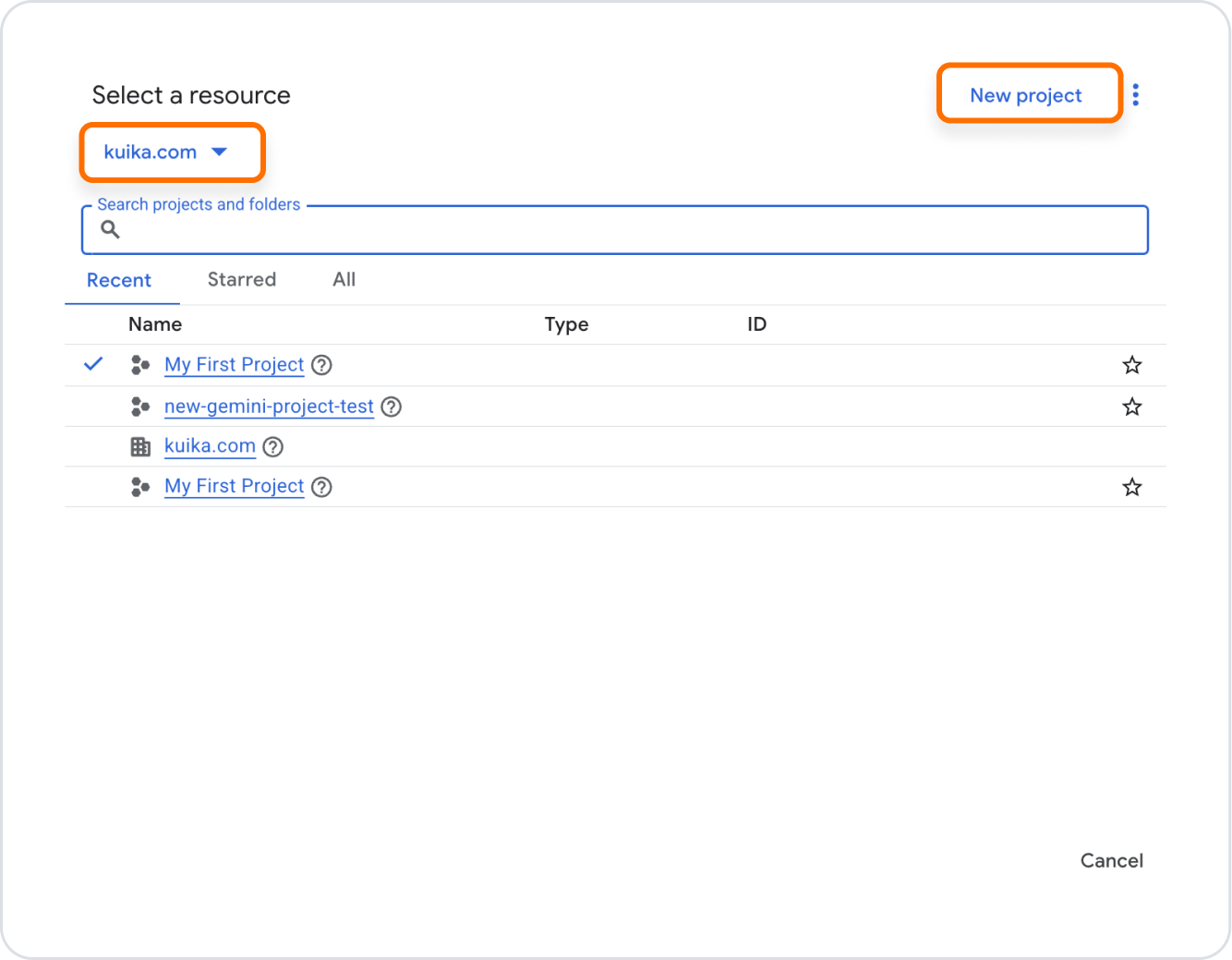
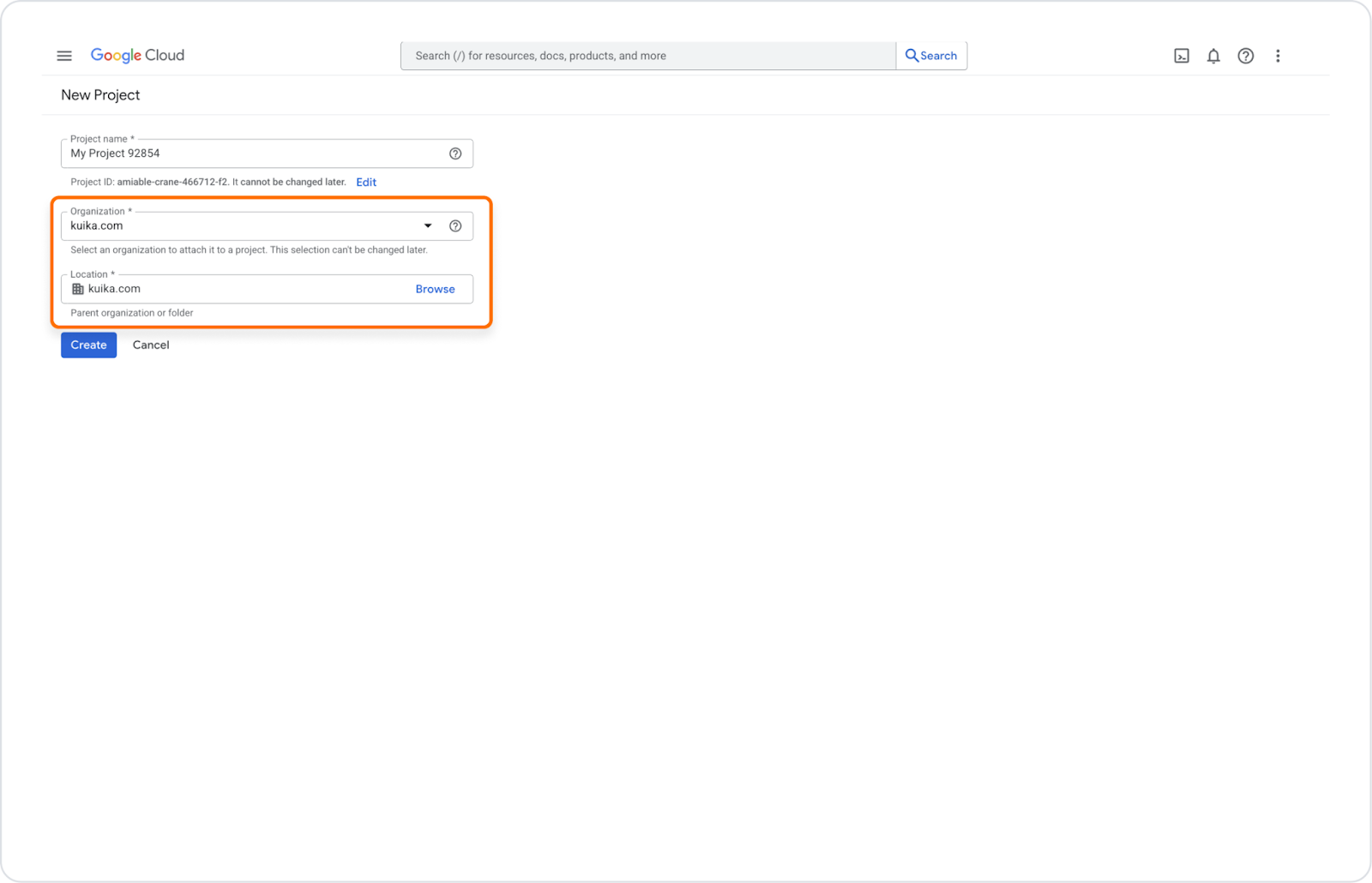
Enable Google Drive API
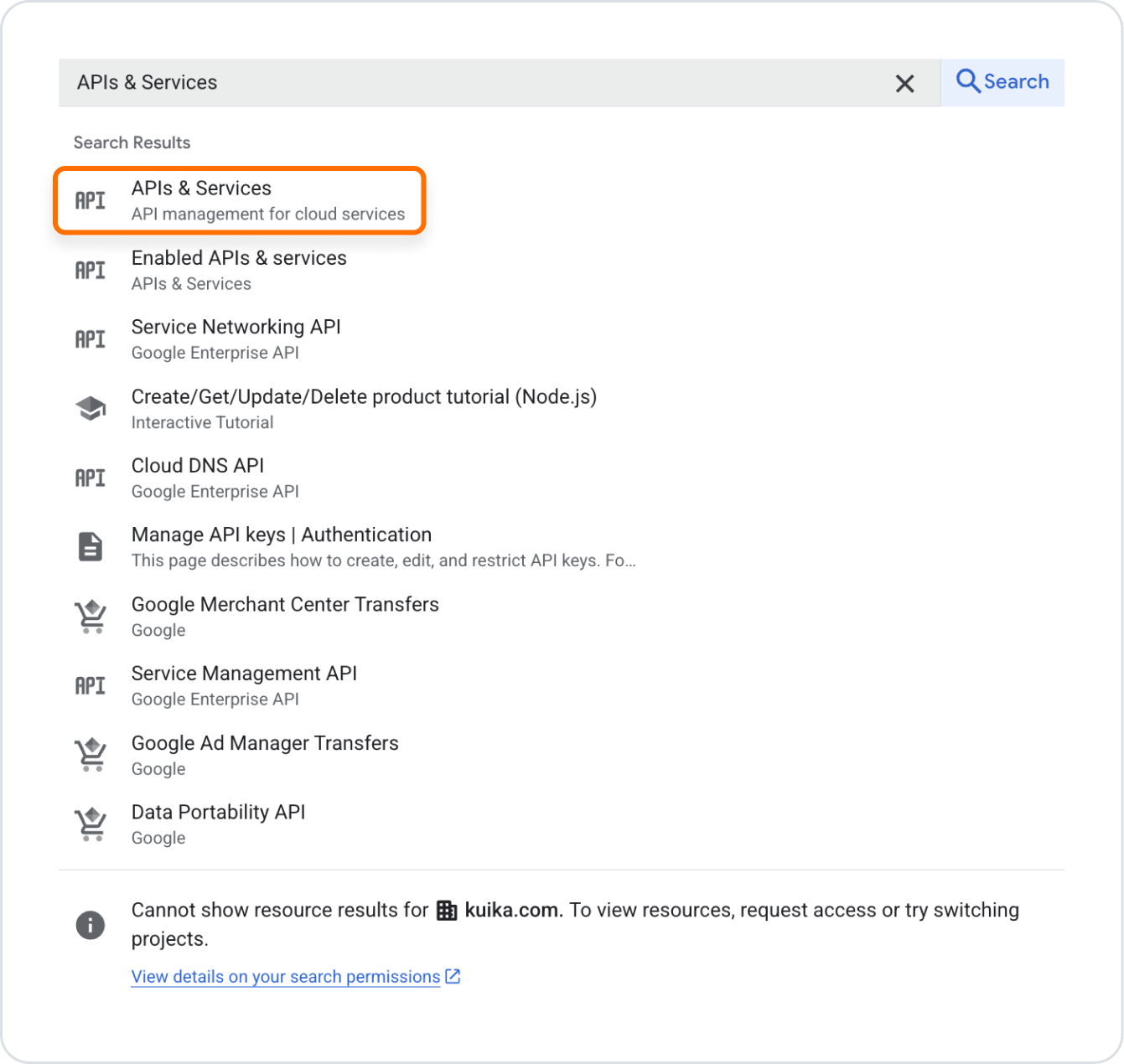
Create and access a service account
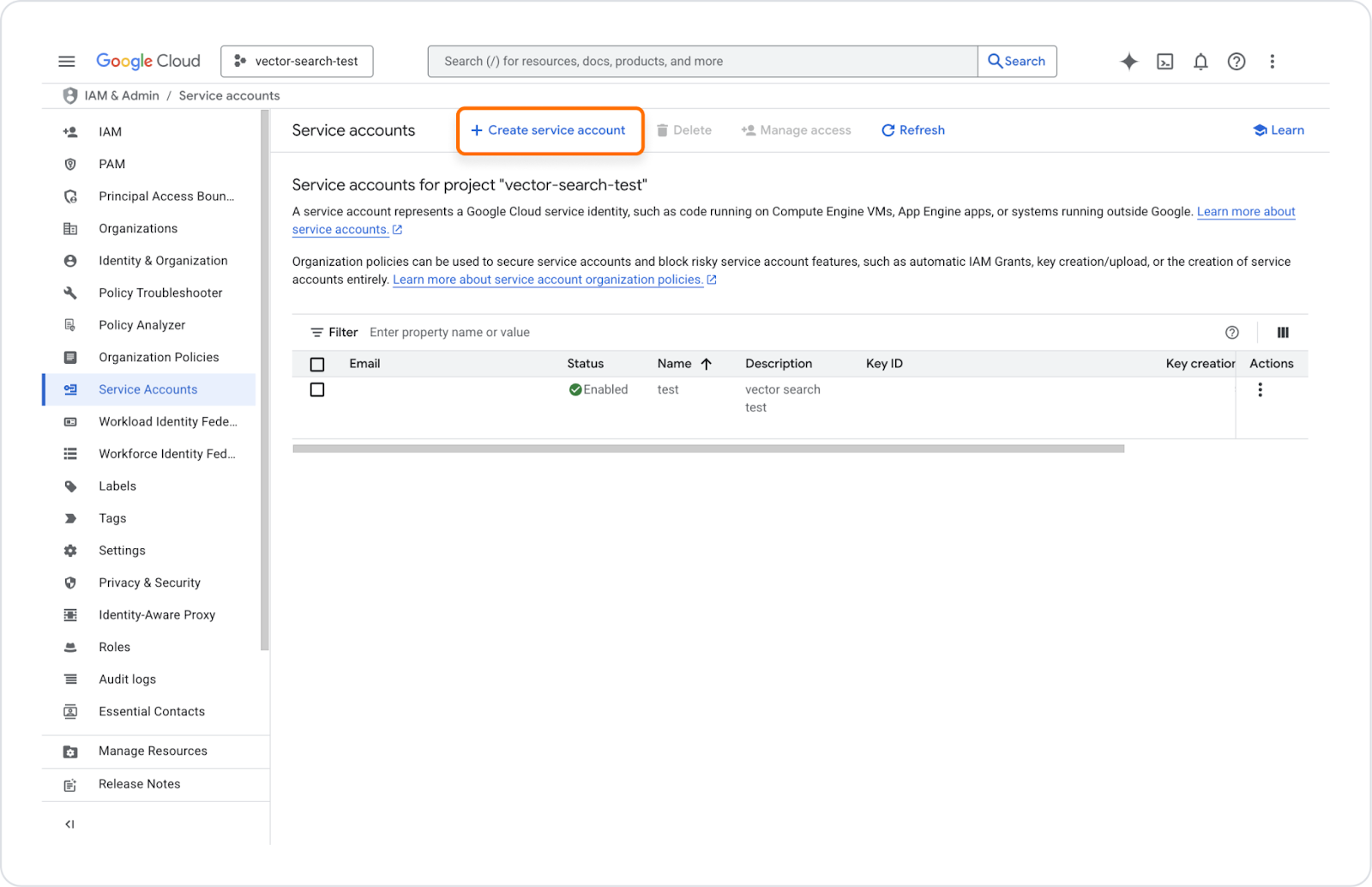
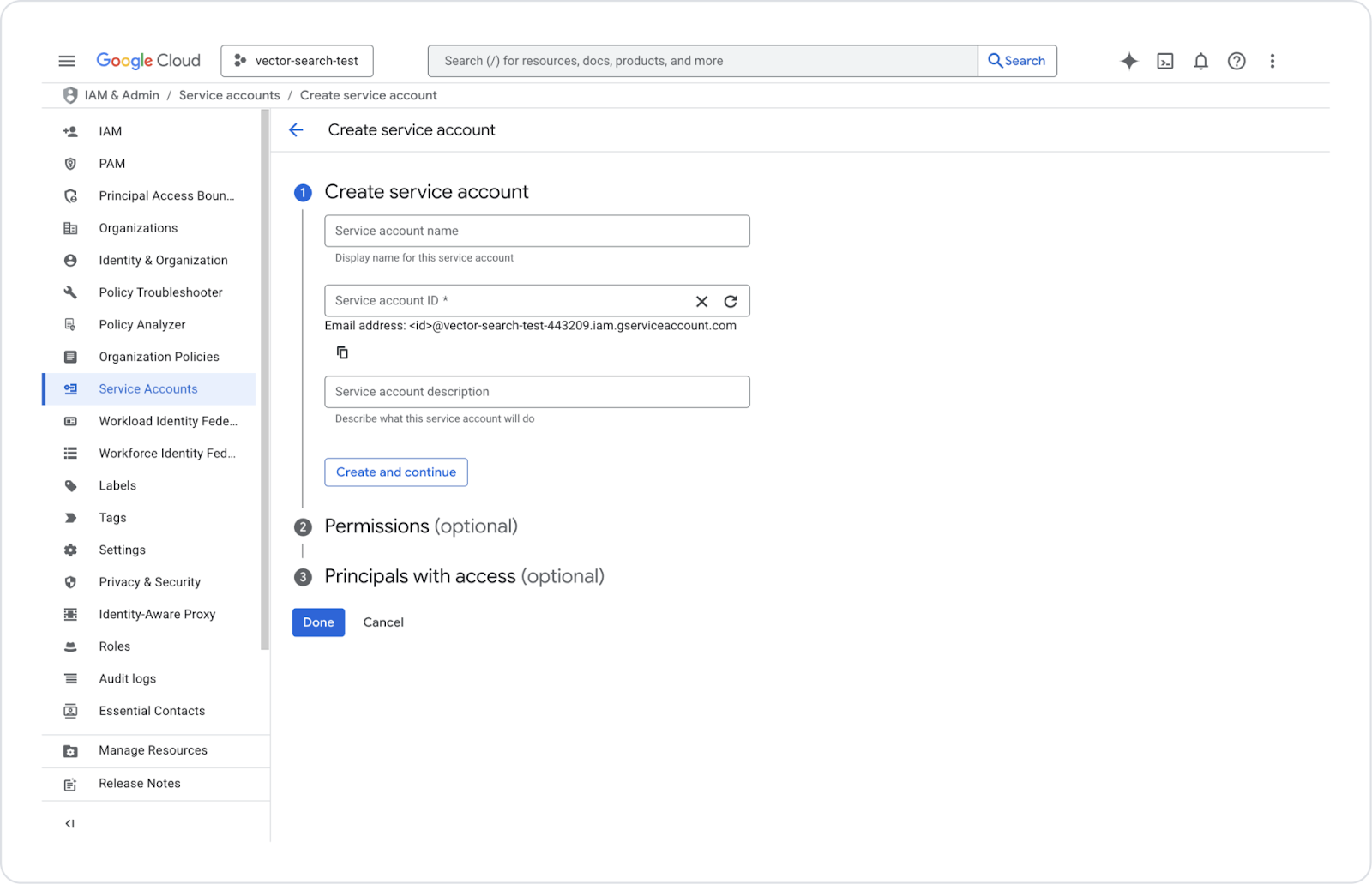
Create a key
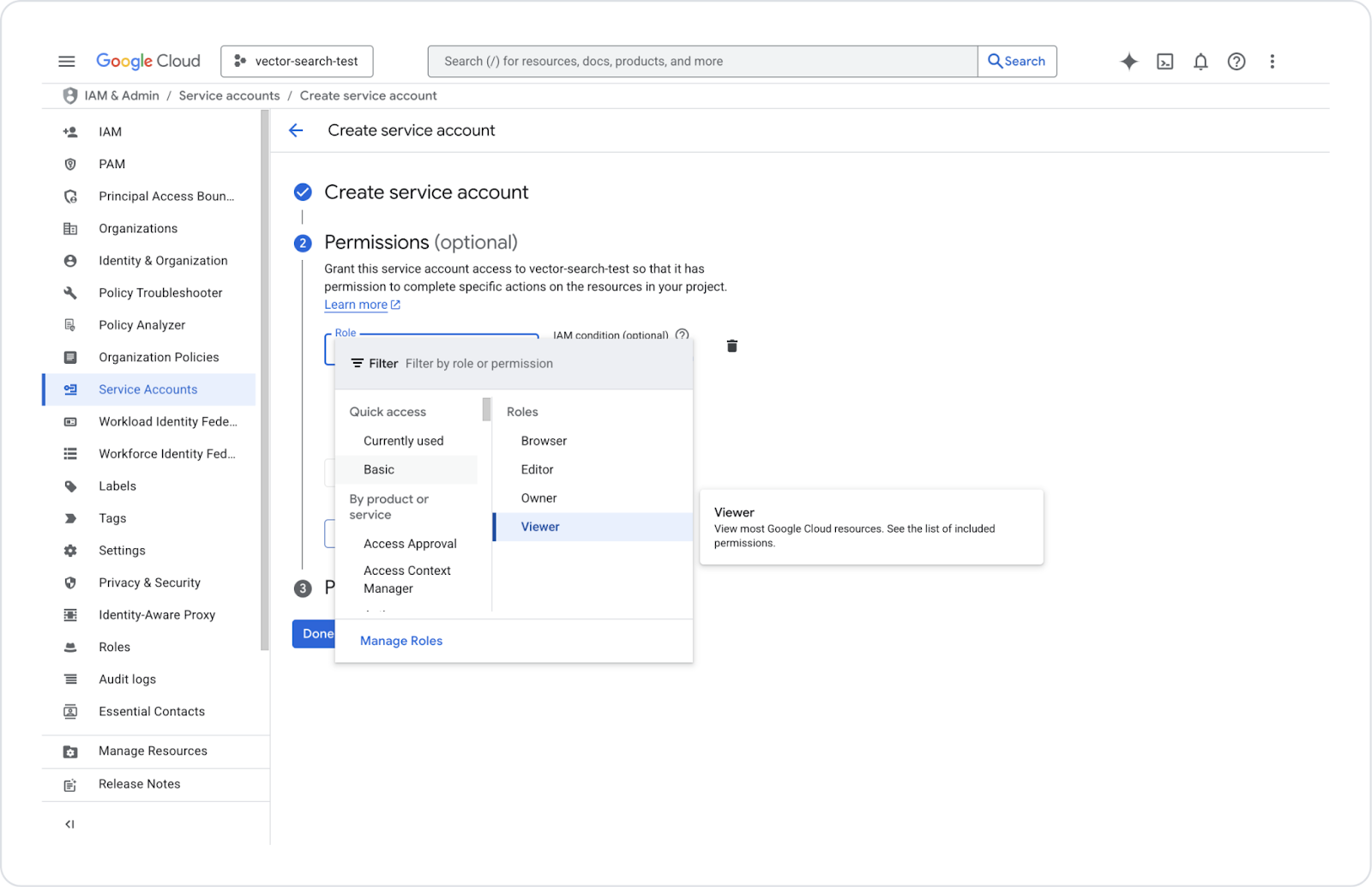
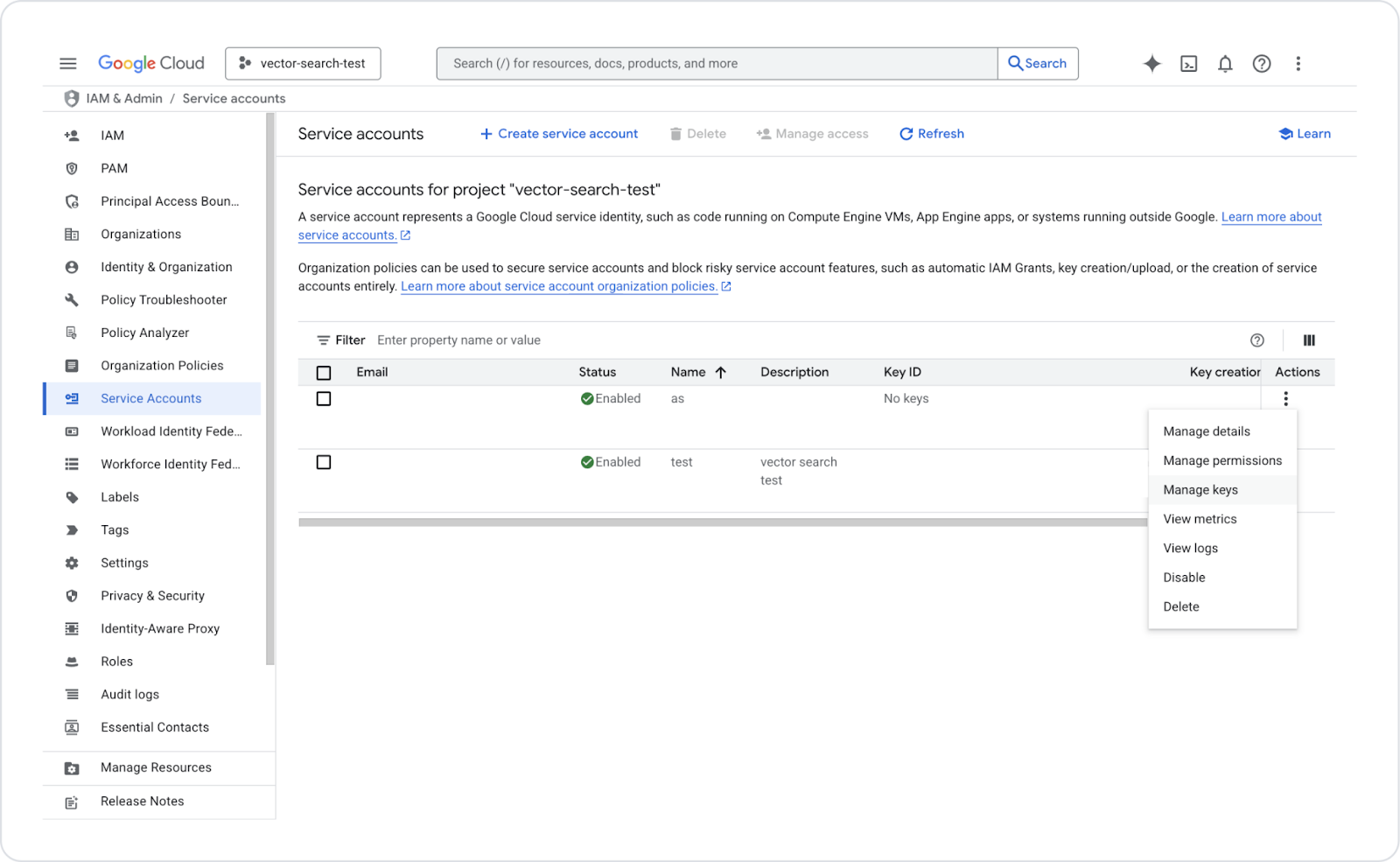
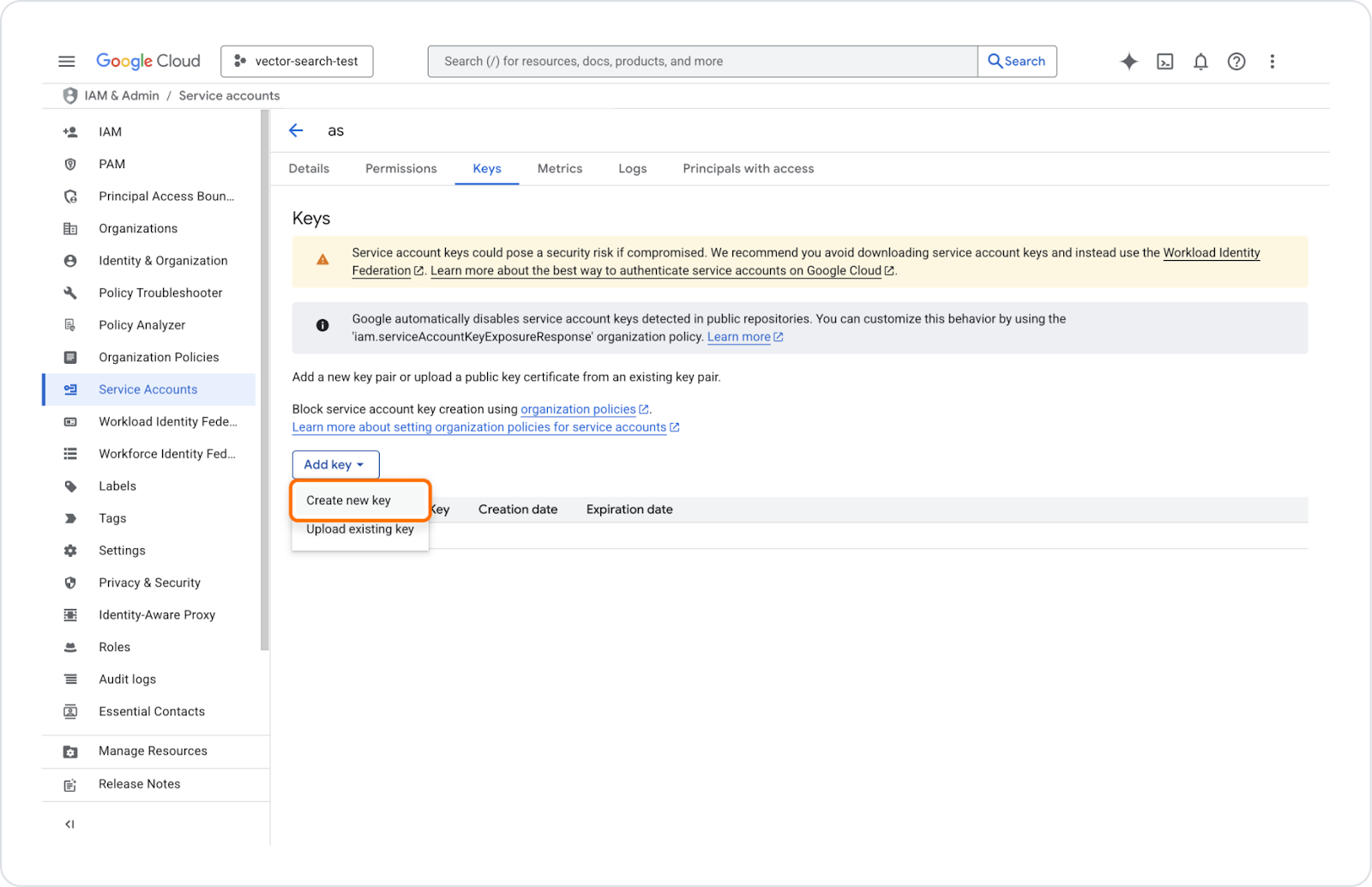
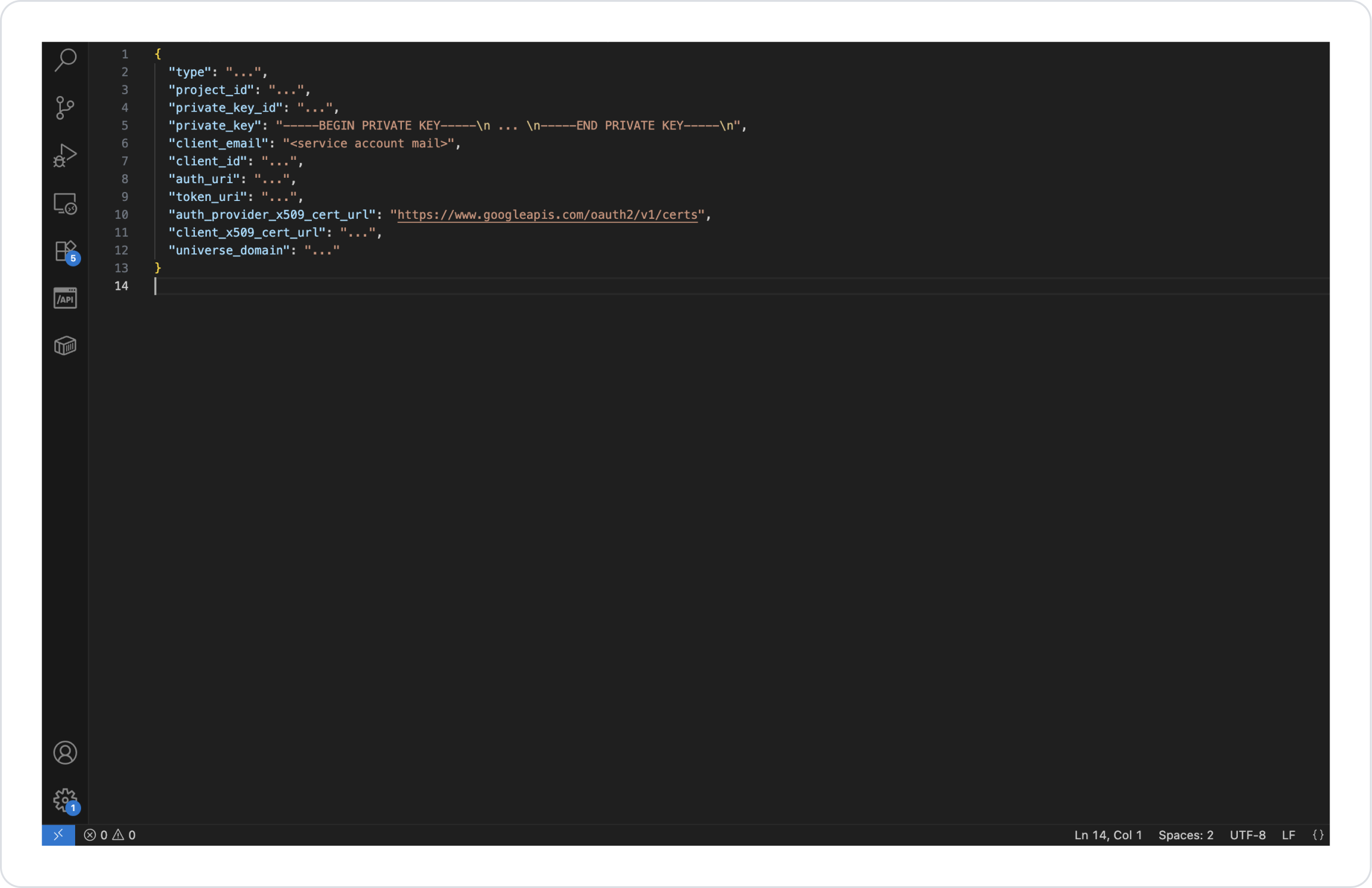
Sources can be added using this information. The private_key information must be added including the BEGIN and END PRIVATE KEY fields.
Obtaining FileID and FolderID
Example link: https://drive.google.com/file/d/1vNG371Q2ZAkC0X7e8AHm2lftTMRSqWO_/view?usp=sharing
Here, the part 1vNG371Q2ZAkC0X7e8AHm2lftTMRSqWO_ is the fileID.
Save Source Definition
An account with read access to S3 is required to use Amazon S3.
You can access the AWS Management Console via the link below. After logging in to this page, you can access S3 services: AWS Console – EU (Stockholm) Region
Creating an IAM User
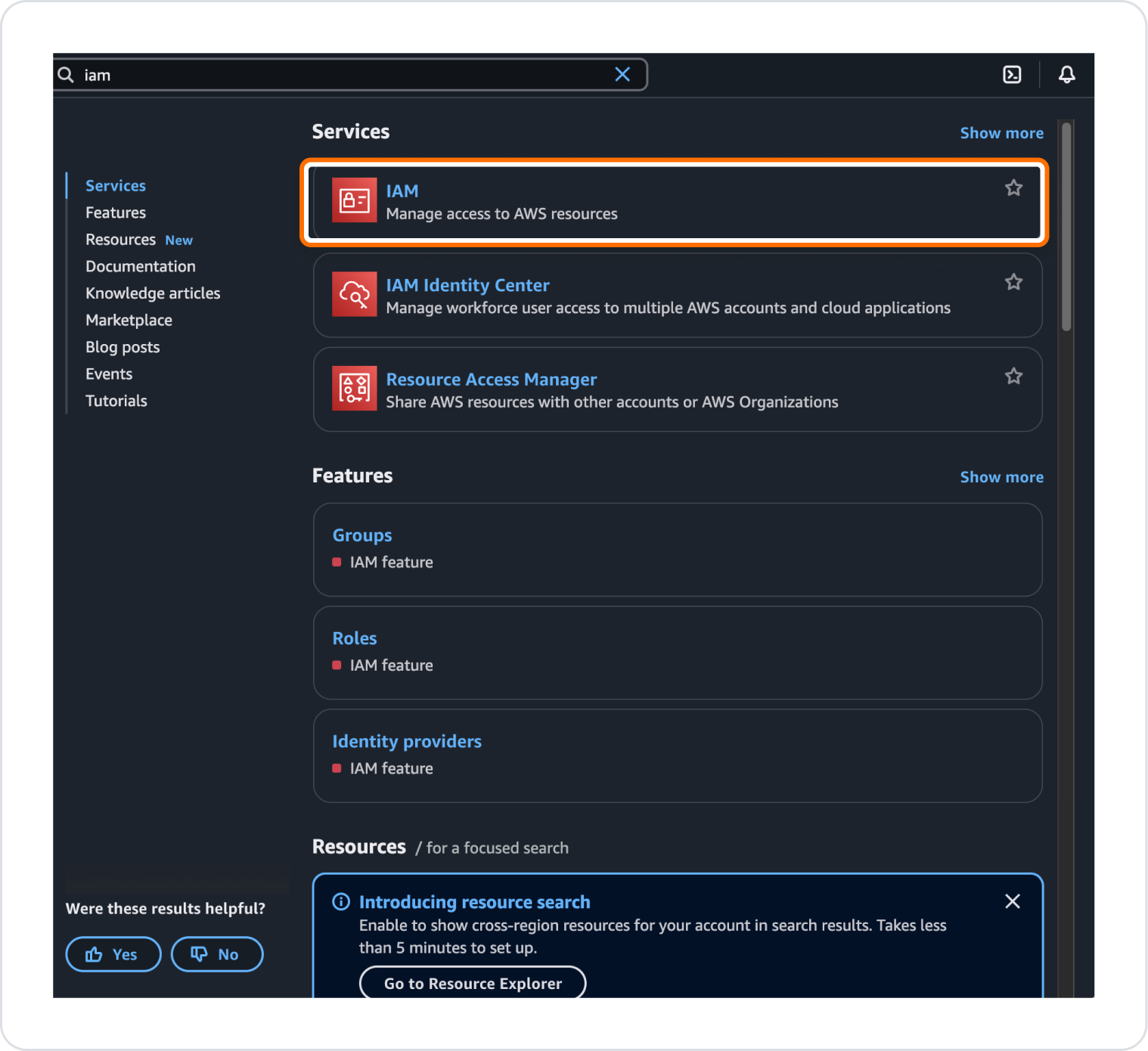
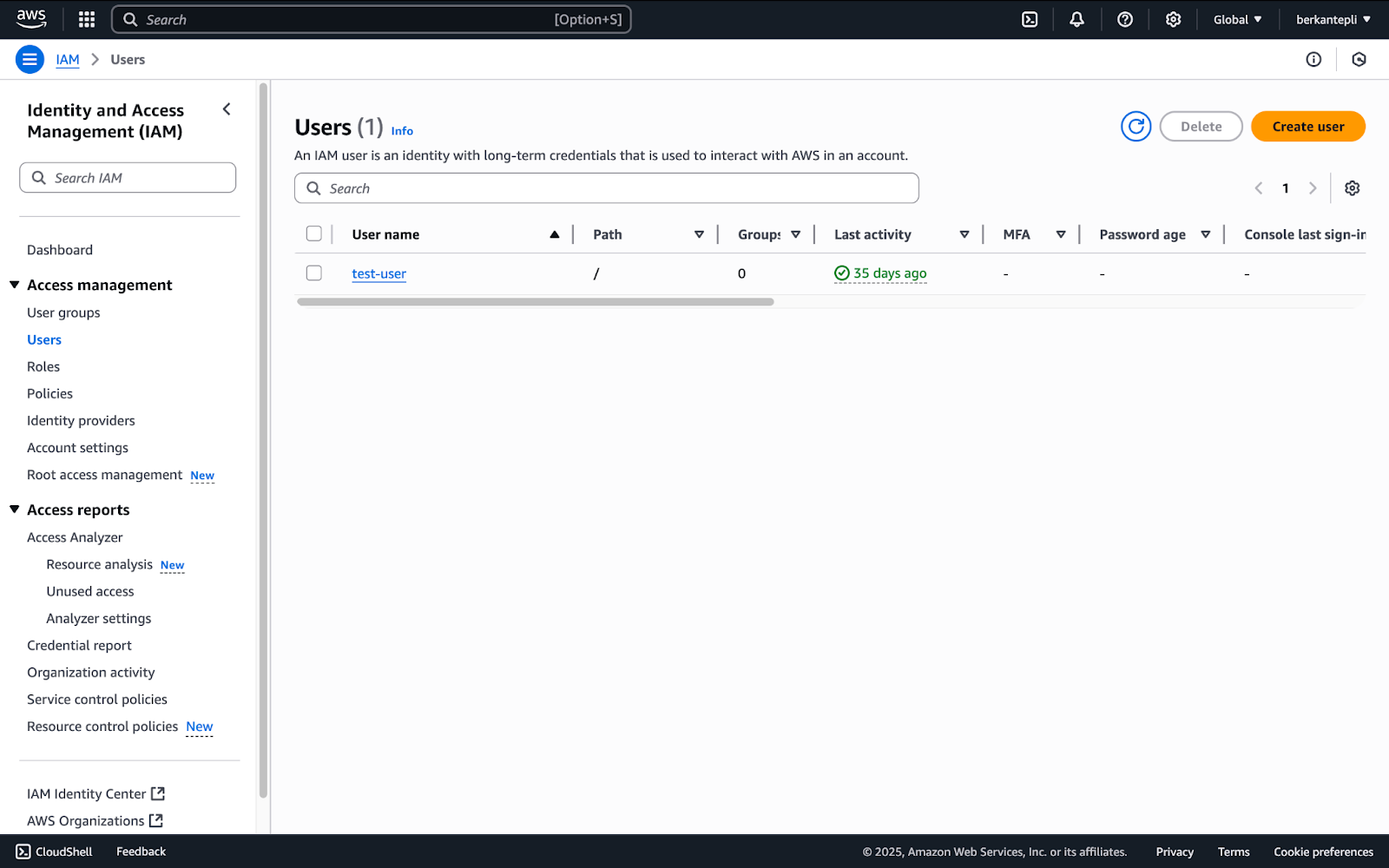
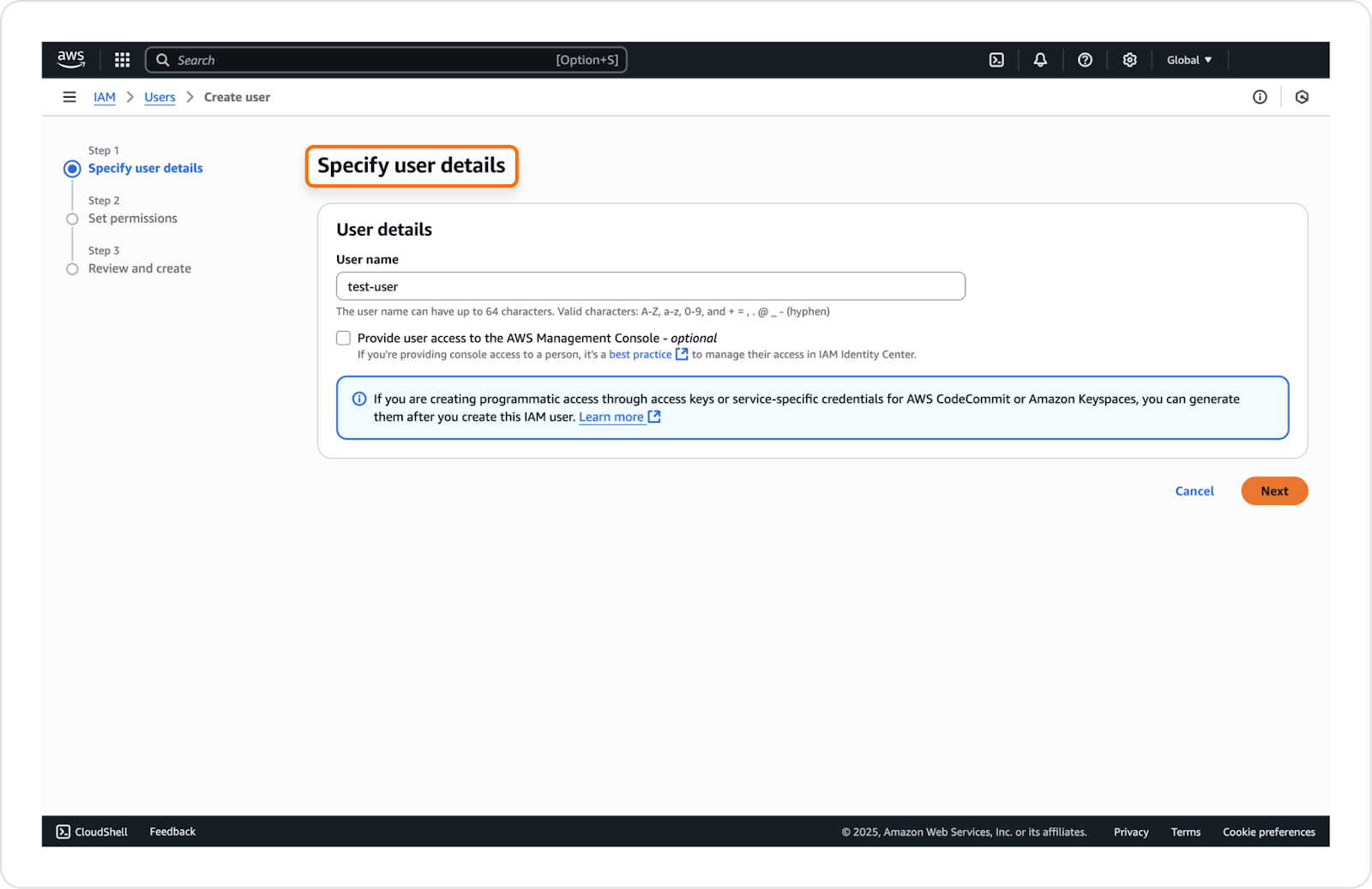
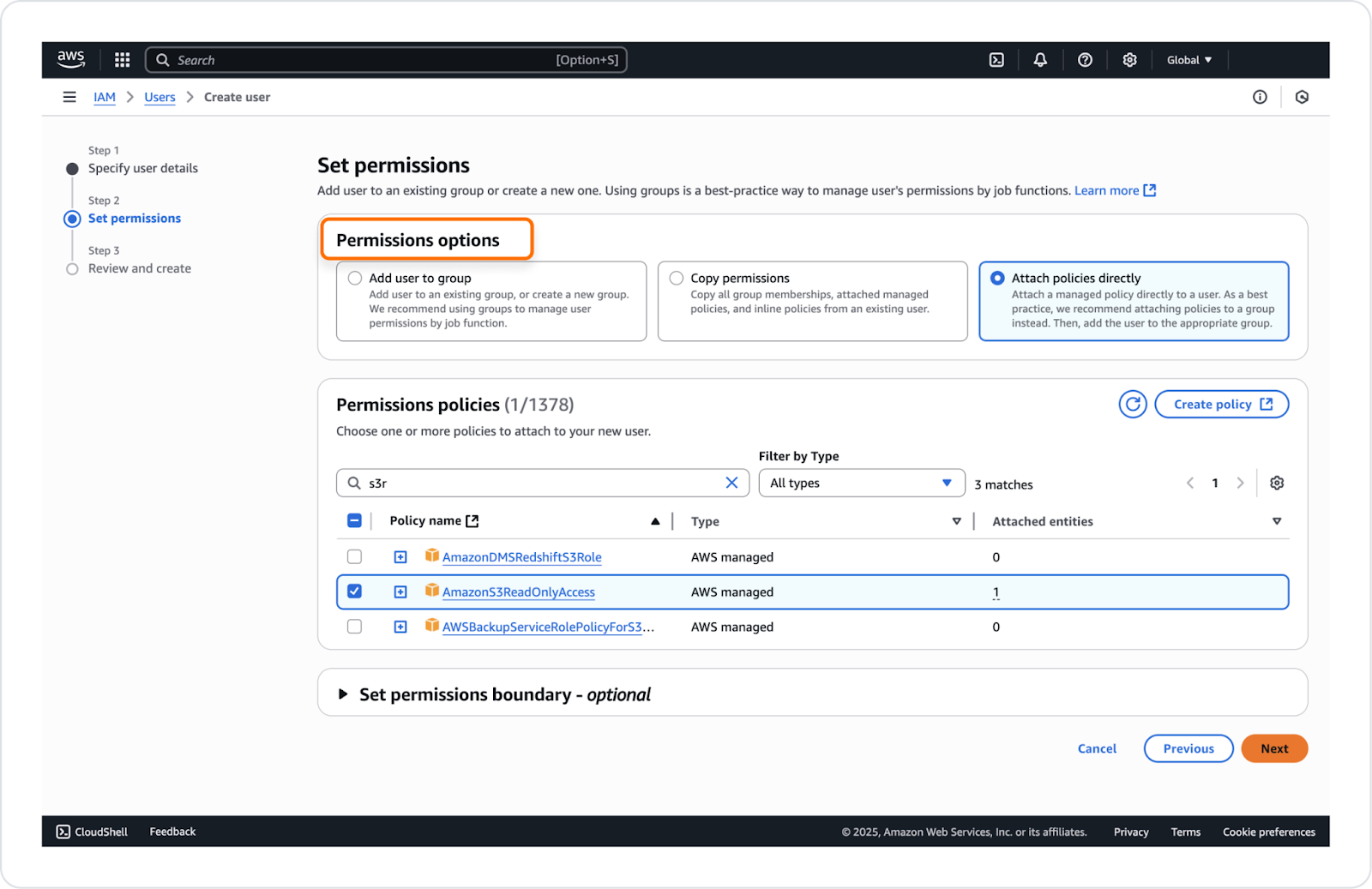
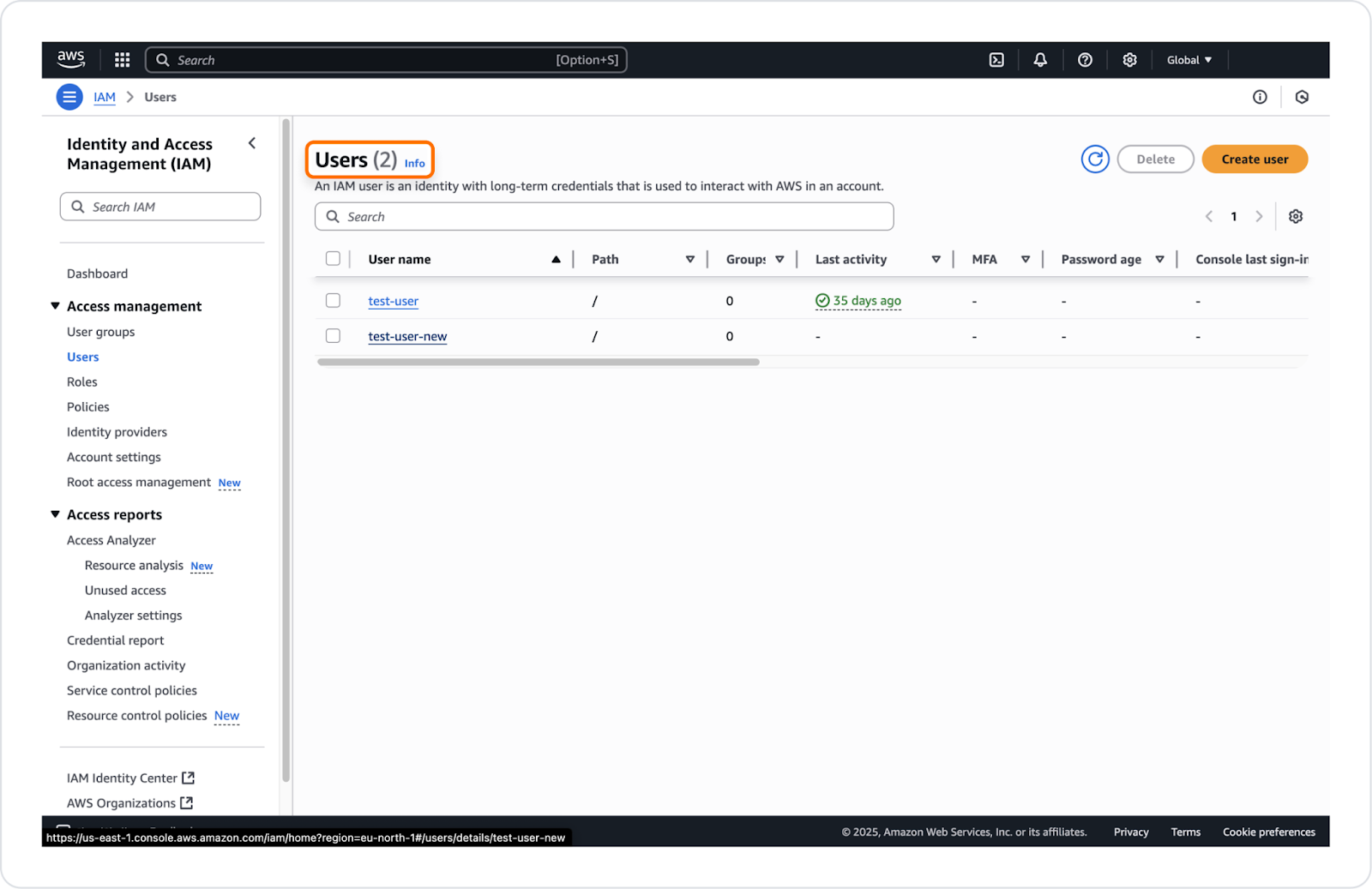
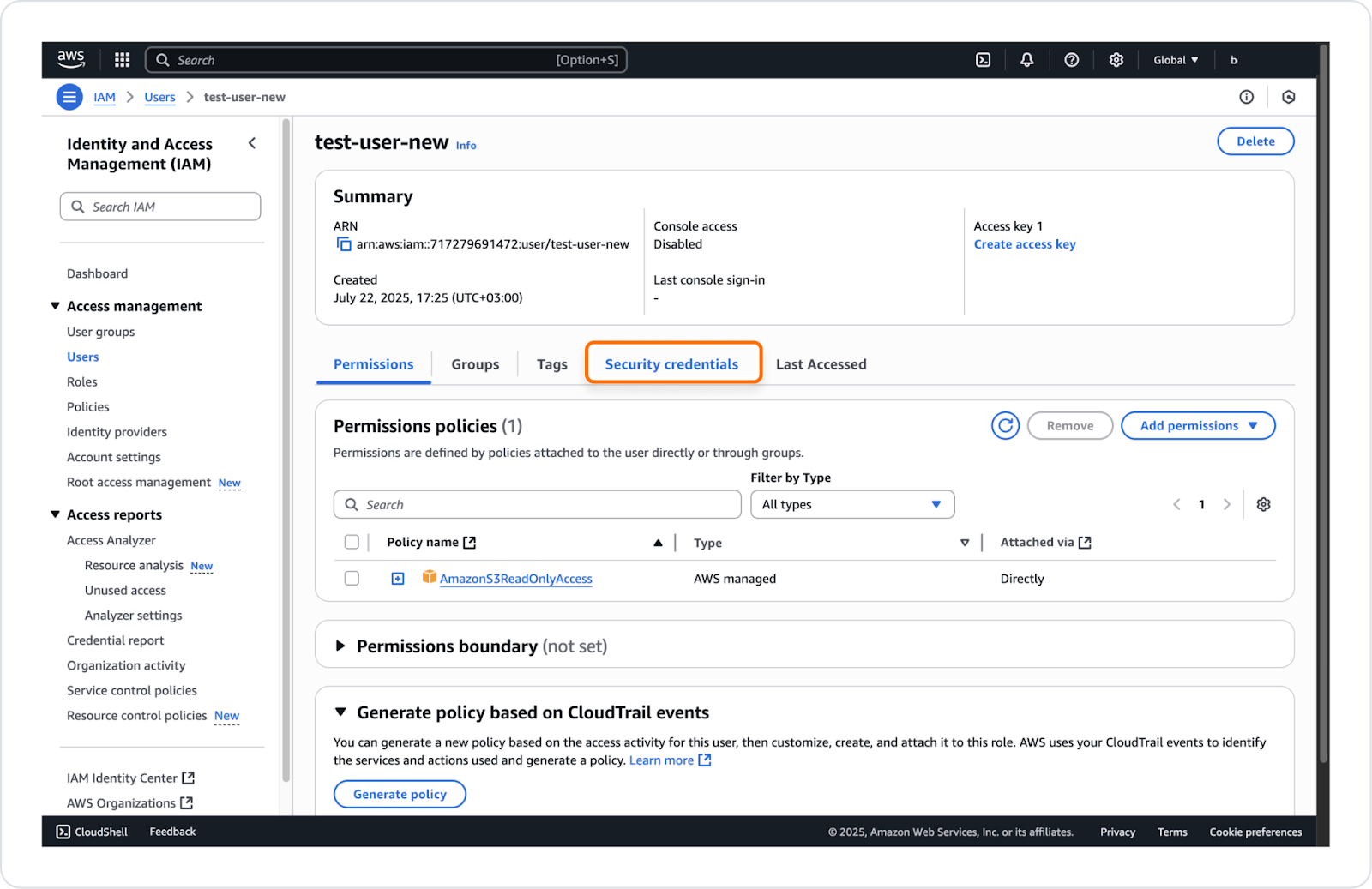
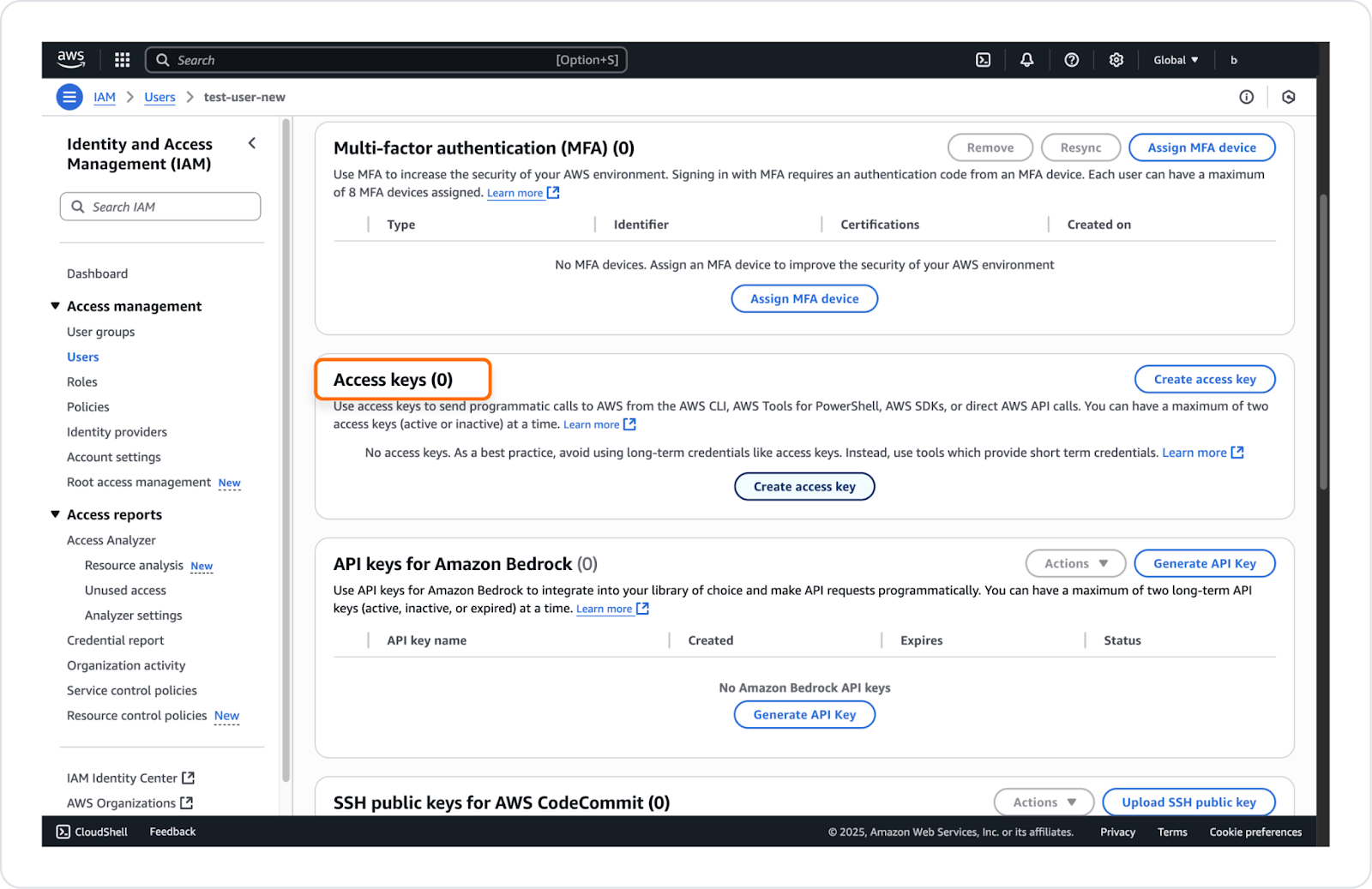
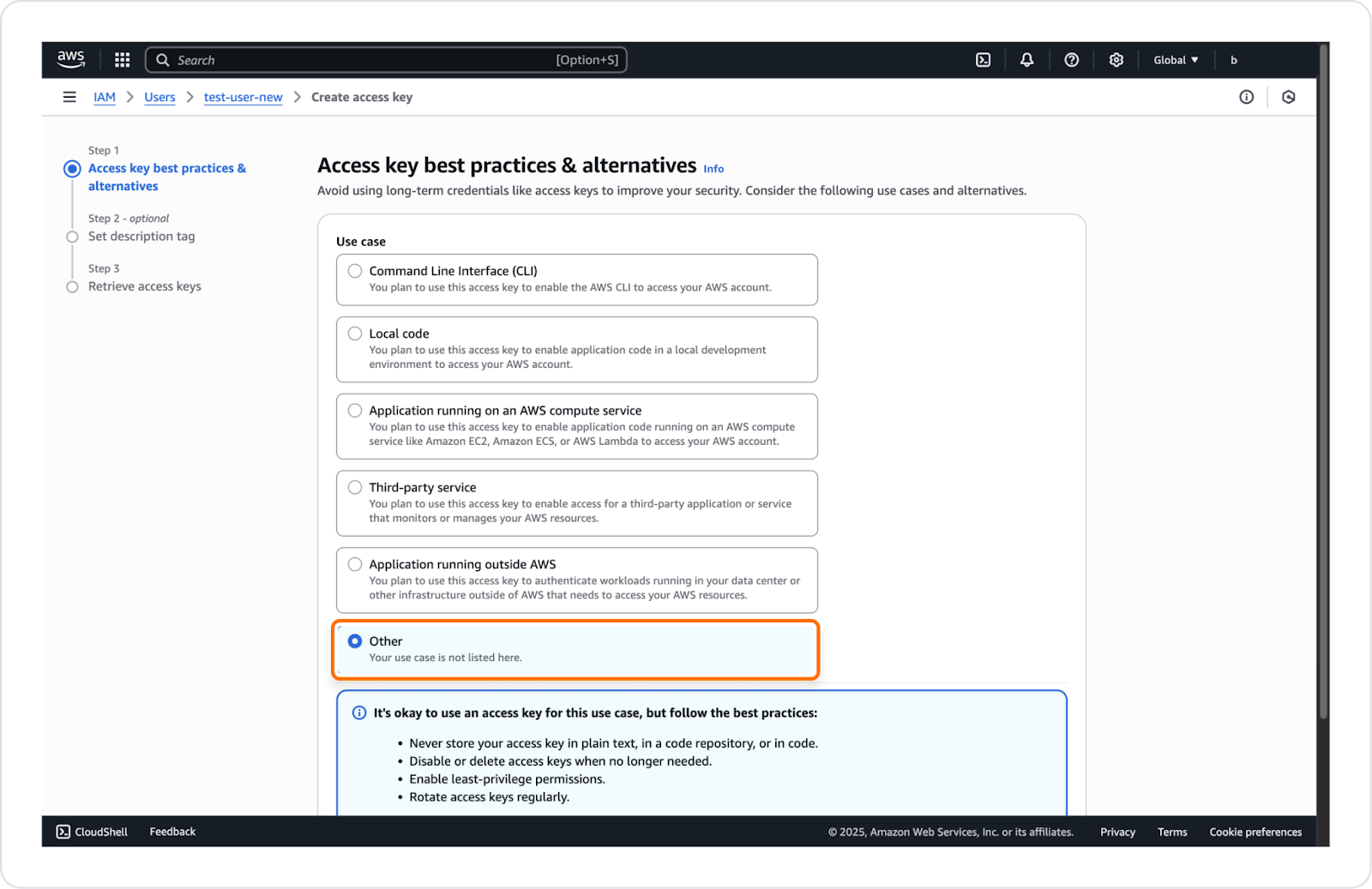
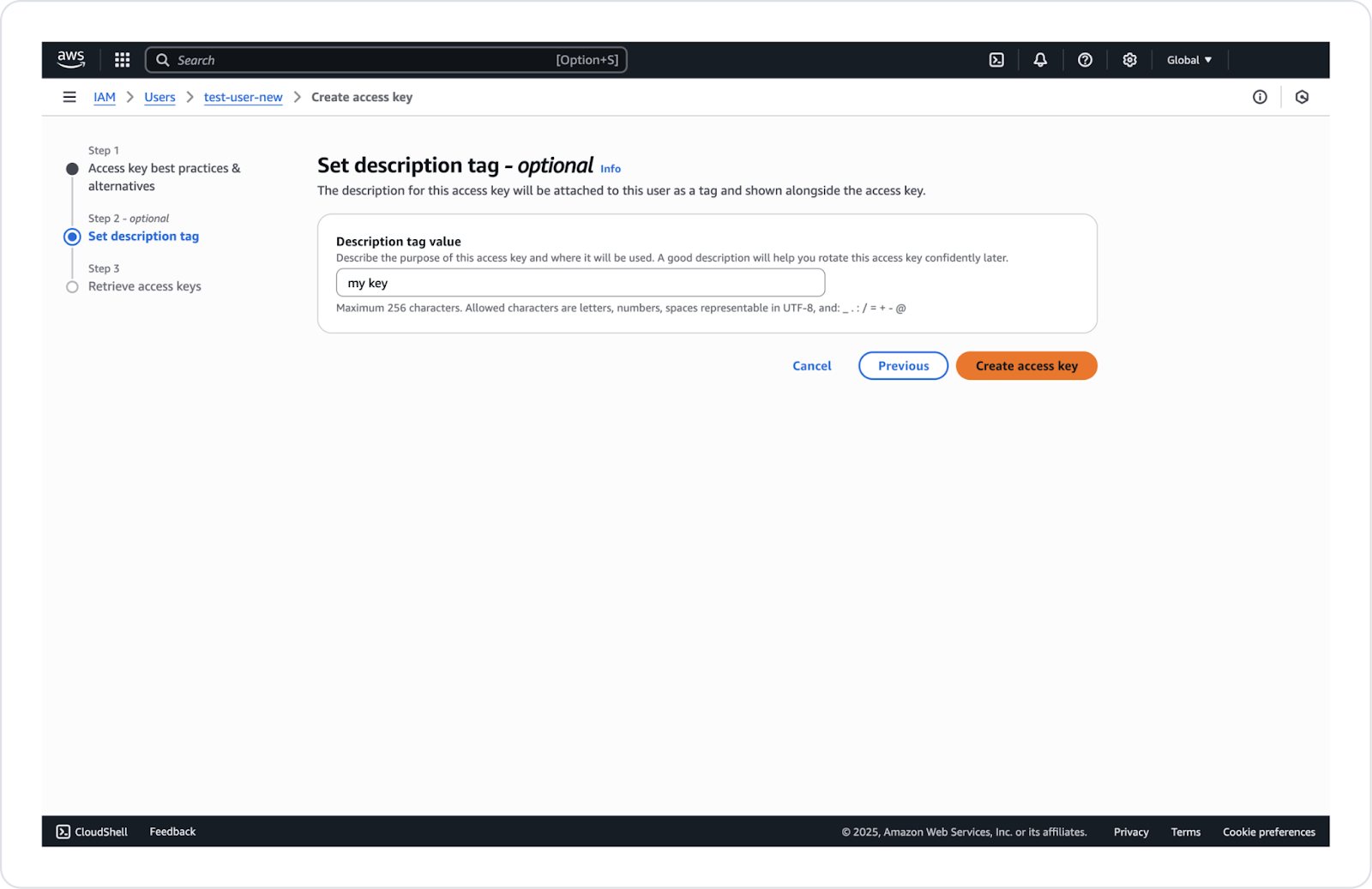
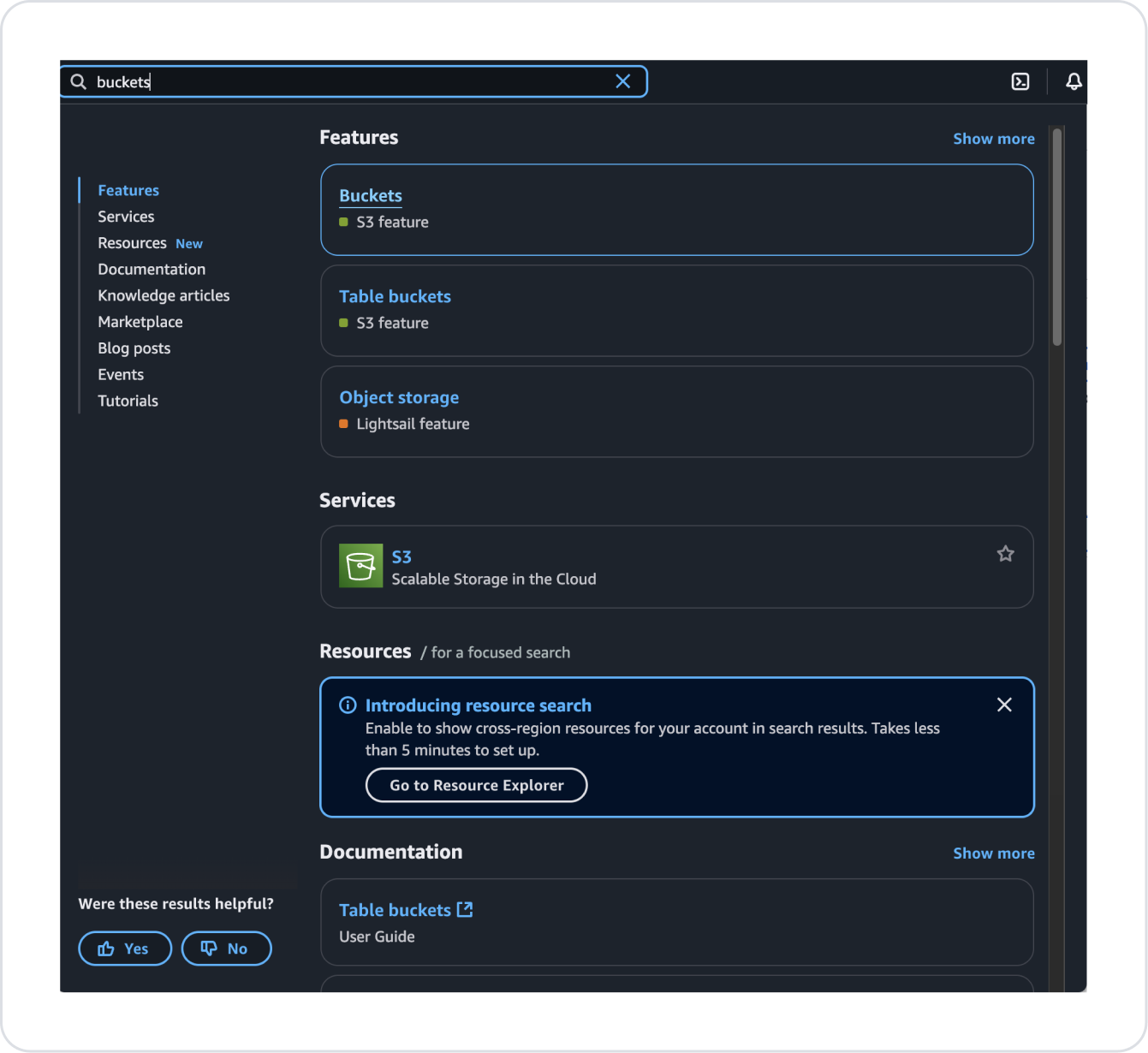
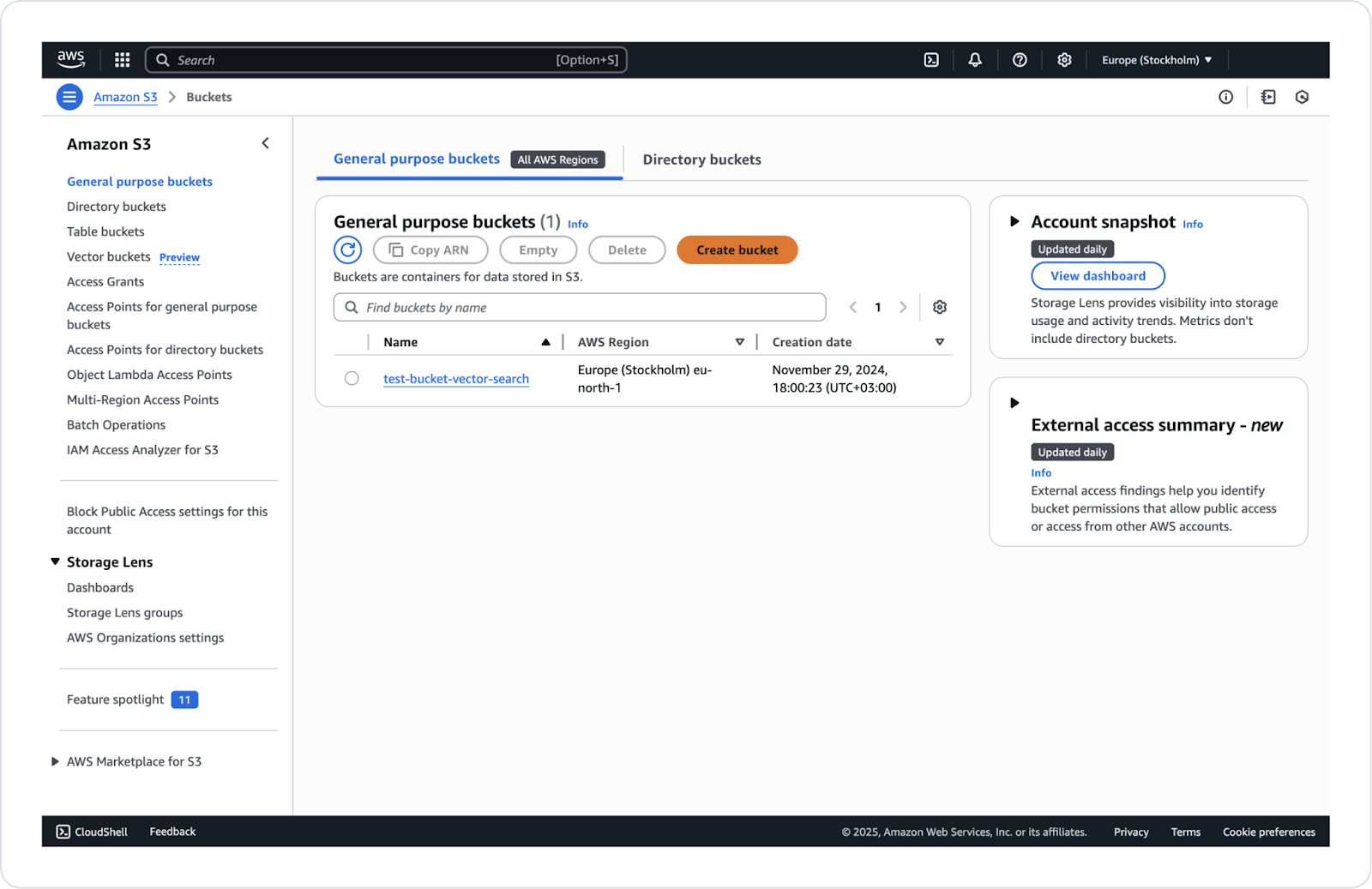
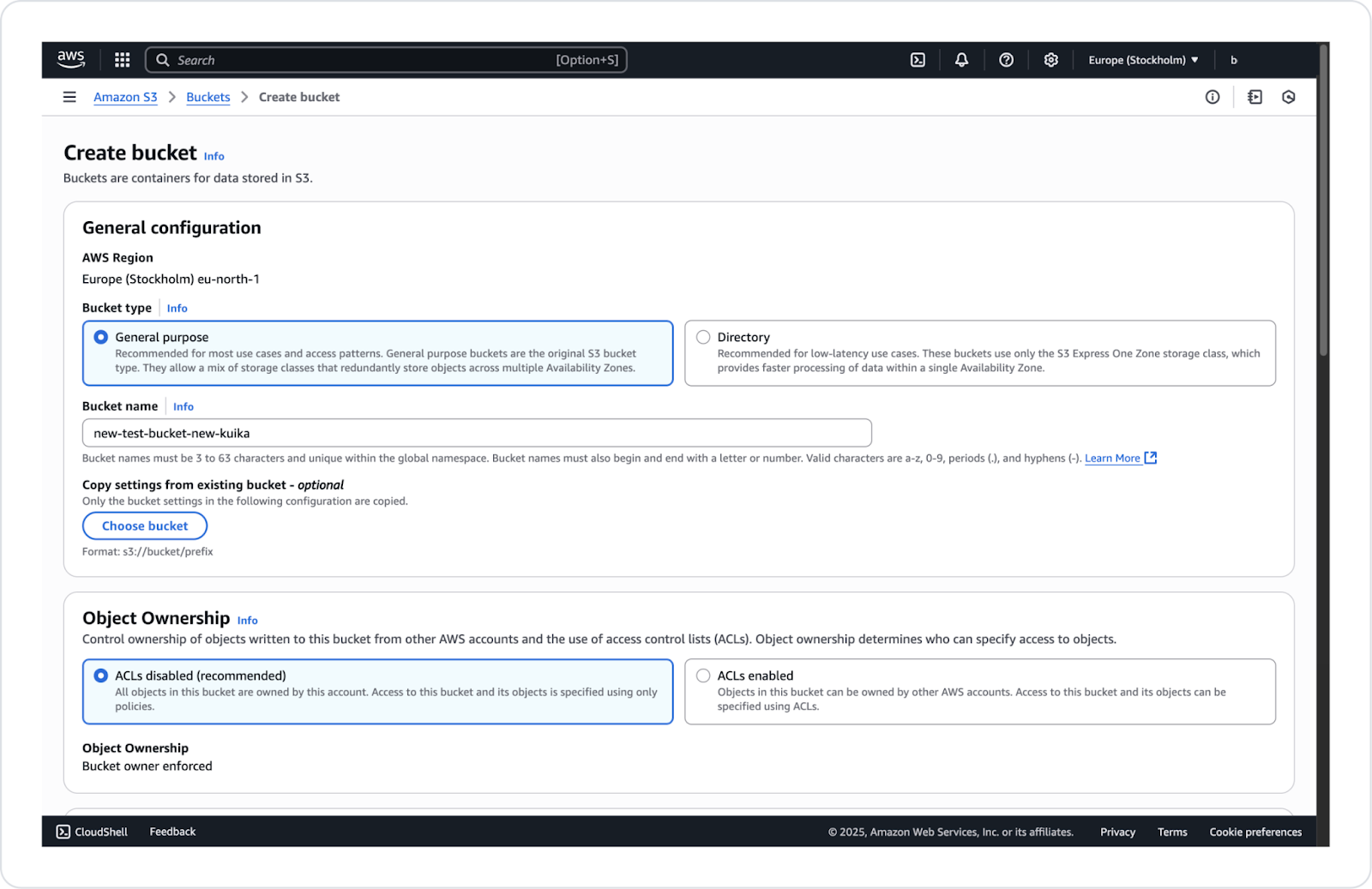
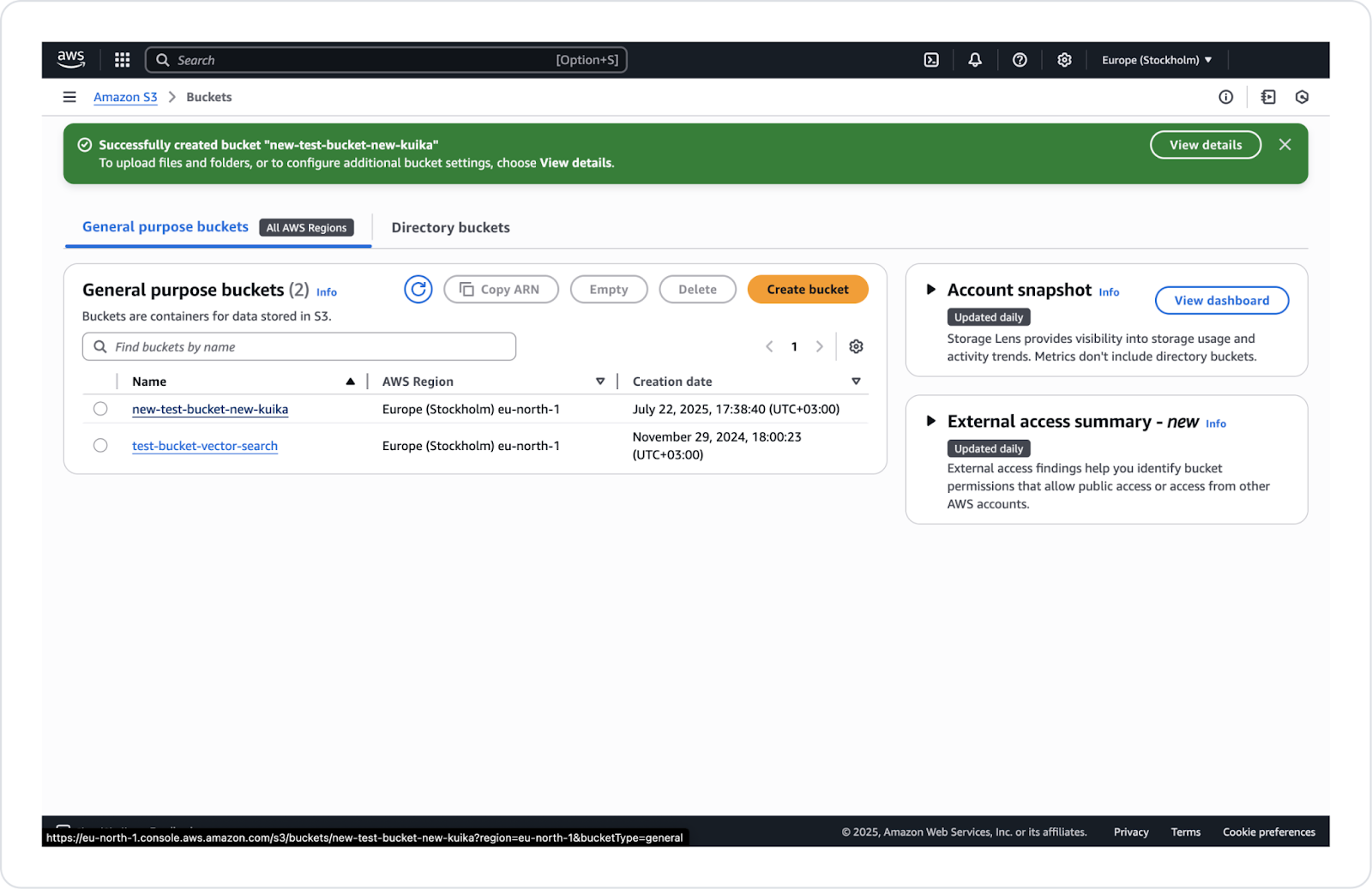
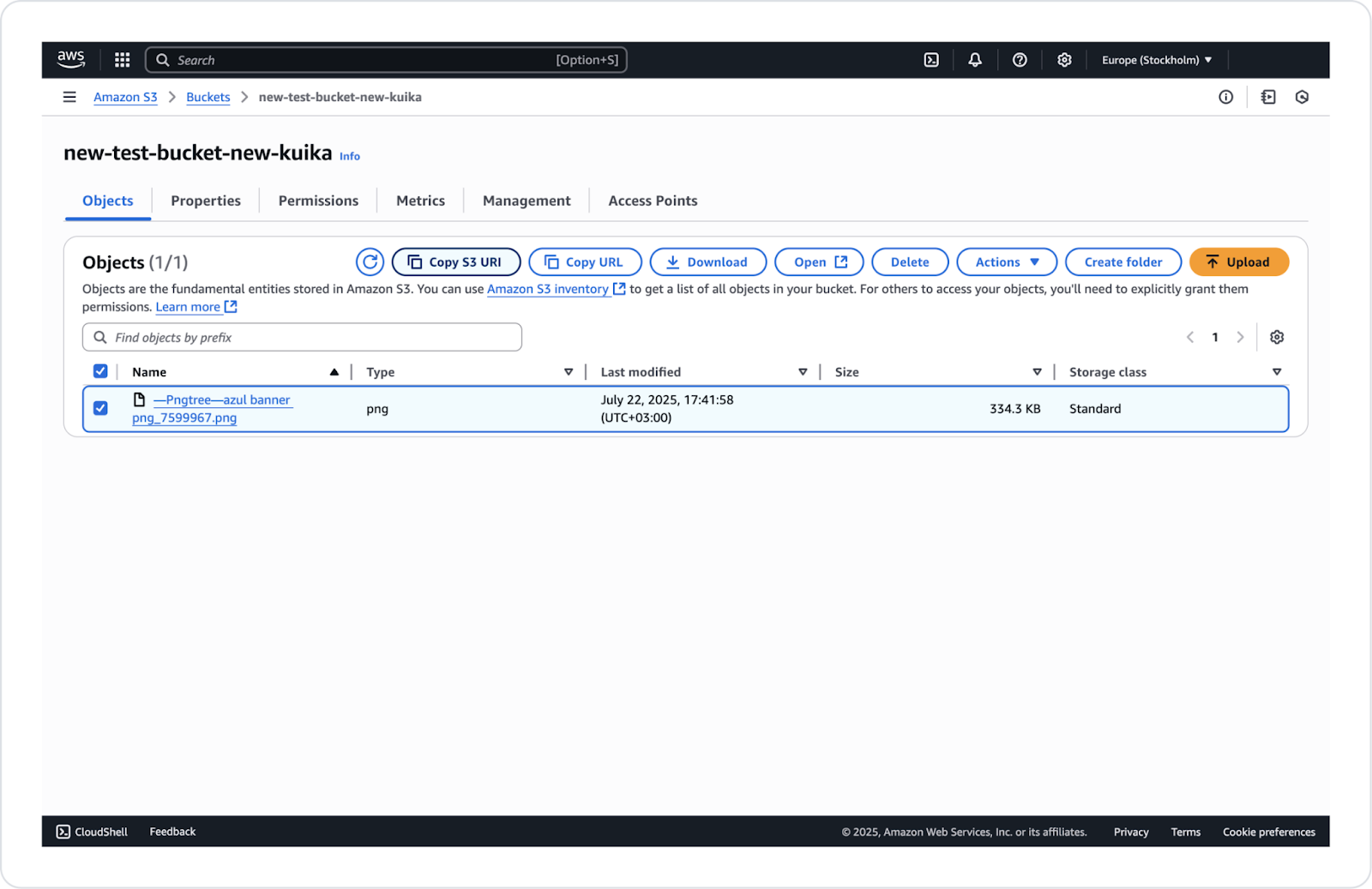
Save Source Definition
The manual upload process allows you to upload files in Base64 format.
Convert to Base64 Format
Save Source Definition
Obtaining and Using the Folder ID and File ID Parameters in Google Drive Save Source Action
Obtaining File IDs in Google Drive
Example link: https://drive.google.com/file/d/1vNG371Q2ZAkC0X7e8AHm2lftTMRSqXX_/view?usp=sharing
Example link for the folder: https://drive.google.com/drive/folders/18V8ZSYTNE8T_gKum3ZVUK5wHZQXXXXaa
Save Source Parameters for Google Drive
-----BEGIN PRIVATE KEY-----MIIEvQIBADANBgkqhkiG9w0BAQEFAASC...Y29kZXJpbmcsIG11dGxpbGluZyBzZWN1cml0eQpFbWFpbCBzZXJ2aWNlcyB0ZXN0aW5nCg==p92jslK3jf82jd92Ksl39Dksl9dk20sP==L2V4YW1wbGVzL3Rlc3Rfa2V5X2RhdGE=QW55IHRleHQgdGhhdCBsb29rcyByZWFsaXN0aWMgaXMganVzdCBmb3Igc2hvdw==-----END PRIVATE KEY-----Creating a Save Source Action for Amazon S3
Amazon S3 Save Source Parameters
Creating a Manual Save Source Action
Manual Save Source Parameters
data:<mimetype_of_file>;base64,……By following these steps, you can successfully manage your resources on the Kuika platform using Google Drive, AWS S3, or the Manual method.
A company wants to keep its search infrastructure up to date by transferring project documents stored in Google Drive to the Kuika application at regular intervals.
Once the action is defined, files in Google Drive are queried every 4 hours and added to the Qdrant collection.
Technical Risks