

Kuika's Get All Source List action is used to list all sources associated with a specific Collection Name. With this action, data from databases or external sources can be displayed systematically.
Technical Features
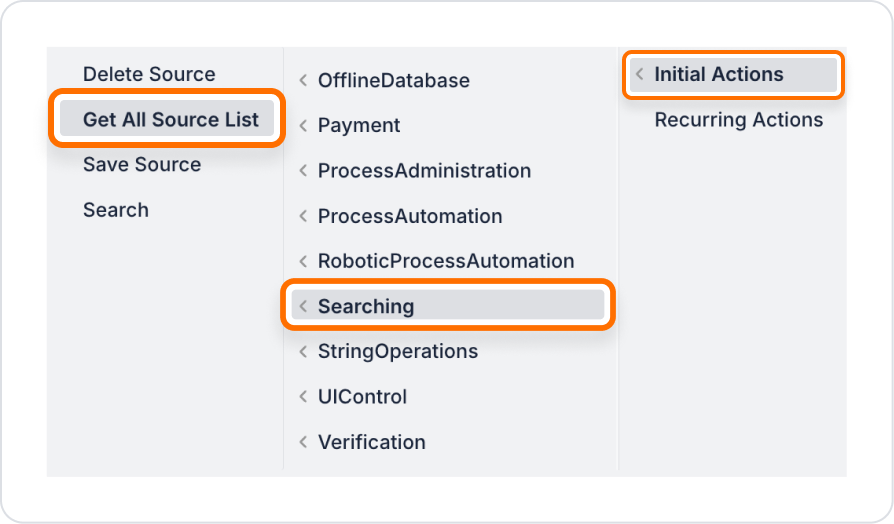
Configuring Action Parameters
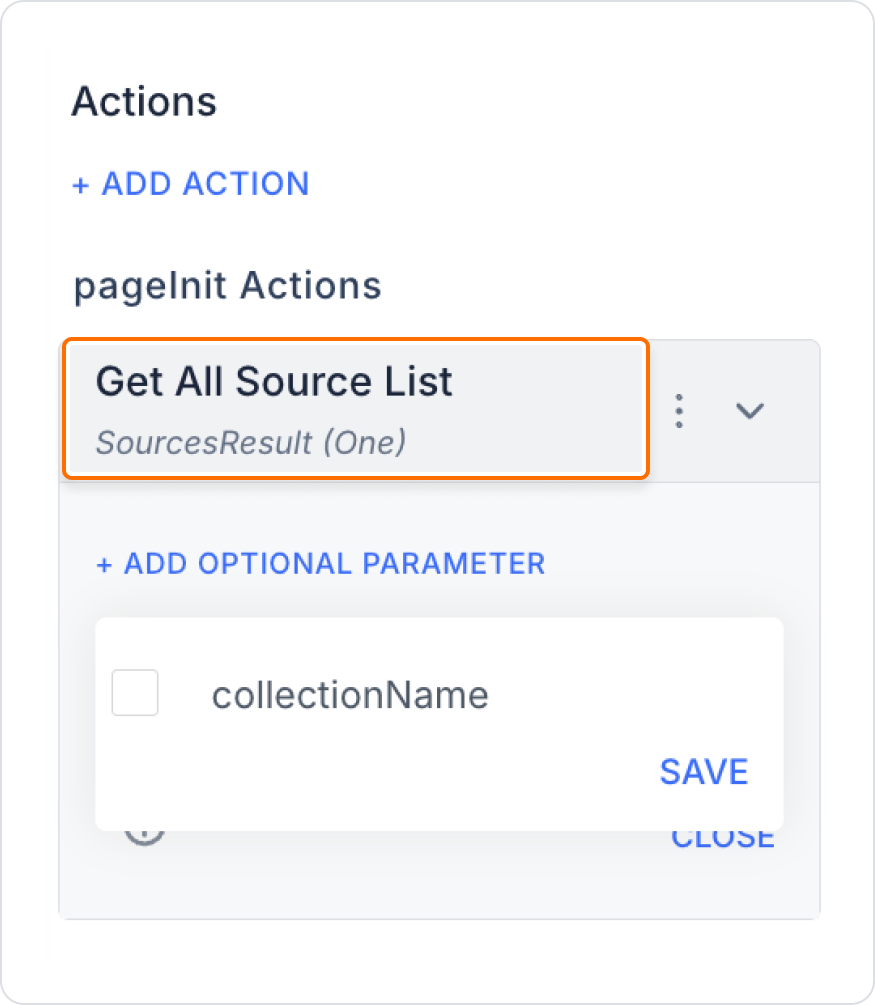
A user wants to view only resources synchronised with Google Drive. To do this, a button is added to the application interface, and when clicked, only resources belonging to the collection named ‘googledrive1’ are listed.
1. Add a ‘List Resources’ button to a new screen or an existing screen
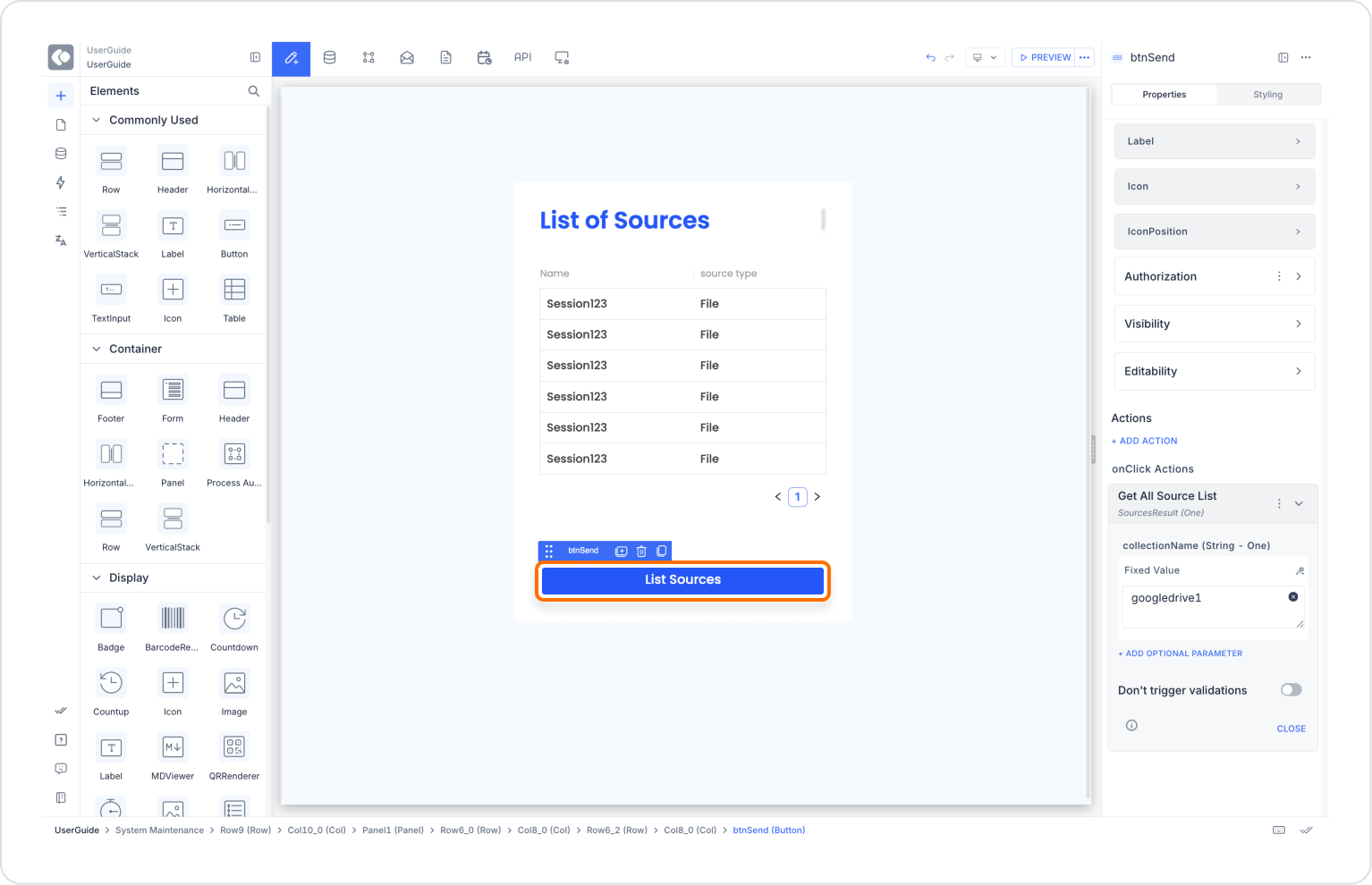
2. Link the Get All Source List Action to the Button
Select Get All Source List as the action type.
3. Display the listing result
4. Optional: Add Feedback for the User
Technical Risks
The Get All Source List action is a powerful tool that makes it easy for users to access data sources in the system. It improves the user experience and simplifies data management with advanced filtering and listing capabilities.