

Kuika's Delete Source action allows you to delete sources with a specific Collection Id from the system. With this action, you can clean up unnecessary or old data and keep your application's data structure simple and up to date.
Technical Features
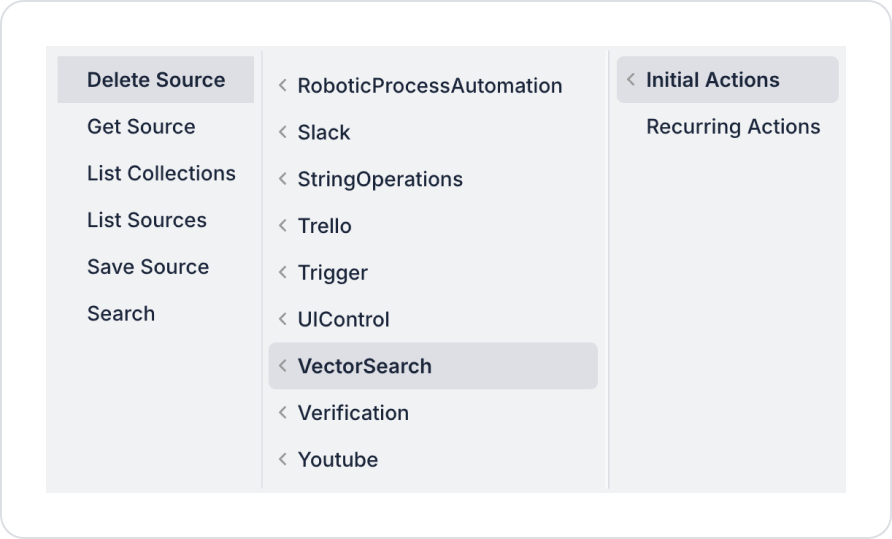
Configure Action Parameters
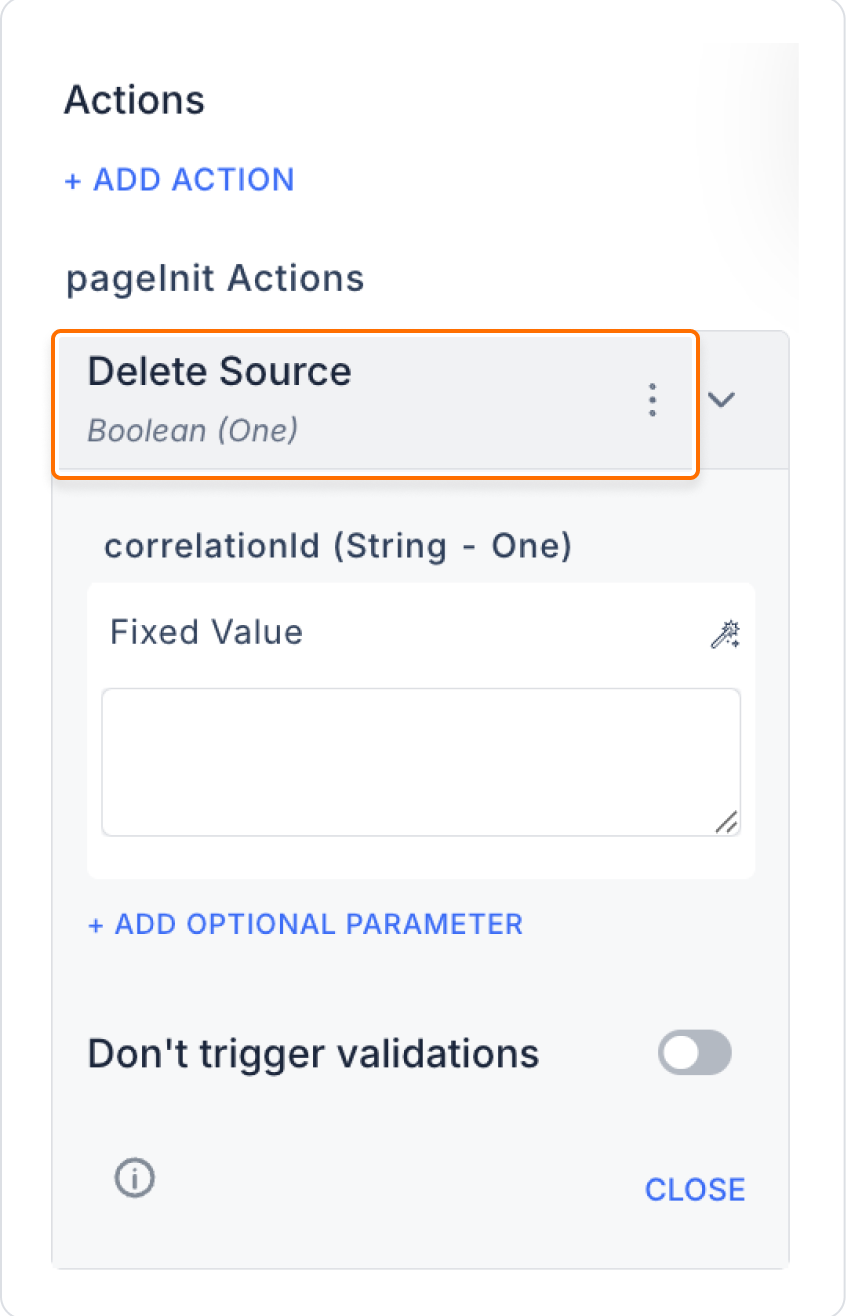
1. Create a New Screen
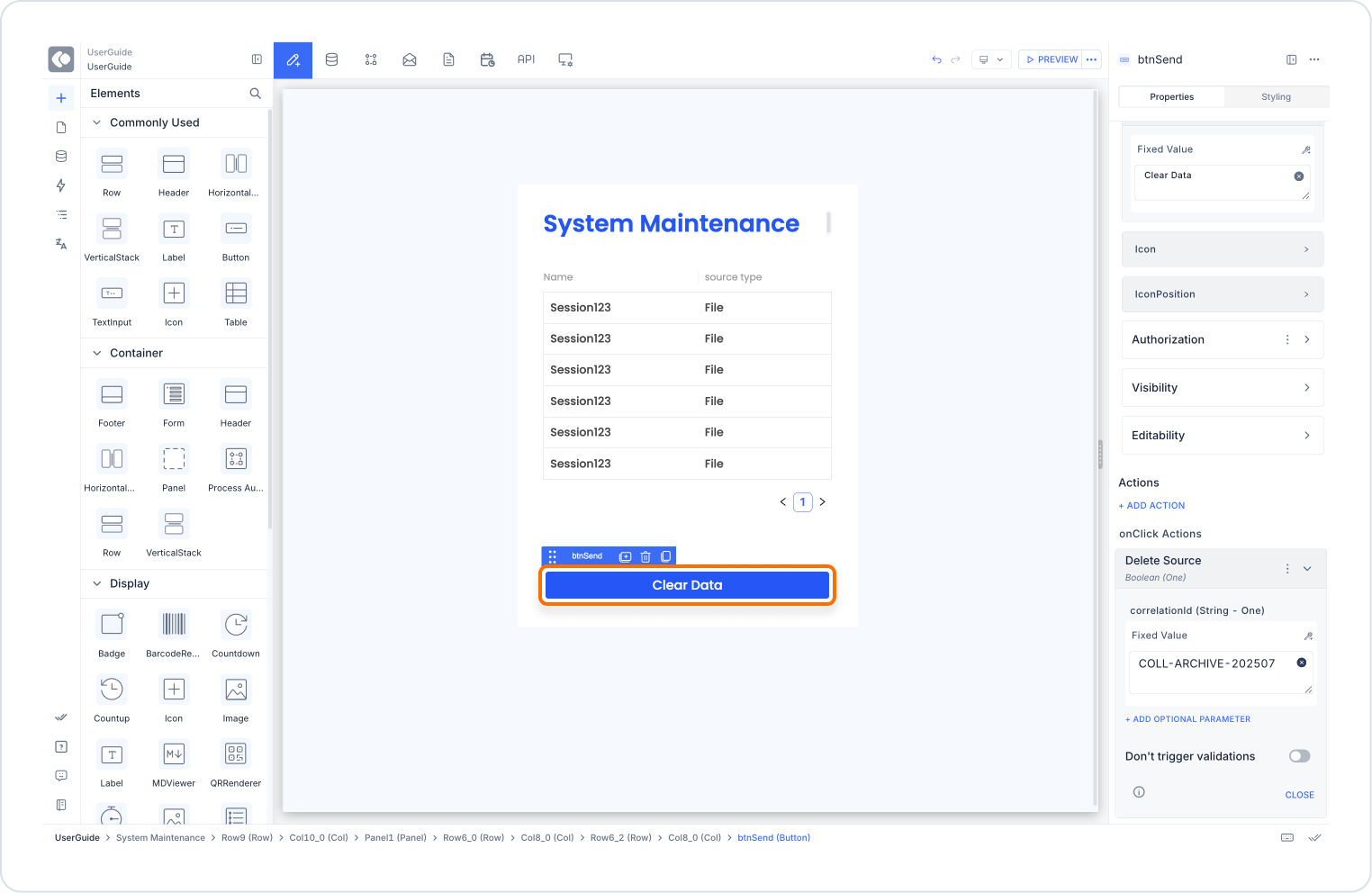
First, you need to create a screen specifically for these operations.
This screen will be used to list and clean temporary data.
2. List Temporary Resources
3. Add a Clean Data Button
4. Confirmation and Result Message
To add a confirmation window to the ‘Delete Source’ action linked to the ‘Clean Data’ button, follow these steps:
Technical Risks
The Delete Source action is a powerful solution for eliminating data clutter in the system and maintaining the order of the application. With dynamic parameter support and advanced usage scenarios, it provides great flexibility to application administrators.