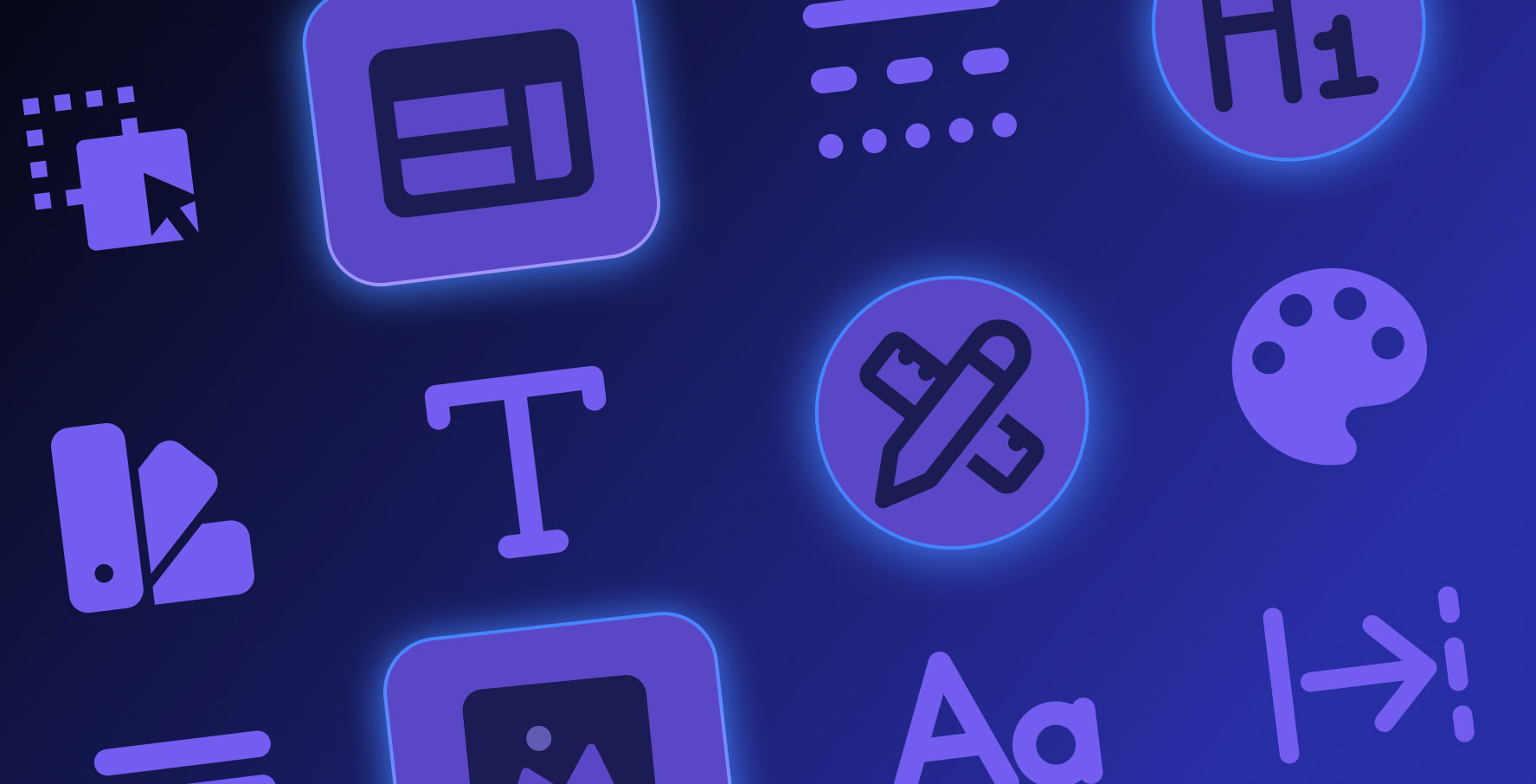Add Notify
About this lesson
Showing notification messages to users in your applications is an important feature that enriches the user experience. With Kuika's system action “Notify”, you can create warning, information and attention-grabbing messages. This is ideal for notifying the user of a successful transaction when you create a record or notifying the user when you delete a record.
The “Notify” action allows you to choose the position where your messages will appear on the screen and allows you to specify how long the notification will be displayed, in seconds.
Let's detail how to use the Notify action with an example:
Let's say you want to show a “Welcome” message on the Dashboard screen of a web application you designed, every time the screen is visited.
- First, open the Dashboard screen.
- Click on the “Add Action” button.
- Add “Notify” as the initial action.
- Write your message and select “info” as the message type.
- If you want the message to appear in the bottom right corner of the screen, select “Bottom Right” in the “Position” field.
- Enter a value for the time the notification stays on the screen, for example 5 seconds.
With these steps, you can effectively use the ability to send user-directed notification messages in your app. This is a way to make your app more interactive and user-friendly.
Heading 1
Heading 2
Heading 3
Heading 4
Heading 5
Heading 6
Lorem ipsum dolor sit amet, consectetur adipiscing elit, sed do eiusmod tempor incididunt ut labore et dolore magna aliqua. Ut enim ad minim veniam, quis nostrud exercitation ullamco laboris nisi ut aliquip ex ea commodo consequat. Duis aute irure dolor in reprehenderit in voluptate velit esse cillum dolore eu fugiat nulla pariatur.
Block quote
Ordered list
- Item 1
- Item 2
- Item 3
Unordered list
- Item A
- Item B
- Item C
Bold text
Emphasis
Superscript
Subscript
Showing notification messages to users in your applications is an important feature that enriches the user experience. With Kuika's system action “Notify”, you can create warning, information and attention-grabbing messages. This is ideal for notifying the user of a successful transaction when you create a record or notifying the user when you delete a record.
The “Notify” action allows you to choose the position where your messages will appear on the screen and allows you to specify how long the notification will be displayed, in seconds.
Let's detail how to use the Notify action with an example:
Let's say you want to show a “Welcome” message on the Dashboard screen of a web application you designed, every time the screen is visited.
- First, open the Dashboard screen.
- Click on the “Add Action” button.
- Add “Notify” as the initial action.
- Write your message and select “info” as the message type.
- If you want the message to appear in the bottom right corner of the screen, select “Bottom Right” in the “Position” field.
- Enter a value for the time the notification stays on the screen, for example 5 seconds.
With these steps, you can effectively use the ability to send user-directed notification messages in your app. This is a way to make your app more interactive and user-friendly.
We are transitioning to a new user interface on the Kuika Platform and updating our Kuika Academy courses and videos as soon as possible.
Showing notification messages to users in your applications is an important feature that enriches the user experience. With Kuika's system action “Notify”, you can create warning, information and attention-grabbing messages. This is ideal for notifying the user of a successful transaction when you create a record or notifying the user when you delete a record.
Showing notification messages to users in your applications is an important feature that enriches the user experience. With Kuika's system action “Notify”, you can create warning, information and attention-grabbing messages. This is ideal for notifying the user of a successful transaction when you create a record or notifying the user when you delete a record.
The “Notify” action allows you to choose the position where your messages will appear on the screen and allows you to specify how long the notification will be displayed, in seconds.
Let's detail how to use the Notify action with an example:
Let's say you want to show a “Welcome” message on the Dashboard screen of a web application you designed, every time the screen is visited.
- First, open the Dashboard screen.
- Click on the “Add Action” button.
- Add “Notify” as the initial action.
- Write your message and select “info” as the message type.
- If you want the message to appear in the bottom right corner of the screen, select “Bottom Right” in the “Position” field.
- Enter a value for the time the notification stays on the screen, for example 5 seconds.
With these steps, you can effectively use the ability to send user-directed notification messages in your app. This is a way to make your app more interactive and user-friendly.

Files

Glossary