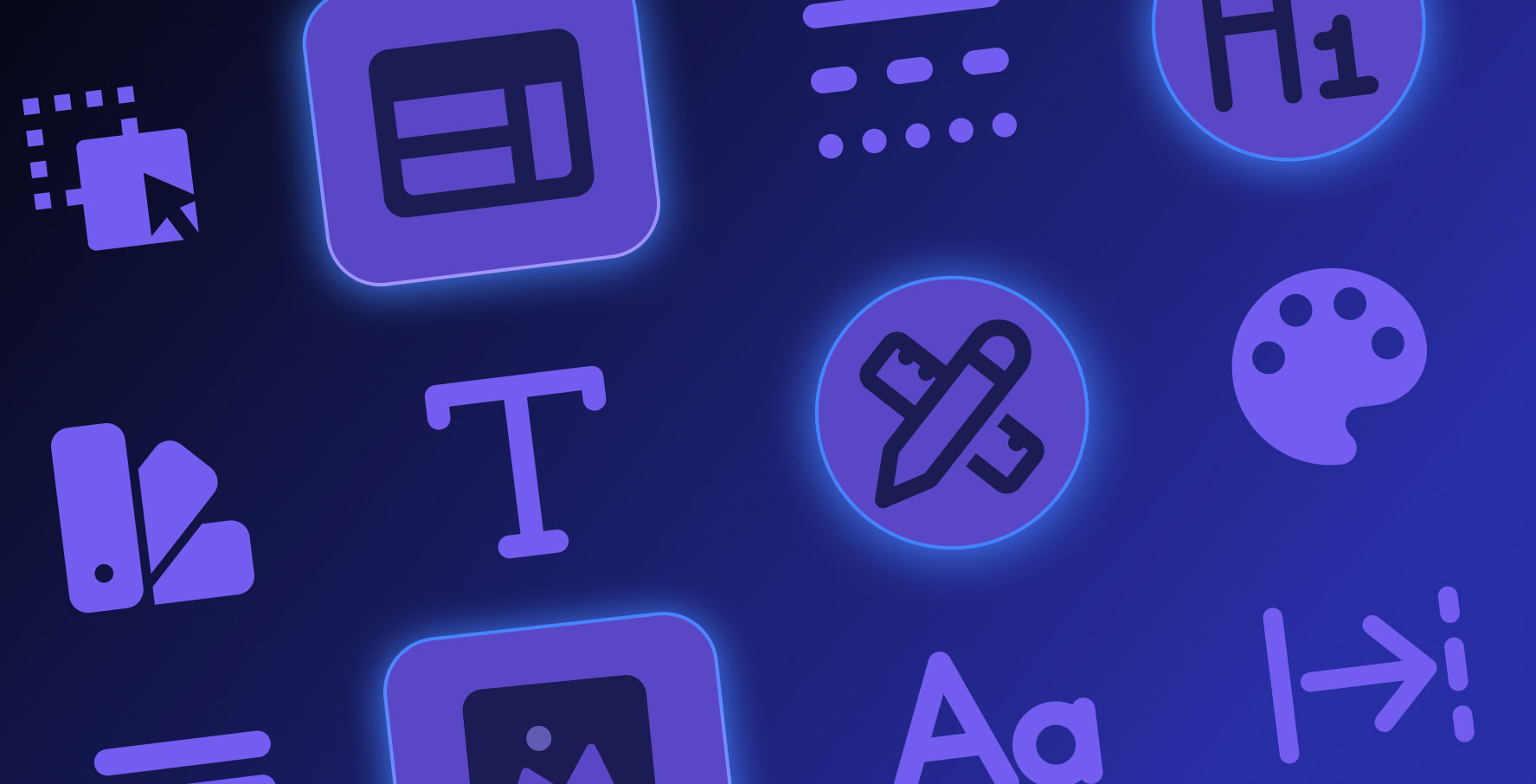Introduction to Web Interface Design
About this lesson
In this learning content, we will develop the screen designs of the web application named “I Have an Idea”, for which we have previously prepared the analysis document and made style definitions, on Kuika Low-Code Platform. First, we will see step by step how the main screens of the application, Sign in, Master Screen, Dashboard, User Listing, Add New Idea and User Detail screens are designed.
During this process, you will learn how to design each screen with our video content. Also, to reinforce what we have learned in this part of the course, we will assign you to design the other screens in the app on your own.
When you complete the course, you will be able to create impressive web screen designs using the UI Design module. You will be able to apply styles on screens and UI elements and develop designs for basic web screens such as login, master screen, dashboard, listing, form and detail screens.
With this chapter, you will have taken an important step in web interface design and will have the basic knowledge and skills that you can apply in your projects
Heading 1
Heading 2
Heading 3
Heading 4
Heading 5
Heading 6
Lorem ipsum dolor sit amet, consectetur adipiscing elit, sed do eiusmod tempor incididunt ut labore et dolore magna aliqua. Ut enim ad minim veniam, quis nostrud exercitation ullamco laboris nisi ut aliquip ex ea commodo consequat. Duis aute irure dolor in reprehenderit in voluptate velit esse cillum dolore eu fugiat nulla pariatur.
Block quote
Ordered list
- Item 1
- Item 2
- Item 3
Unordered list
- Item A
- Item B
- Item C
Bold text
Emphasis
Superscript
Subscript
In this learning content, we will develop the screen designs of the web application named “I Have an Idea”, for which we have previously prepared the analysis document and made style definitions, on Kuika Low-Code Platform. First, we will see step by step how the main screens of the application, Sign in, Master Screen, Dashboard, User Listing, Add New Idea and User Detail screens are designed.
During this process, you will learn how to design each screen with our video content. Also, to reinforce what we have learned in this part of the course, we will assign you to design the other screens in the app on your own.
When you complete the course, you will be able to create impressive web screen designs using the UI Design module. You will be able to apply styles on screens and UI elements and develop designs for basic web screens such as login, master screen, dashboard, listing, form and detail screens.
With this chapter, you will have taken an important step in web interface design and will have the basic knowledge and skills that you can apply in your projects
In this learning content, we will develop the screen designs of the web application named “I Have an Idea”, for which we have previously prepared the analysis document and made style definitions, on Kuika Low-Code Platform. First, we will see step by step how the main screens of the application, Sign in, Master Screen, Dashboard, User Listing, Add New Idea and User Detail screens are designed.
During this process, you will learn how to design each screen with our video content. Also, to reinforce what we have learned in this part of the course, we will assign you to design the other screens in the app on your own.
When you complete the course, you will be able to create impressive web screen designs using the UI Design module. You will be able to apply styles on screens and UI elements and develop designs for basic web screens such as login, master screen, dashboard, listing, form and detail screens.
With this chapter, you will have taken an important step in web interface design and will have the basic knowledge and skills that you can apply in your projects

Files

Sources

Glossary