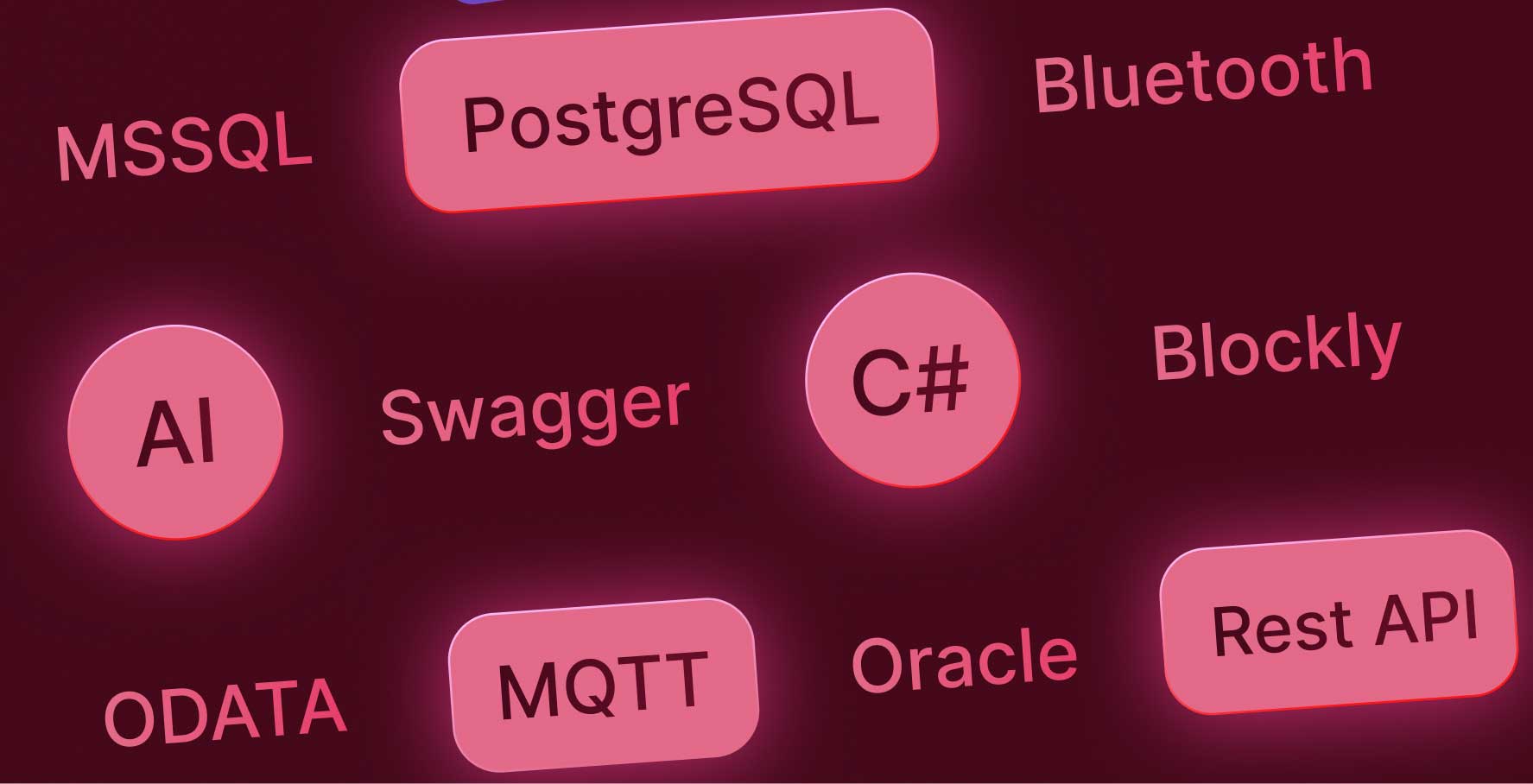Basics of C#
About this lesson
Thanks to the technical infrastructure provided by C#, you can easily connect to data sources and make your project more functional during the application development process with Kuika. Kuika's C# editor allows developers with technical knowledge to create functions with rich features.
First, open the Datasources view mode to connect to a data source with C#.
Click the “+” icon here to go to the screen for creating a new data source.
In the screen that opens, select the CSharp option and give the data source connection an appropriate name.
Then, you can select the C# template that best suits your needs from those offered by Kuika. These templates allow you to establish a connection using the default C# functions or perform special operations such as authentication, authorization, and defining a custom connection string provider. Additionally, templates are available to meet specific needs such as verifying user identities or sending temporary codes for security purposes. Remember that you can update your selection at any time.
After completing your naming and template selection, click the CREATE button. In the C# editor screen that opens, you can create custom actions that will provide the data source connection and enrich your application's functions using code blocks.
You can add external libraries to use in your development process and use them within your application.
You can also create C# code blocks in seconds with the help of the AI assistant during your development process.
By following these steps, you can successfully connect to a data source using C# on Kuika and enhance the functionality of your application.
Heading 1
Heading 2
Heading 3
Heading 4
Heading 5
Heading 6
Lorem ipsum dolor sit amet, consectetur adipiscing elit, sed do eiusmod tempor incididunt ut labore et dolore magna aliqua. Ut enim ad minim veniam, quis nostrud exercitation ullamco laboris nisi ut aliquip ex ea commodo consequat. Duis aute irure dolor in reprehenderit in voluptate velit esse cillum dolore eu fugiat nulla pariatur.
Block quote
Ordered list
- Item 1
- Item 2
- Item 3
Unordered list
- Item A
- Item B
- Item C
Bold text
Emphasis
Superscript
Subscript
Thanks to the technical infrastructure provided by C#, you can easily connect to data sources and make your project more functional during the application development process with Kuika. Kuika's C# editor allows developers with technical knowledge to create functions with rich features.
First, open the Datasources view mode to connect to a data source with C#.
Click the “+” icon here to go to the screen for creating a new data source.
In the screen that opens, select the CSharp option and give the data source connection an appropriate name.
Then, you can select the C# template that best suits your needs from those offered by Kuika. These templates allow you to establish a connection using the default C# functions or perform special operations such as authentication, authorization, and defining a custom connection string provider. Additionally, templates are available to meet specific needs such as verifying user identities or sending temporary codes for security purposes. Remember that you can update your selection at any time.
After completing your naming and template selection, click the CREATE button. In the C# editor screen that opens, you can create custom actions that will provide the data source connection and enrich your application's functions using code blocks.
You can add external libraries to use in your development process and use them within your application.
You can also create C# code blocks in seconds with the help of the AI assistant during your development process.
By following these steps, you can successfully connect to a data source using C# on Kuika and enhance the functionality of your application.
Thanks to the technical infrastructure provided by C#, you can easily connect to data sources and make your project more functional during the application development process with Kuika. Kuika's C# editor allows developers with technical knowledge to create functions with rich features.
Thanks to the technical infrastructure provided by C#, you can easily connect to data sources and make your project more functional during the application development process with Kuika. Kuika's C# editor allows developers with technical knowledge to create functions with rich features.
First, open the Datasources view mode to connect to a data source with C#.
Click the “+” icon here to go to the screen for creating a new data source.
In the screen that opens, select the CSharp option and give the data source connection an appropriate name.
Then, you can select the C# template that best suits your needs from those offered by Kuika. These templates allow you to establish a connection using the default C# functions or perform special operations such as authentication, authorization, and defining a custom connection string provider. Additionally, templates are available to meet specific needs such as verifying user identities or sending temporary codes for security purposes. Remember that you can update your selection at any time.
After completing your naming and template selection, click the CREATE button. In the C# editor screen that opens, you can create custom actions that will provide the data source connection and enrich your application's functions using code blocks.
You can add external libraries to use in your development process and use them within your application.
You can also create C# code blocks in seconds with the help of the AI assistant during your development process.
By following these steps, you can successfully connect to a data source using C# on Kuika and enhance the functionality of your application.

Files

Glossary