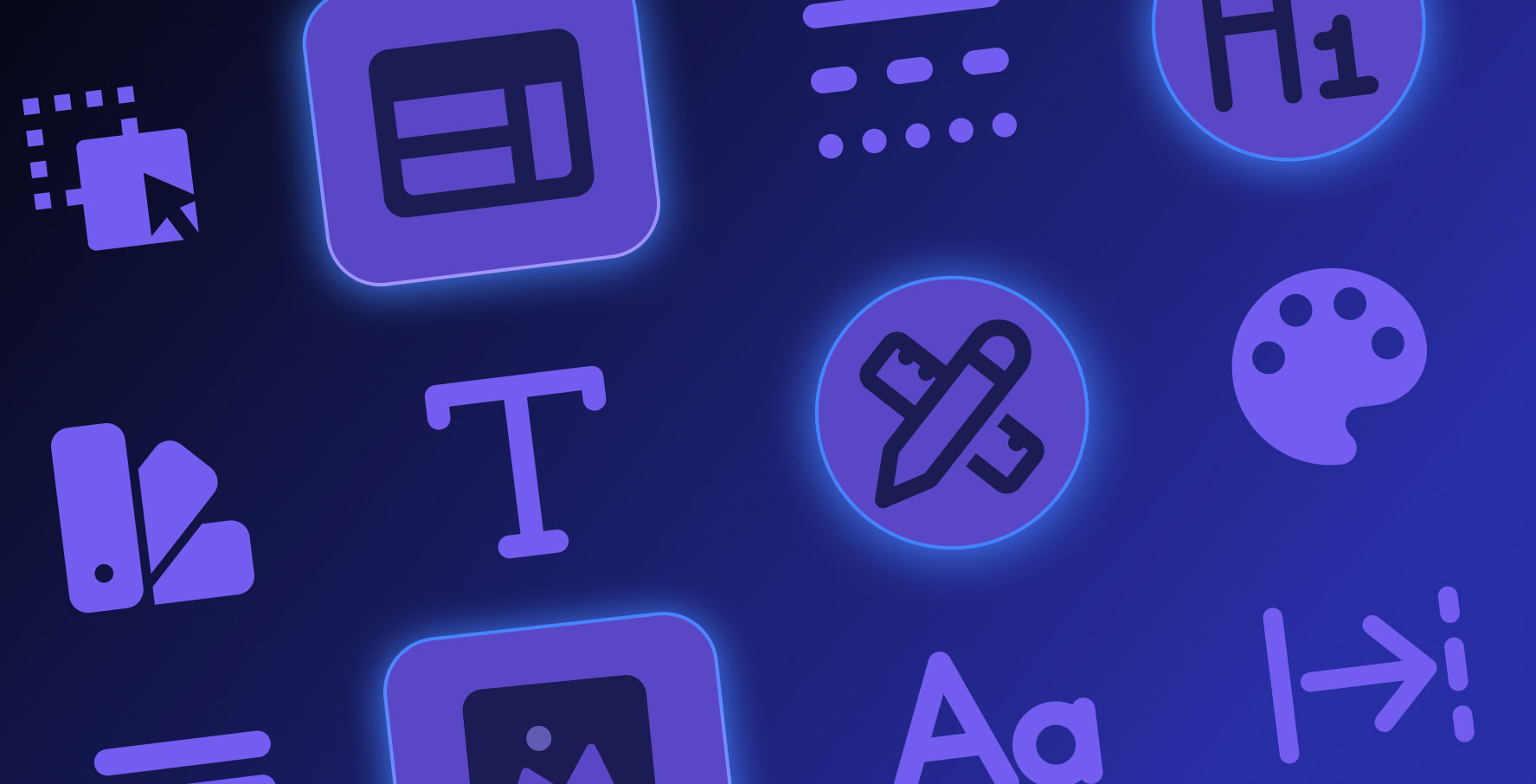Using Email Templates
About this lesson
At Kuika, you can refer to Email templates according to your needs when preparing emails for end users.
As we mentioned in previous learning contents, Kuika offers you Set Password, Verify Email, Reset Password and Task Notification emails that every application will need.
For example; Let's assume that there is a scenario where you need password setting and password reset emails within the application you have developed; You can use the Set Password and Reset Password templates created by Kuika by default, either as they are or you can edit and use them in minutes.
Let's run a small edit on the Set Password mail template
- Update the title text on the template.
- Drag and drop an image under the Title via the panel on the right side. Upload an image.
- Save the edit by clicking the Update button.
Similarly, you can also edit other default templates.
Kuika offers a variety of email templates in different concepts and for different purposes, ready to use for you. Let's examine these templates by creating a new Email.
You can proceed by selecting the Email template you want to use from the rich template library offered. Let's choose a mail template in an example scenario.
- Update the logo at the top of the template.
- Update the textual content in the template.
- Update the text of the button in the Email template and add a URL.
- Add a Divider under the button.
- Save the template by clicking the Update button.
As an example, we have updated content and added new content to an existing template. In a similar structure, you can make edits and updates in dozens of email templates offered.
It is very easy and fast to use and edit the templates provided for you in the Email Builder module.
Heading 1
Heading 2
Heading 3
Heading 4
Heading 5
Heading 6
Lorem ipsum dolor sit amet, consectetur adipiscing elit, sed do eiusmod tempor incididunt ut labore et dolore magna aliqua. Ut enim ad minim veniam, quis nostrud exercitation ullamco laboris nisi ut aliquip ex ea commodo consequat. Duis aute irure dolor in reprehenderit in voluptate velit esse cillum dolore eu fugiat nulla pariatur.
Block quote
Ordered list
- Item 1
- Item 2
- Item 3
Unordered list
- Item A
- Item B
- Item C
Bold text
Emphasis
Superscript
Subscript
At Kuika, you can refer to Email templates according to your needs when preparing emails for end users.
As we mentioned in previous learning contents, Kuika offers you Set Password, Verify Email, Reset Password and Task Notification emails that every application will need.
For example; Let's assume that there is a scenario where you need password setting and password reset emails within the application you have developed; You can use the Set Password and Reset Password templates created by Kuika by default, either as they are or you can edit and use them in minutes.
Let's run a small edit on the Set Password mail template
- Update the title text on the template.
- Drag and drop an image under the Title via the panel on the right side. Upload an image.
- Save the edit by clicking the Update button.
Similarly, you can also edit other default templates.
Kuika offers a variety of email templates in different concepts and for different purposes, ready to use for you. Let's examine these templates by creating a new Email.
You can proceed by selecting the Email template you want to use from the rich template library offered. Let's choose a mail template in an example scenario.
- Update the logo at the top of the template.
- Update the textual content in the template.
- Update the text of the button in the Email template and add a URL.
- Add a Divider under the button.
- Save the template by clicking the Update button.
As an example, we have updated content and added new content to an existing template. In a similar structure, you can make edits and updates in dozens of email templates offered.
It is very easy and fast to use and edit the templates provided for you in the Email Builder module.
At Kuika, you can refer to Email templates according to your needs when preparing emails for end users.
As we mentioned in previous learning contents, Kuika offers you Set Password, Verify Email, Reset Password and Task Notification emails that every application will need.
For example; Let's assume that there is a scenario where you need password setting and password reset emails within the application you have developed; You can use the Set Password and Reset Password templates created by Kuika by default, either as they are or you can edit and use them in minutes.
Let's run a small edit on the Set Password mail template
- Update the title text on the template.
- Drag and drop an image under the Title via the panel on the right side. Upload an image.
- Save the edit by clicking the Update button.
Similarly, you can also edit other default templates.
Kuika offers a variety of email templates in different concepts and for different purposes, ready to use for you. Let's examine these templates by creating a new Email.
You can proceed by selecting the Email template you want to use from the rich template library offered. Let's choose a mail template in an example scenario.
- Update the logo at the top of the template.
- Update the textual content in the template.
- Update the text of the button in the Email template and add a URL.
- Add a Divider under the button.
- Save the template by clicking the Update button.
As an example, we have updated content and added new content to an existing template. In a similar structure, you can make edits and updates in dozens of email templates offered.
It is very easy and fast to use and edit the templates provided for you in the Email Builder module.

Files

Sources

Glossary