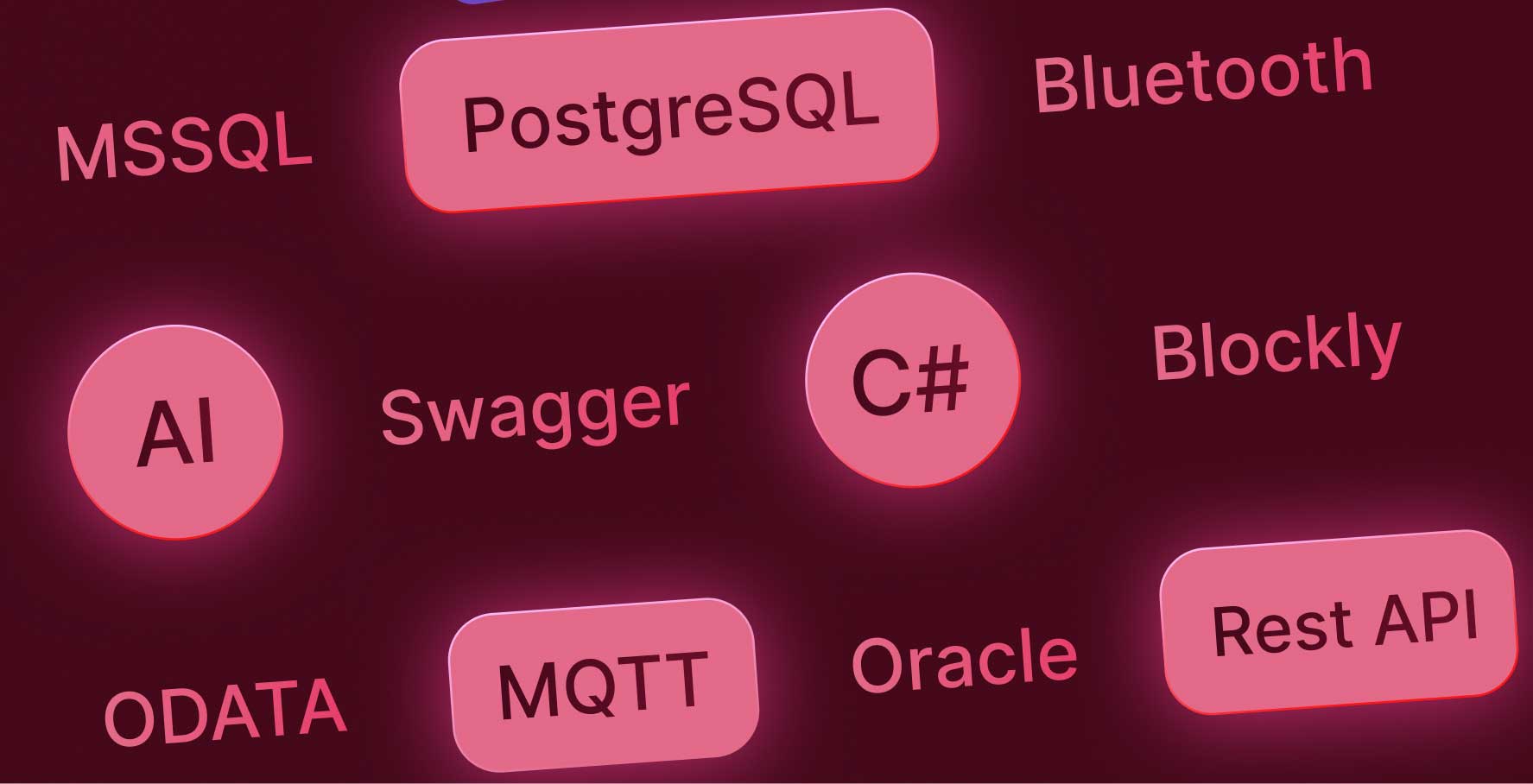Example of Connecting a Data Source with Rest API
About this lesson
You can connect a different data source to the applications you develop with Kuika via Rest API and use the data source connected with Rest API in your application development process.
In this learning content, we will examine the Rest API integration process step by step.
- Open the Datasources module.
- Open the Create Datasource screen using the + icon in the Sources panel.
- Select Rest and name the data source.
- On the next screen, you must first define the Service Base URL information.
In this example, we can use the Rest API data source provided free of charge to the public at jsonplaceholder.typicode.com.
- Define the jsonplaceholder.typicode.com URL located at jsonplaceholder.typicode.com as the Service Base URL.
- Since there is no authorization in the Rest API data source we are using in this example, we do not need to make a definition in the Authentication field.
- Click the Create button to create the data source connection.
- On the next screen, define the EndPoint definitions for retrieving data from the API.
- Let's define an EndPoint as an example.
- First, name the EndPoint.
- You can define the EndPoint using an EndPoint located at jsonplaceholder.typicode.com.
- Click Run to run the EndPoint and then click the Create button.
- You can view the Rest API data source you created, the EndPoint connection, and the returned data in the Datasources module on the left.
- If you wish, you can create a new EndPoint through the Actions field in the relevant data source connection.
When you need to connect to a data source with Rest API, you can easily and quickly perform a similar data connection process.
Heading 1
Heading 2
Heading 3
Heading 4
Heading 5
Heading 6
Lorem ipsum dolor sit amet, consectetur adipiscing elit, sed do eiusmod tempor incididunt ut labore et dolore magna aliqua. Ut enim ad minim veniam, quis nostrud exercitation ullamco laboris nisi ut aliquip ex ea commodo consequat. Duis aute irure dolor in reprehenderit in voluptate velit esse cillum dolore eu fugiat nulla pariatur.
Block quote
Ordered list
- Item 1
- Item 2
- Item 3
Unordered list
- Item A
- Item B
- Item C
Bold text
Emphasis
Superscript
Subscript
You can connect a different data source to the applications you develop with Kuika via Rest API and use the data source connected with Rest API in your application development process.
In this learning content, we will examine the Rest API integration process step by step.
- Open the Datasources module.
- Open the Create Datasource screen using the + icon in the Sources panel.
- Select Rest and name the data source.
- On the next screen, you must first define the Service Base URL information.
In this example, we can use the Rest API data source provided free of charge to the public at jsonplaceholder.typicode.com.
- Define the jsonplaceholder.typicode.com URL located at jsonplaceholder.typicode.com as the Service Base URL.
- Since there is no authorization in the Rest API data source we are using in this example, we do not need to make a definition in the Authentication field.
- Click the Create button to create the data source connection.
- On the next screen, define the EndPoint definitions for retrieving data from the API.
- Let's define an EndPoint as an example.
- First, name the EndPoint.
- You can define the EndPoint using an EndPoint located at jsonplaceholder.typicode.com.
- Click Run to run the EndPoint and then click the Create button.
- You can view the Rest API data source you created, the EndPoint connection, and the returned data in the Datasources module on the left.
- If you wish, you can create a new EndPoint through the Actions field in the relevant data source connection.
When you need to connect to a data source with Rest API, you can easily and quickly perform a similar data connection process.
You can connect a different data source to the applications you develop with Kuika via Rest API and use the data source connected with Rest API in your application development process.
You can connect a different data source to the applications you develop with Kuika via Rest API and use the data source connected with Rest API in your application development process.
In this learning content, we will examine the Rest API integration process step by step.
- Open the Datasources module.
- Open the Create Datasource screen using the + icon in the Sources panel.
- Select Rest and name the data source.
- On the next screen, you must first define the Service Base URL information.
In this example, we can use the Rest API data source provided free of charge to the public at jsonplaceholder.typicode.com.
- Define the jsonplaceholder.typicode.com URL located at jsonplaceholder.typicode.com as the Service Base URL.
- Since there is no authorization in the Rest API data source we are using in this example, we do not need to make a definition in the Authentication field.
- Click the Create button to create the data source connection.
- On the next screen, define the EndPoint definitions for retrieving data from the API.
- Let's define an EndPoint as an example.
- First, name the EndPoint.
- You can define the EndPoint using an EndPoint located at jsonplaceholder.typicode.com.
- Click Run to run the EndPoint and then click the Create button.
- You can view the Rest API data source you created, the EndPoint connection, and the returned data in the Datasources module on the left.
- If you wish, you can create a new EndPoint through the Actions field in the relevant data source connection.
When you need to connect to a data source with Rest API, you can easily and quickly perform a similar data connection process.

Files

Glossary