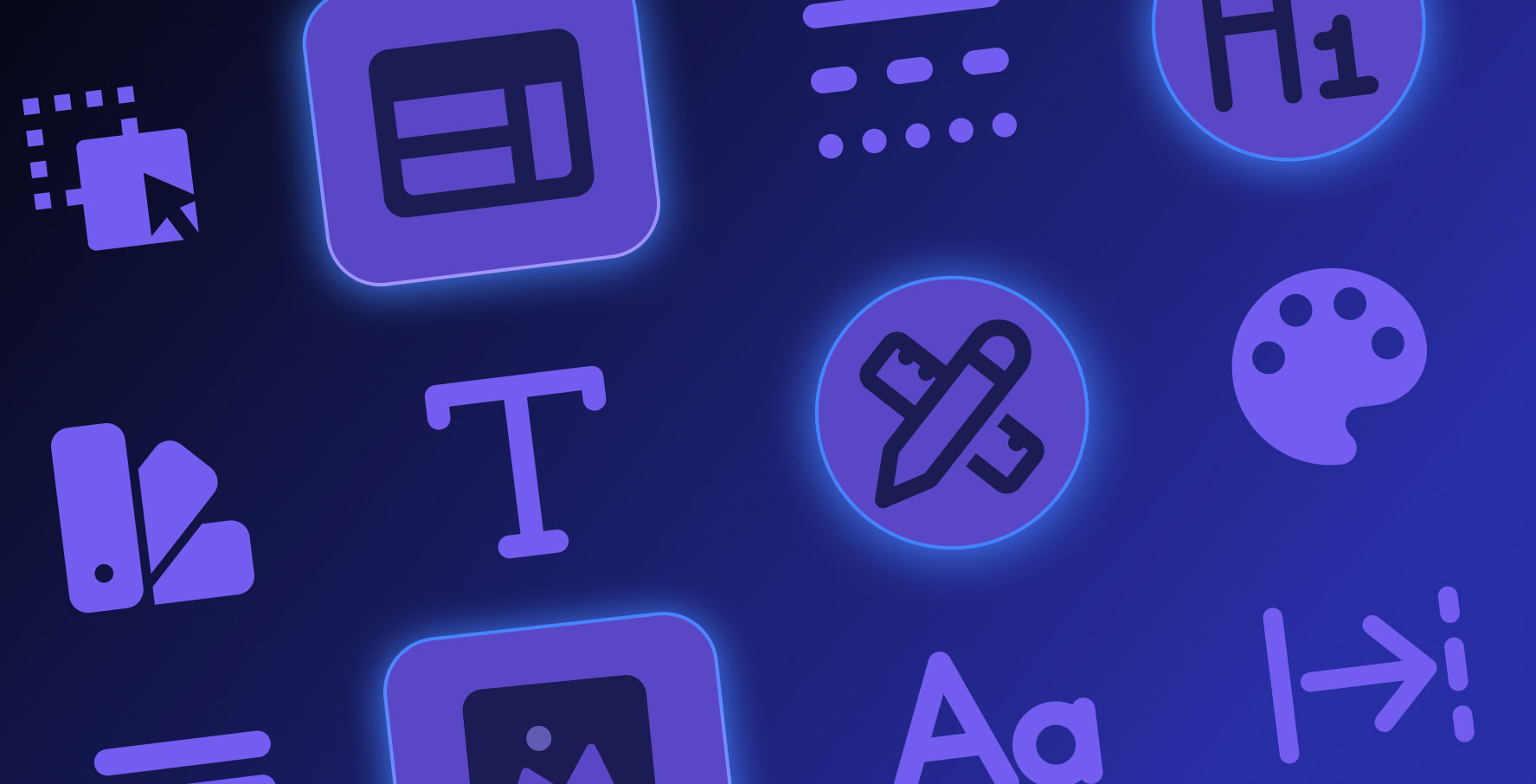Preview
About this lesson
Kuika offers default configuration settings specific to each project to facilitate the preview process of your web applications. In this way, you can quickly perform your testing on your web browser.
When you want to test your application, no matter which module you are in, just press the RUN button in the top right corner.
By clicking on the gear icon next to it, you can customize the RUN settings according to your needs. When you press the RUN button, the default settings provided by Kuika will be applied automatically.
Now, let's click the RUN button to preview the web application we have developed. After about 30 seconds of Generate, your application will automatically open in a new browser tab.
If you click the RUN button for the first time, you will be presented with a Sign-in screen. On this screen, you need to log in with the account information you used when registering on the Kuika platform.
After logging in, you can test your application as you wish. As we mentioned in the Mock Data content, when you do not bind dynamic data to the elements in the Data Repeater category, you will encounter a data not found message.
Previewing your developed application on the web is that easy and fast!
Heading 1
Heading 2
Heading 3
Heading 4
Heading 5
Heading 6
Lorem ipsum dolor sit amet, consectetur adipiscing elit, sed do eiusmod tempor incididunt ut labore et dolore magna aliqua. Ut enim ad minim veniam, quis nostrud exercitation ullamco laboris nisi ut aliquip ex ea commodo consequat. Duis aute irure dolor in reprehenderit in voluptate velit esse cillum dolore eu fugiat nulla pariatur.
Block quote
Ordered list
- Item 1
- Item 2
- Item 3
Unordered list
- Item A
- Item B
- Item C
Bold text
Emphasis
Superscript
Subscript
Kuika offers default configuration settings specific to each project to facilitate the preview process of your web applications. In this way, you can quickly perform your testing on your web browser.
When you want to test your application, no matter which module you are in, just press the RUN button in the top right corner.
By clicking on the gear icon next to it, you can customize the RUN settings according to your needs. When you press the RUN button, the default settings provided by Kuika will be applied automatically.
Now, let's click the RUN button to preview the web application we have developed. After about 30 seconds of Generate, your application will automatically open in a new browser tab.
If you click the RUN button for the first time, you will be presented with a Sign-in screen. On this screen, you need to log in with the account information you used when registering on the Kuika platform.
After logging in, you can test your application as you wish. As we mentioned in the Mock Data content, when you do not bind dynamic data to the elements in the Data Repeater category, you will encounter a data not found message.
Previewing your developed application on the web is that easy and fast!
We are transitioning to a new user interface on the Kuika Platform and updating our Kuika Academy courses and videos as soon as possible.
Kuika offers default configuration settings specific to each project to facilitate the preview process of your web applications. In this way, you can quickly perform your testing on your web browser.
When you want to test your application, no matter which module you are in, just press the RUN button in the top right corner.
Kuika offers default configuration settings specific to each project to facilitate the preview process of your web applications. In this way, you can quickly perform your testing on your web browser.
When you want to test your application, no matter which module you are in, just press the RUN button in the top right corner.
By clicking on the gear icon next to it, you can customize the RUN settings according to your needs. When you press the RUN button, the default settings provided by Kuika will be applied automatically.
Now, let's click the RUN button to preview the web application we have developed. After about 30 seconds of Generate, your application will automatically open in a new browser tab.
If you click the RUN button for the first time, you will be presented with a Sign-in screen. On this screen, you need to log in with the account information you used when registering on the Kuika platform.
After logging in, you can test your application as you wish. As we mentioned in the Mock Data content, when you do not bind dynamic data to the elements in the Data Repeater category, you will encounter a data not found message.
Previewing your developed application on the web is that easy and fast!

Files

Sources

Glossary