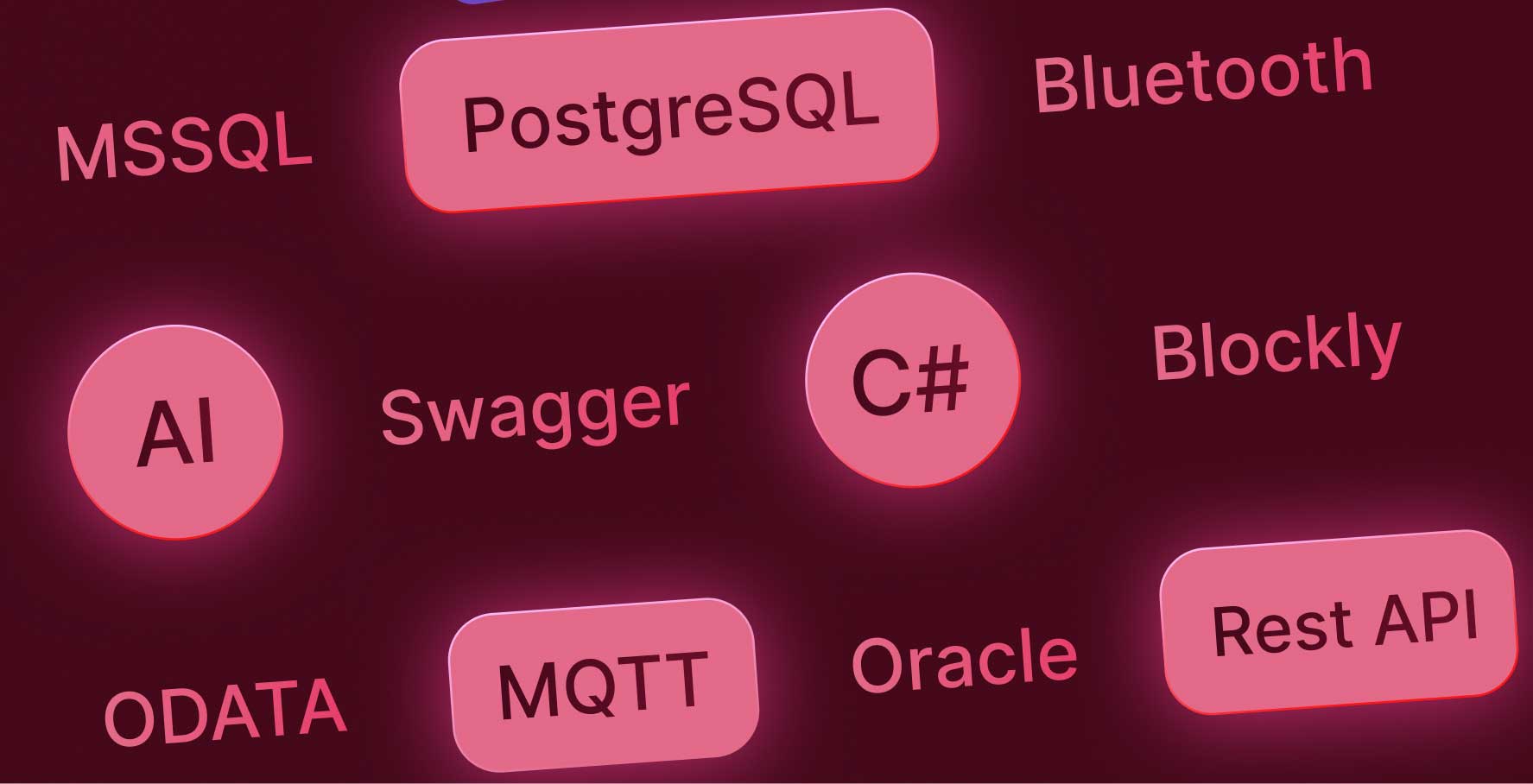Data Source Connection with Oracle
About this lesson
How can you make data management faster and easier by integrating the Oracle database you currently use into the applications you have developed? Oracle offers a powerful solution that meets the data management needs of a wide range of businesses, from large enterprises to small projects. With Kuika, you can integrate this powerful structure in a few simple steps.
To get started, you can create a connection to your Oracle database using the Datasources module in Kuika. Here, it is important to note that your Oracle database server must be accessible from the internet. This is a critical requirement for the connection to work properly.
To add your Oracle database, click the “+” icon in the Datasources module and add a new data source by giving it a name. When you select Oracle on the screen that appears, you can connect in two different ways. You can either enter the information for your Oracle database manually or use Connection String to define all the connection details in a series. Both methods are very user-friendly, and you can choose the one that best suits your needs.
If you choose to enter the information manually, you only need to enter basic information such as the server address, database name, username, and password. If you choose to use a Connection String, you need to activate the template on the screen and define your own connection string. You can define the Connection String information by activating the Use Connection String Switch. When defining the Connection String information, you must use a structure that matches the string template on the screen.
After entering the information, be sure to click the Test button to make sure that the connection is working correctly. If everything is fine, you can integrate your Oracle database into Kuika by clicking the Create button. After these steps, you can now start working with your database through Kuika.
Thanks to Kuika's practical low-code platform structure, integrating a powerful database like Oracle into your system is quick and easy. You can effectively manage your data, accelerate your development processes, and achieve greater efficiency in your projects.
Heading 1
Heading 2
Heading 3
Heading 4
Heading 5
Heading 6
Lorem ipsum dolor sit amet, consectetur adipiscing elit, sed do eiusmod tempor incididunt ut labore et dolore magna aliqua. Ut enim ad minim veniam, quis nostrud exercitation ullamco laboris nisi ut aliquip ex ea commodo consequat. Duis aute irure dolor in reprehenderit in voluptate velit esse cillum dolore eu fugiat nulla pariatur.
Block quote
Ordered list
- Item 1
- Item 2
- Item 3
Unordered list
- Item A
- Item B
- Item C
Bold text
Emphasis
Superscript
Subscript
How can you make data management faster and easier by integrating the Oracle database you currently use into the applications you have developed? Oracle offers a powerful solution that meets the data management needs of a wide range of businesses, from large enterprises to small projects. With Kuika, you can integrate this powerful structure in a few simple steps.
To get started, you can create a connection to your Oracle database using the Datasources module in Kuika. Here, it is important to note that your Oracle database server must be accessible from the internet. This is a critical requirement for the connection to work properly.
To add your Oracle database, click the “+” icon in the Datasources module and add a new data source by giving it a name. When you select Oracle on the screen that appears, you can connect in two different ways. You can either enter the information for your Oracle database manually or use Connection String to define all the connection details in a series. Both methods are very user-friendly, and you can choose the one that best suits your needs.
If you choose to enter the information manually, you only need to enter basic information such as the server address, database name, username, and password. If you choose to use a Connection String, you need to activate the template on the screen and define your own connection string. You can define the Connection String information by activating the Use Connection String Switch. When defining the Connection String information, you must use a structure that matches the string template on the screen.
After entering the information, be sure to click the Test button to make sure that the connection is working correctly. If everything is fine, you can integrate your Oracle database into Kuika by clicking the Create button. After these steps, you can now start working with your database through Kuika.
Thanks to Kuika's practical low-code platform structure, integrating a powerful database like Oracle into your system is quick and easy. You can effectively manage your data, accelerate your development processes, and achieve greater efficiency in your projects.
How can you make data management faster and easier by integrating the Oracle database you currently use into the applications you have developed? Oracle offers a powerful solution that meets the data management needs of a wide range of businesses, from large enterprises to small projects. With Kuika, you can integrate this powerful structure in a few simple steps.
How can you make data management faster and easier by integrating the Oracle database you currently use into the applications you have developed? Oracle offers a powerful solution that meets the data management needs of a wide range of businesses, from large enterprises to small projects. With Kuika, you can integrate this powerful structure in a few simple steps.
To get started, you can create a connection to your Oracle database using the Datasources module in Kuika. Here, it is important to note that your Oracle database server must be accessible from the internet. This is a critical requirement for the connection to work properly.
To add your Oracle database, click the “+” icon in the Datasources module and add a new data source by giving it a name. When you select Oracle on the screen that appears, you can connect in two different ways. You can either enter the information for your Oracle database manually or use Connection String to define all the connection details in a series. Both methods are very user-friendly, and you can choose the one that best suits your needs.
If you choose to enter the information manually, you only need to enter basic information such as the server address, database name, username, and password. If you choose to use a Connection String, you need to activate the template on the screen and define your own connection string. You can define the Connection String information by activating the Use Connection String Switch. When defining the Connection String information, you must use a structure that matches the string template on the screen.
After entering the information, be sure to click the Test button to make sure that the connection is working correctly. If everything is fine, you can integrate your Oracle database into Kuika by clicking the Create button. After these steps, you can now start working with your database through Kuika.
Thanks to Kuika's practical low-code platform structure, integrating a powerful database like Oracle into your system is quick and easy. You can effectively manage your data, accelerate your development processes, and achieve greater efficiency in your projects.

Files

Glossary