

Notify action is used to display instant notification messages to the user after a specific action or user interaction. It is typically preferred to provide quick feedback in cases such as successful actions, errors, system alerts, or situations that require informing the user.
When this action is triggered, the duration for which the notification will be displayed on the screen and its visual characteristics are determined by the Notify Action Settings configuration defined in the application. These settings, defined in the Kuika Configuration Manager module, allow different durations to be assigned for successful operations, warnings, errors, or information messages. In addition, style properties such as background colour, text colour, and font size can also be managed through this configuration for Custom notifications. This ensures that all notifications displayed to the user provide a consistent experience, both functionally and visually.
Technical Features
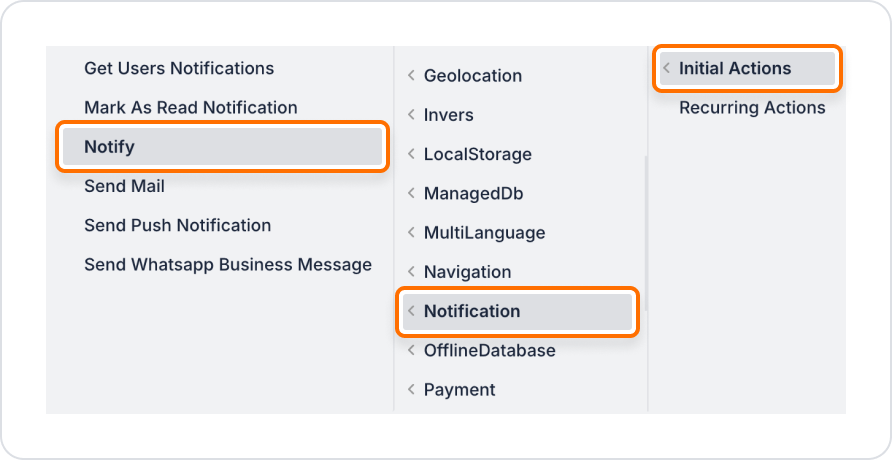
Required and Optional Parameters
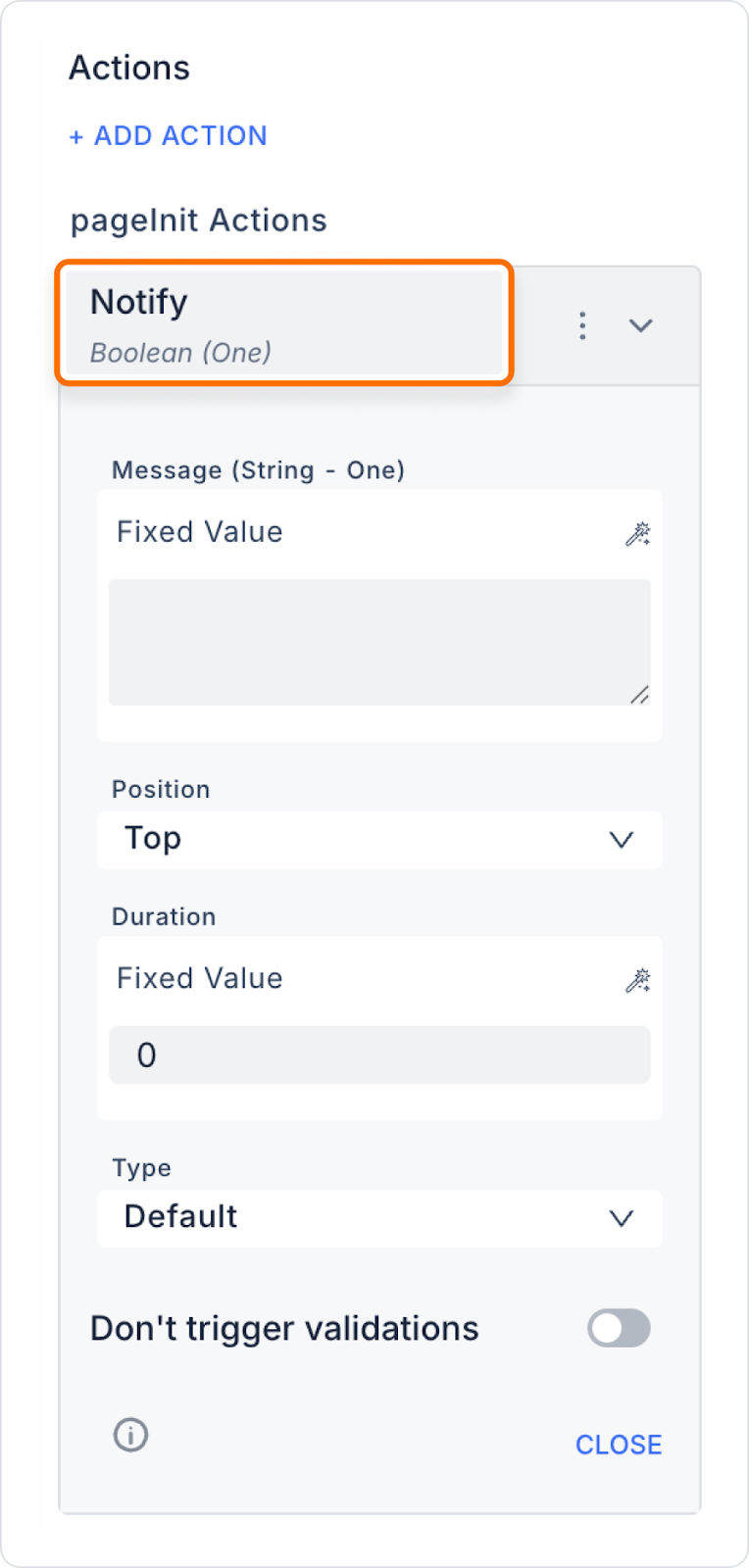
All parameters can be linked to Action Result, Method Input, Current, Screen Input, Fixed or Component sources via the Symbol Picker.
When a user fills out and submits a contact form, a Notify notification indicating that the process has been successfully completed is displayed. This allows the user to immediately know that the form has been submitted without any problems.
Adding a Notify Action to the Form Button
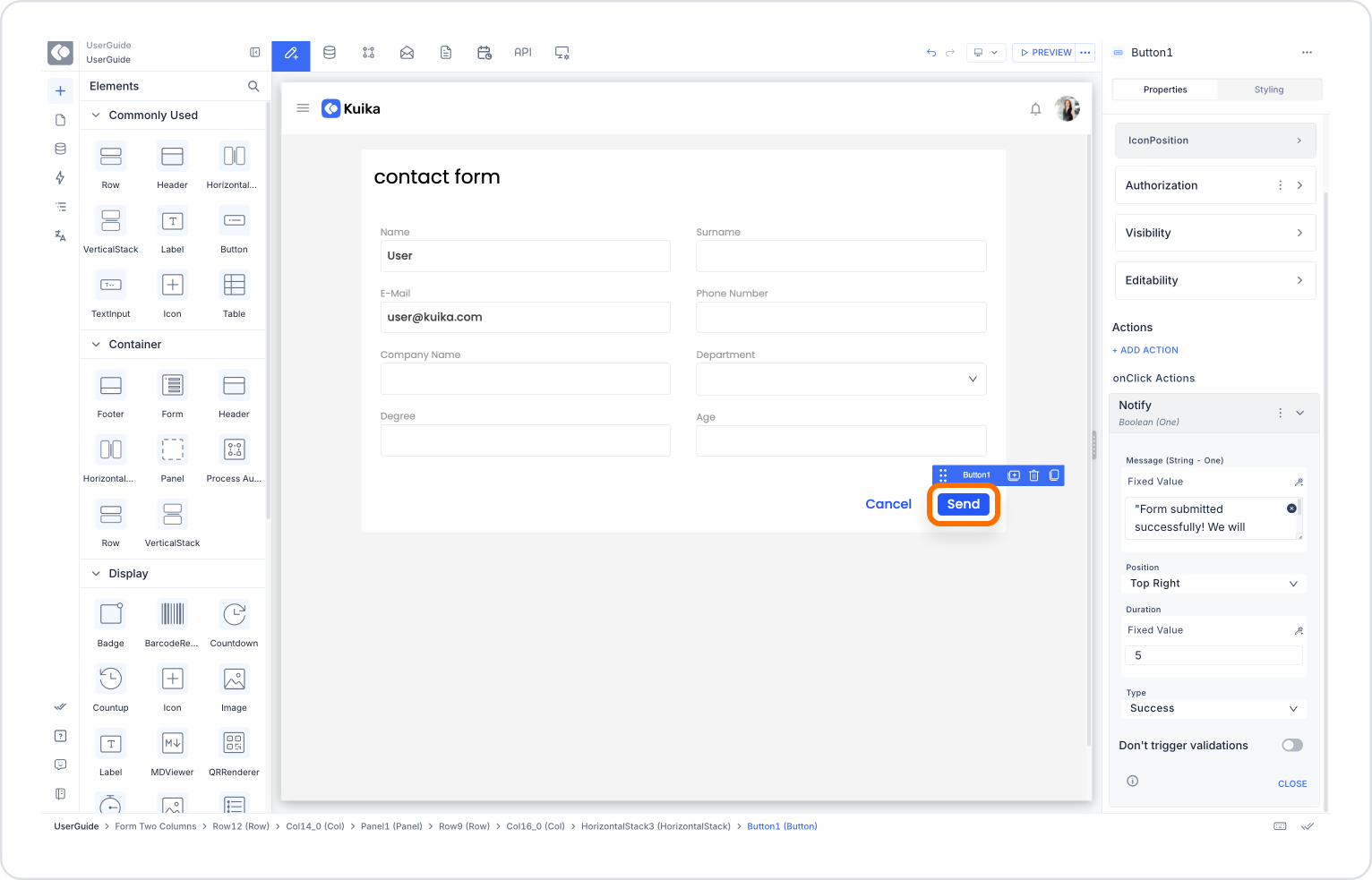
Configuring the Notify Action
With this configuration, the user will see a green notification message in the top right corner of the screen that lasts for 5 seconds. This way, they will know that the form has been sent and will not need to repeat the process.
Technical Risks and Precautions
Notify action improves the quality of in-app interaction by providing instant and visual feedback to the user. Thanks to its customisable structure, it is an effective solution for providing intuitive information about the in-app flow to the user.