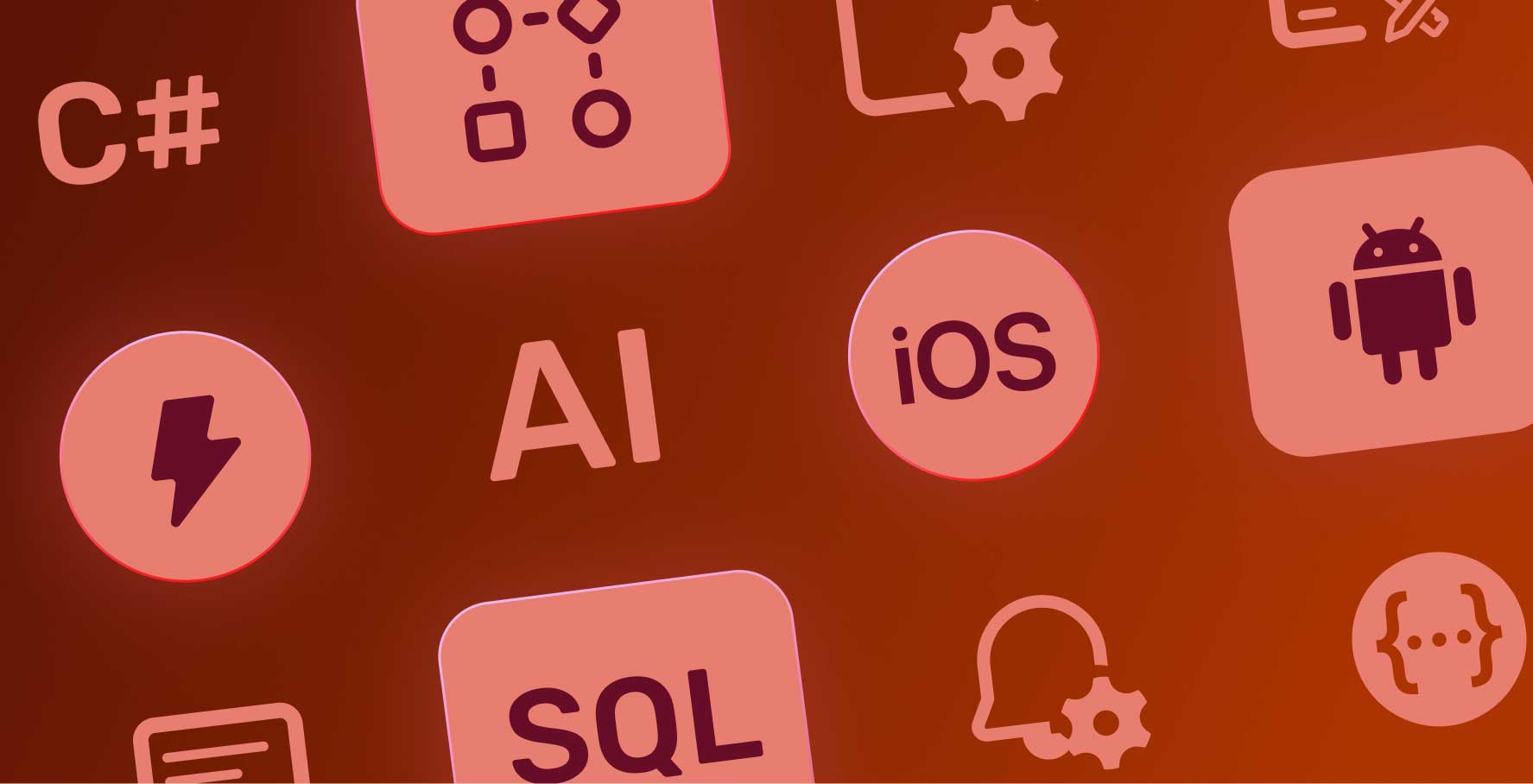SQL Action Generation With Artificial Intelligence Assistant
About this lesson
On the Kuika platform, you can create SQL actions quickly and easily with minimal technical knowledge. In this process, you can make your operations more efficient by getting support from the artificial intelligence assistant. You can use the SQL Editor in the UI Design Module or Datasources Module to create SQL actions.
To create SQL actions with artificial intelligence support, simply activate the artificial intelligence switch on the editor screen. After selecting the relevant table, you can automatically create the SQL query by defining the action you need.
Let's examine how to create SQL actions with artificial intelligence support in the UI Design Module through an example flow:
- Open the Custom Action panel in the UI Design Module.
- Create a new SQL Action.
- Name the action.
- Activate the “Generate With AI” switch.
- Select the IdeaCategory table.
- After table selection, define the action you need and press Enter.
- Copy the generated SQL query and paste it into the editor.
- Save the action by clicking the Create button.
You can create SQL actions quickly and easily by following similar steps in the Datasource module. In this way, you can both speed up your database management operations and increase efficiency in your business processes. By effectively using these powerful tools offered by the artificial intelligence assistant, you can carry out your work faster and error-free, and keep your technical knowledge requirement to a minimum.
Heading 1
Heading 2
Heading 3
Heading 4
Heading 5
Heading 6
Lorem ipsum dolor sit amet, consectetur adipiscing elit, sed do eiusmod tempor incididunt ut labore et dolore magna aliqua. Ut enim ad minim veniam, quis nostrud exercitation ullamco laboris nisi ut aliquip ex ea commodo consequat. Duis aute irure dolor in reprehenderit in voluptate velit esse cillum dolore eu fugiat nulla pariatur.
Block quote
Ordered list
- Item 1
- Item 2
- Item 3
Unordered list
- Item A
- Item B
- Item C
Bold text
Emphasis
Superscript
Subscript
On the Kuika platform, you can create SQL actions quickly and easily with minimal technical knowledge. In this process, you can make your operations more efficient by getting support from the artificial intelligence assistant. You can use the SQL Editor in the UI Design Module or Datasources Module to create SQL actions.
To create SQL actions with artificial intelligence support, simply activate the artificial intelligence switch on the editor screen. After selecting the relevant table, you can automatically create the SQL query by defining the action you need.
Let's examine how to create SQL actions with artificial intelligence support in the UI Design Module through an example flow:
- Open the Custom Action panel in the UI Design Module.
- Create a new SQL Action.
- Name the action.
- Activate the “Generate With AI” switch.
- Select the IdeaCategory table.
- After table selection, define the action you need and press Enter.
- Copy the generated SQL query and paste it into the editor.
- Save the action by clicking the Create button.
You can create SQL actions quickly and easily by following similar steps in the Datasource module. In this way, you can both speed up your database management operations and increase efficiency in your business processes. By effectively using these powerful tools offered by the artificial intelligence assistant, you can carry out your work faster and error-free, and keep your technical knowledge requirement to a minimum.
We are transitioning to a new user interface on the Kuika Platform and updating our Kuika Academy courses and videos as soon as possible.
On the Kuika platform, you can create SQL actions quickly and easily with minimal technical knowledge. In this process, you can make your operations more efficient by getting support from the artificial intelligence assistant. You can use the SQL Editor in the UI Design Module or Datasources Module to create SQL actions.
To create SQL actions with artificial intelligence support, simply activate the artificial intelligence switch on the editor screen. After selecting the relevant table, you can automatically create the SQL query by defining the action you need.
On the Kuika platform, you can create SQL actions quickly and easily with minimal technical knowledge. In this process, you can make your operations more efficient by getting support from the artificial intelligence assistant. You can use the SQL Editor in the UI Design Module or Datasources Module to create SQL actions.
To create SQL actions with artificial intelligence support, simply activate the artificial intelligence switch on the editor screen. After selecting the relevant table, you can automatically create the SQL query by defining the action you need.
Let's examine how to create SQL actions with artificial intelligence support in the UI Design Module through an example flow:
- Open the Custom Action panel in the UI Design Module.
- Create a new SQL Action.
- Name the action.
- Activate the “Generate With AI” switch.
- Select the IdeaCategory table.
- After table selection, define the action you need and press Enter.
- Copy the generated SQL query and paste it into the editor.
- Save the action by clicking the Create button.
You can create SQL actions quickly and easily by following similar steps in the Datasource module. In this way, you can both speed up your database management operations and increase efficiency in your business processes. By effectively using these powerful tools offered by the artificial intelligence assistant, you can carry out your work faster and error-free, and keep your technical knowledge requirement to a minimum.

Files

Sources

Glossary