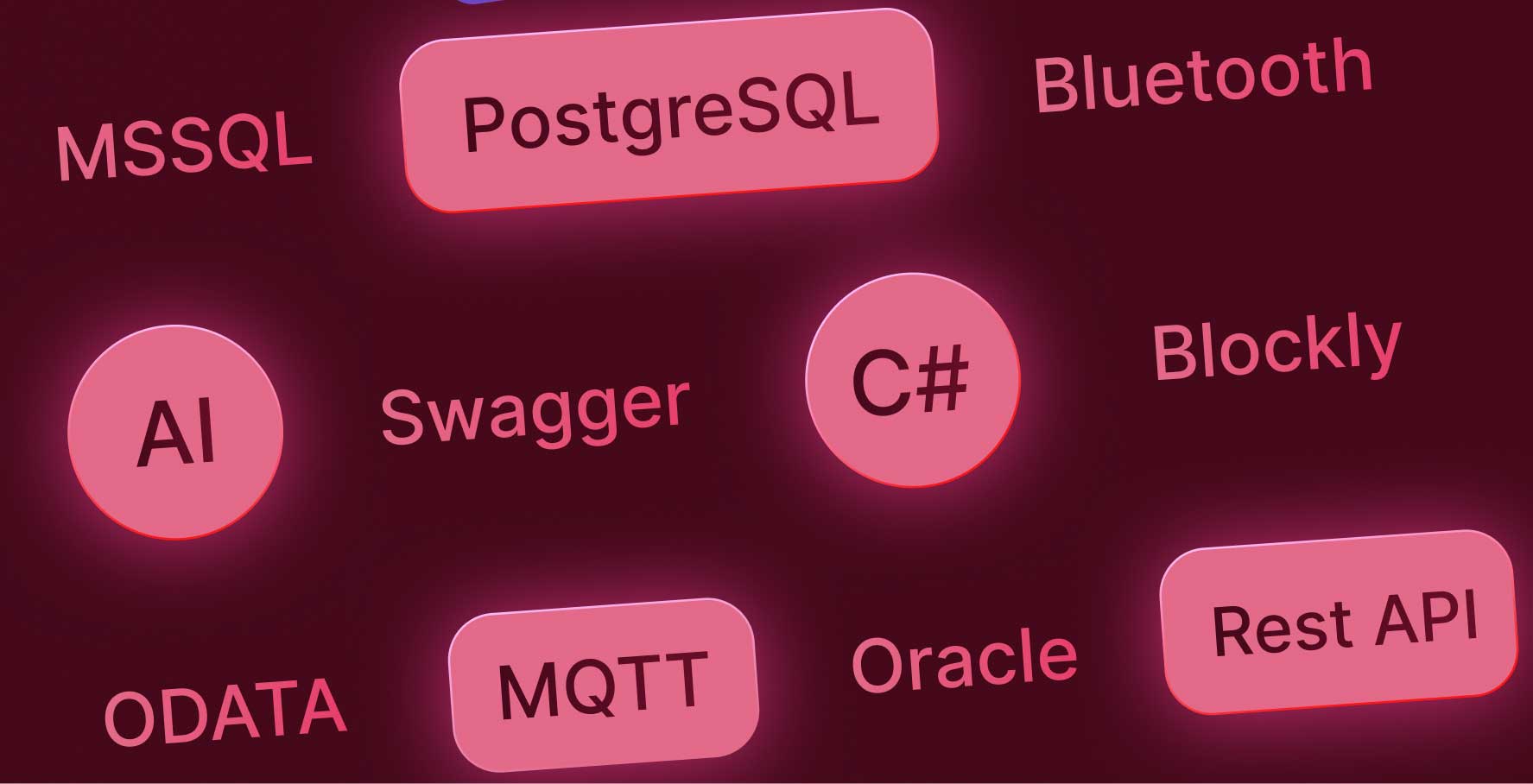Connecting with C#
About this lesson
With Kuika, you can expand the functionality of your application based on your technical knowledge during the application development process. One way to expand application functionality with technical knowledge in Kuika is to work with C#.
In this learning content, we will take a closer look at the process of working with C# through an example flow.
Within the scope of the example flow, we will create an action that allows you to retrieve daily exchange rates from the Central Bank of the Republic of Turkey using C#.
- To create a data source connection with C#, open the screen for creating a new data source in the Datasources module.
- Select C# on the screen that opens, specify a name, select the Default C# function, and click the Create button.
- In the editor that appears, you can create a function according to your needs.
- Within the scope of the example flow, proceed by defining the function that will retrieve the current exchange rate from the Central Bank of the Republic of Turkey. You can also access the C# code used in the example flow from the file located on the course page.
- You can access and manage the C# function you created from the Sources panel in the Datasources module.
Now, let's examine together how this function we created can be used in a sample screen design. Let's assume that we have designed a portal. Let's implement the dynamic data connection step by step using the C# function we created for the Currency View Area in this portal.
- Functions created using C# are listed in the Custom Action category in the action area, just like an SQL Action.
- Add the C# function to the screen as an Initial Action.
- Perform the data binding operations for the area where the rates are located.
- Preview the project and test the relevant area.
In this learning content, we covered the process of connecting to a data source using C# through an example flow. Based on your technical knowledge, you can create the C# functions you need using Kuika's C# editor and use them in your application.
Heading 1
Heading 2
Heading 3
Heading 4
Heading 5
Heading 6
Lorem ipsum dolor sit amet, consectetur adipiscing elit, sed do eiusmod tempor incididunt ut labore et dolore magna aliqua. Ut enim ad minim veniam, quis nostrud exercitation ullamco laboris nisi ut aliquip ex ea commodo consequat. Duis aute irure dolor in reprehenderit in voluptate velit esse cillum dolore eu fugiat nulla pariatur.
Block quote
Ordered list
- Item 1
- Item 2
- Item 3
Unordered list
- Item A
- Item B
- Item C
Bold text
Emphasis
Superscript
Subscript
With Kuika, you can expand the functionality of your application based on your technical knowledge during the application development process. One way to expand application functionality with technical knowledge in Kuika is to work with C#.
In this learning content, we will take a closer look at the process of working with C# through an example flow.
Within the scope of the example flow, we will create an action that allows you to retrieve daily exchange rates from the Central Bank of the Republic of Turkey using C#.
- To create a data source connection with C#, open the screen for creating a new data source in the Datasources module.
- Select C# on the screen that opens, specify a name, select the Default C# function, and click the Create button.
- In the editor that appears, you can create a function according to your needs.
- Within the scope of the example flow, proceed by defining the function that will retrieve the current exchange rate from the Central Bank of the Republic of Turkey. You can also access the C# code used in the example flow from the file located on the course page.
- You can access and manage the C# function you created from the Sources panel in the Datasources module.
Now, let's examine together how this function we created can be used in a sample screen design. Let's assume that we have designed a portal. Let's implement the dynamic data connection step by step using the C# function we created for the Currency View Area in this portal.
- Functions created using C# are listed in the Custom Action category in the action area, just like an SQL Action.
- Add the C# function to the screen as an Initial Action.
- Perform the data binding operations for the area where the rates are located.
- Preview the project and test the relevant area.
In this learning content, we covered the process of connecting to a data source using C# through an example flow. Based on your technical knowledge, you can create the C# functions you need using Kuika's C# editor and use them in your application.
With Kuika, you can expand the functionality of your application based on your technical knowledge during the application development process. One way to expand application functionality with technical knowledge in Kuika is to work with C#.
With Kuika, you can expand the functionality of your application based on your technical knowledge during the application development process. One way to expand application functionality with technical knowledge in Kuika is to work with C#.
In this learning content, we will take a closer look at the process of working with C# through an example flow.
Within the scope of the example flow, we will create an action that allows you to retrieve daily exchange rates from the Central Bank of the Republic of Turkey using C#.
- To create a data source connection with C#, open the screen for creating a new data source in the Datasources module.
- Select C# on the screen that opens, specify a name, select the Default C# function, and click the Create button.
- In the editor that appears, you can create a function according to your needs.
- Within the scope of the example flow, proceed by defining the function that will retrieve the current exchange rate from the Central Bank of the Republic of Turkey. You can also access the C# code used in the example flow from the file located on the course page.
- You can access and manage the C# function you created from the Sources panel in the Datasources module.
Now, let's examine together how this function we created can be used in a sample screen design. Let's assume that we have designed a portal. Let's implement the dynamic data connection step by step using the C# function we created for the Currency View Area in this portal.
- Functions created using C# are listed in the Custom Action category in the action area, just like an SQL Action.
- Add the C# function to the screen as an Initial Action.
- Perform the data binding operations for the area where the rates are located.
- Preview the project and test the relevant area.
In this learning content, we covered the process of connecting to a data source using C# through an example flow. Based on your technical knowledge, you can create the C# functions you need using Kuika's C# editor and use them in your application.

Files

Glossary