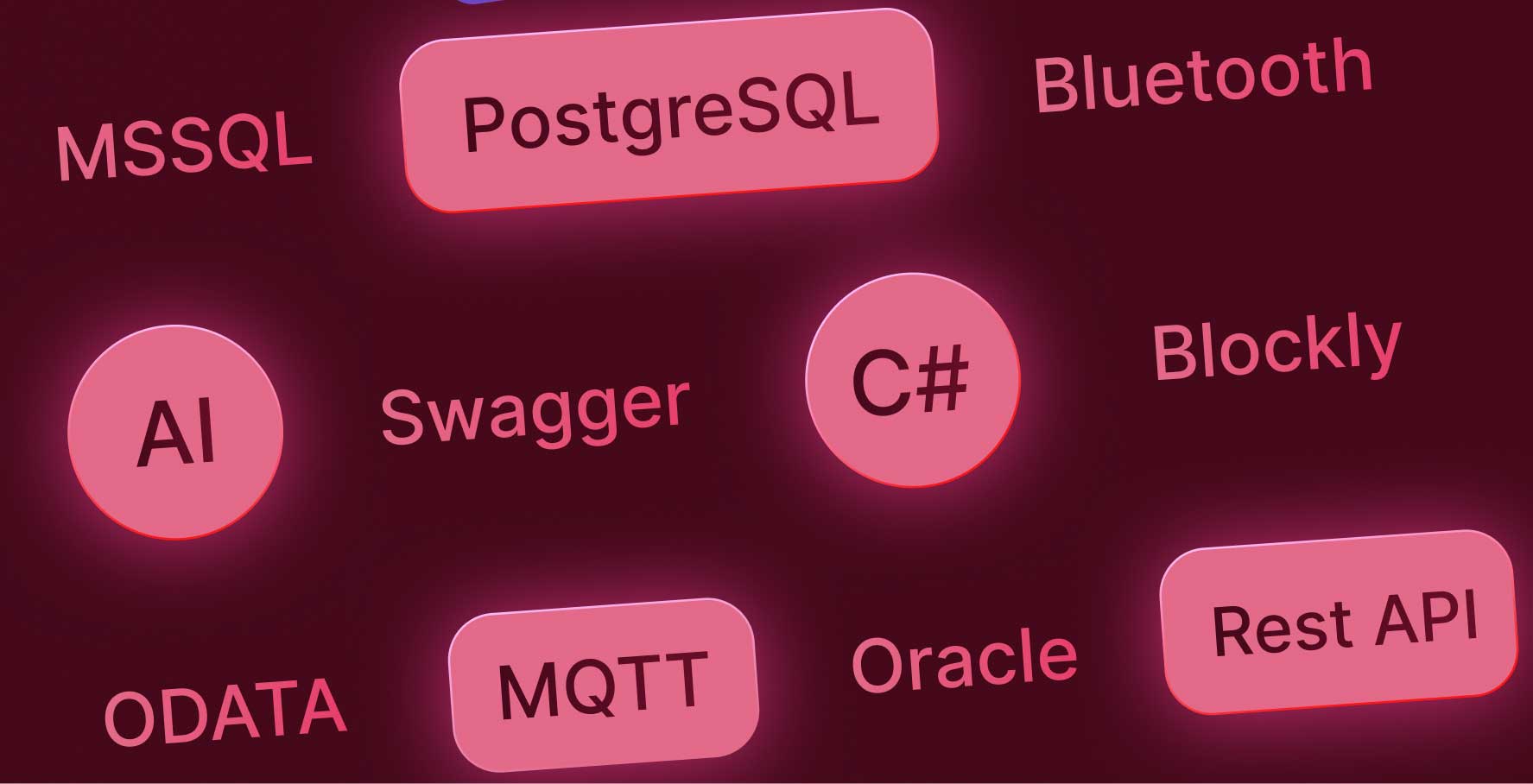Data source connection with MSSQL
About this lesson
When developing applications with Kuika, you can use MSSQL, one of the external data sources offered by Microsoft. MSSQL, the preferred choice for database management, enables data storage, organization, and management. Also known as Microsoft SQL Server, this system is widely used by many institutions and organizations around the world.
You can quickly and easily integrate your MSSQL database into applications developed with Kuika. To do this, use the Datasources module on the Kuika platform. Simply click on the “+” icon in the module to add a new data source. Select the MSSQL DB option in the window that opens, name it, and proceed to the connection screen.
Kuika offers two methods for establishing an MSSQL connection.
In the first method, you need to manually enter information such as the server address, database information, username, and password for the MSSQL database.
In the second method, you can establish the connection by defining the Connection String information containing this information. To use Connection String, simply activate the relevant Switch. An example Connection String structure is shown on the screen.
After entering the necessary information, you can test the connection by clicking the Test button and then create the connection by clicking the Create button.
There are a few important points to note to ensure that the connection is successful.
First, your MSSQL server must be open to the internet. In addition, we recommend using TLS protocol version 1.2 for more secure data communication. Make sure that port 1433 is open on your MSSQL server and that your server allows external IP addresses. Furthermore, the TCP/IP and Named Pipes protocols must be enabled in the Client Protocols section of your MSSQL server.
After completing all these steps, you can integrate your MSSQL database with Kuika and start using the tables and Stored Procedures in your database on the Kuika platform. This will help you make your application development process more robust and effective.
Heading 1
Heading 2
Heading 3
Heading 4
Heading 5
Heading 6
Lorem ipsum dolor sit amet, consectetur adipiscing elit, sed do eiusmod tempor incididunt ut labore et dolore magna aliqua. Ut enim ad minim veniam, quis nostrud exercitation ullamco laboris nisi ut aliquip ex ea commodo consequat. Duis aute irure dolor in reprehenderit in voluptate velit esse cillum dolore eu fugiat nulla pariatur.
Block quote
Ordered list
- Item 1
- Item 2
- Item 3
Unordered list
- Item A
- Item B
- Item C
Bold text
Emphasis
Superscript
Subscript
When developing applications with Kuika, you can use MSSQL, one of the external data sources offered by Microsoft. MSSQL, the preferred choice for database management, enables data storage, organization, and management. Also known as Microsoft SQL Server, this system is widely used by many institutions and organizations around the world.
You can quickly and easily integrate your MSSQL database into applications developed with Kuika. To do this, use the Datasources module on the Kuika platform. Simply click on the “+” icon in the module to add a new data source. Select the MSSQL DB option in the window that opens, name it, and proceed to the connection screen.
Kuika offers two methods for establishing an MSSQL connection.
In the first method, you need to manually enter information such as the server address, database information, username, and password for the MSSQL database.
In the second method, you can establish the connection by defining the Connection String information containing this information. To use Connection String, simply activate the relevant Switch. An example Connection String structure is shown on the screen.
After entering the necessary information, you can test the connection by clicking the Test button and then create the connection by clicking the Create button.
There are a few important points to note to ensure that the connection is successful.
First, your MSSQL server must be open to the internet. In addition, we recommend using TLS protocol version 1.2 for more secure data communication. Make sure that port 1433 is open on your MSSQL server and that your server allows external IP addresses. Furthermore, the TCP/IP and Named Pipes protocols must be enabled in the Client Protocols section of your MSSQL server.
After completing all these steps, you can integrate your MSSQL database with Kuika and start using the tables and Stored Procedures in your database on the Kuika platform. This will help you make your application development process more robust and effective.
When developing applications with Kuika, you can use MSSQL, one of the external data sources offered by Microsoft. MSSQL, the preferred choice for database management, enables data storage, organization, and management. Also known as Microsoft SQL Server, this system is widely used by many institutions and organizations around the world.
When developing applications with Kuika, you can use MSSQL, one of the external data sources offered by Microsoft. MSSQL, the preferred choice for database management, enables data storage, organization, and management. Also known as Microsoft SQL Server, this system is widely used by many institutions and organizations around the world.
You can quickly and easily integrate your MSSQL database into applications developed with Kuika. To do this, use the Datasources module on the Kuika platform. Simply click on the “+” icon in the module to add a new data source. Select the MSSQL DB option in the window that opens, name it, and proceed to the connection screen.
Kuika offers two methods for establishing an MSSQL connection.
In the first method, you need to manually enter information such as the server address, database information, username, and password for the MSSQL database.
In the second method, you can establish the connection by defining the Connection String information containing this information. To use Connection String, simply activate the relevant Switch. An example Connection String structure is shown on the screen.
After entering the necessary information, you can test the connection by clicking the Test button and then create the connection by clicking the Create button.
There are a few important points to note to ensure that the connection is successful.
First, your MSSQL server must be open to the internet. In addition, we recommend using TLS protocol version 1.2 for more secure data communication. Make sure that port 1433 is open on your MSSQL server and that your server allows external IP addresses. Furthermore, the TCP/IP and Named Pipes protocols must be enabled in the Client Protocols section of your MSSQL server.
After completing all these steps, you can integrate your MSSQL database with Kuika and start using the tables and Stored Procedures in your database on the Kuika platform. This will help you make your application development process more robust and effective.

Files

Glossary