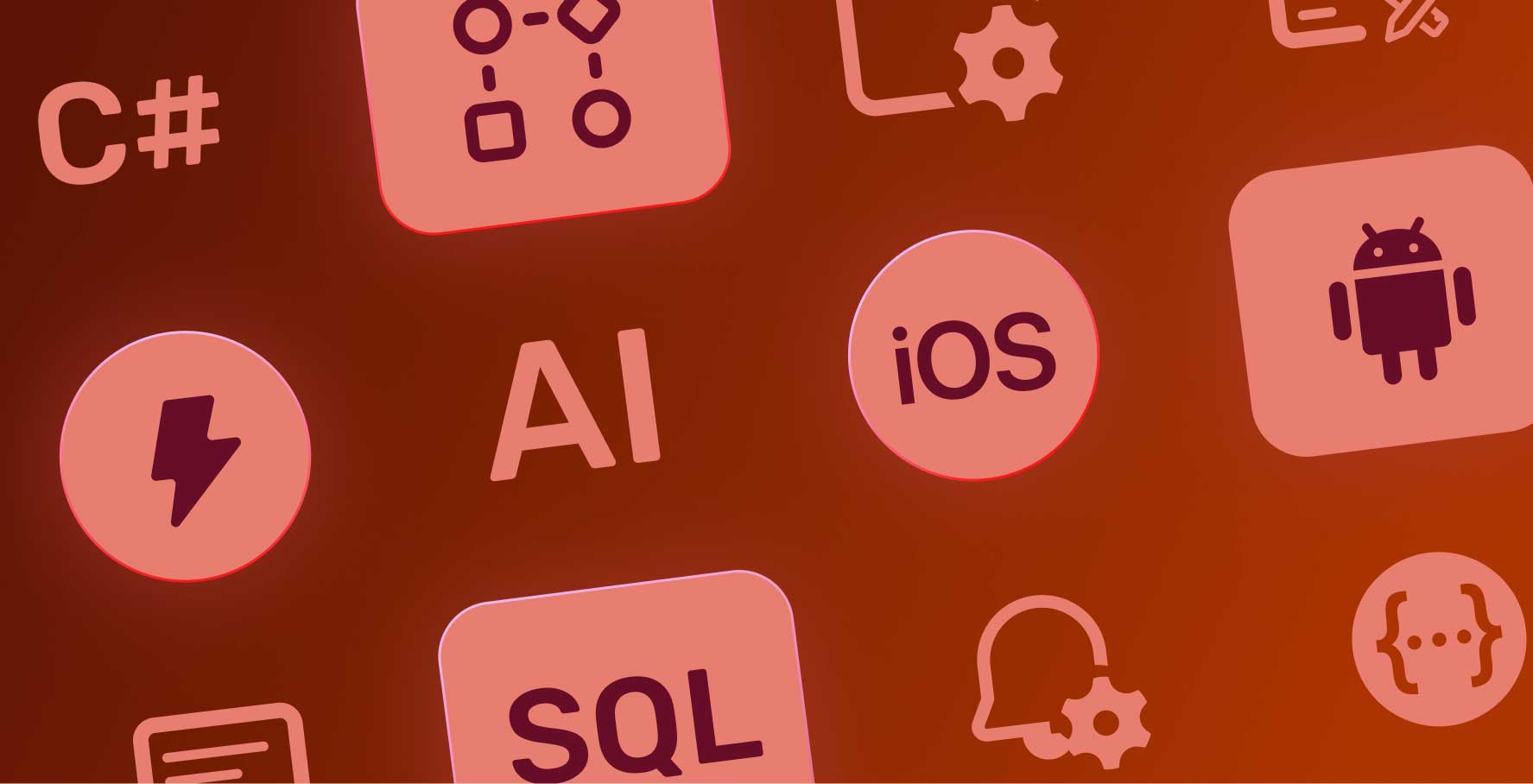User role Assignment and Role Management
About this lesson
In the application development process with Kuika, it is necessary to define roles for users for role-based authorization processes. Through the system actions provided by Kuika, you can assign a role to a user or remove a user's role.
Within the scope of this learning content, we will examine together how the process of defining roles to application users is carried out within the scope of a sample scenario.
Within the scope of the example scenario, I Have an Idea! Let's perform the role definition process together for the user we created in the new user creation process in the web application.
- First, let's perform a small design process for role definition.
- I Have an Idea! Open the new user creation screen in the web application.
- Add a Row to the screen and turn it into a single column.
- Add a Horizontal Stack inside the column.
- Add Label, Switch and Label in the Horizontal Stack respectively.
- Make content and style edits.
- Now select the Add new user and save user button.
- Add the If Then Else action in the Condition category.
- Then proceed to specify the condition state in the action.
- Click Symbol Picker under the Will Execute if heading.
- Select the last Switch you added in the Components category.
- Select Is Equal To as the condition and leave the default Switch active.
- Add the Add User To Role action in If Actions.
- For the Role Name parameter, select the Manager role from the Role List category in Symbol Picker.
- For Username, select the value of the Email element on the screen from the Components category.
- Then add the Add User To Role action to Else Actions again.
- With a similar process, select the Personnel role for the Role Name parameter.
- For Username, select the value of the Email element on the screen.
- Finally, drag the If Then Else action just below the Create User action.
With these actions, you can quickly execute the authorization and role assignment processes of the users you add to your application.
Heading 1
Heading 2
Heading 3
Heading 4
Heading 5
Heading 6
Lorem ipsum dolor sit amet, consectetur adipiscing elit, sed do eiusmod tempor incididunt ut labore et dolore magna aliqua. Ut enim ad minim veniam, quis nostrud exercitation ullamco laboris nisi ut aliquip ex ea commodo consequat. Duis aute irure dolor in reprehenderit in voluptate velit esse cillum dolore eu fugiat nulla pariatur.
Block quote
Ordered list
- Item 1
- Item 2
- Item 3
Unordered list
- Item A
- Item B
- Item C
Bold text
Emphasis
Superscript
Subscript
In the application development process with Kuika, it is necessary to define roles for users for role-based authorization processes. Through the system actions provided by Kuika, you can assign a role to a user or remove a user's role.
Within the scope of this learning content, we will examine together how the process of defining roles to application users is carried out within the scope of a sample scenario.
Within the scope of the example scenario, I Have an Idea! Let's perform the role definition process together for the user we created in the new user creation process in the web application.
- First, let's perform a small design process for role definition.
- I Have an Idea! Open the new user creation screen in the web application.
- Add a Row to the screen and turn it into a single column.
- Add a Horizontal Stack inside the column.
- Add Label, Switch and Label in the Horizontal Stack respectively.
- Make content and style edits.
- Now select the Add new user and save user button.
- Add the If Then Else action in the Condition category.
- Then proceed to specify the condition state in the action.
- Click Symbol Picker under the Will Execute if heading.
- Select the last Switch you added in the Components category.
- Select Is Equal To as the condition and leave the default Switch active.
- Add the Add User To Role action in If Actions.
- For the Role Name parameter, select the Manager role from the Role List category in Symbol Picker.
- For Username, select the value of the Email element on the screen from the Components category.
- Then add the Add User To Role action to Else Actions again.
- With a similar process, select the Personnel role for the Role Name parameter.
- For Username, select the value of the Email element on the screen.
- Finally, drag the If Then Else action just below the Create User action.
With these actions, you can quickly execute the authorization and role assignment processes of the users you add to your application.
We are transitioning to a new user interface on the Kuika Platform and updating our Kuika Academy courses and videos as soon as possible.
In the application development process with Kuika, it is necessary to define roles for users for role-based authorization processes. Through the system actions provided by Kuika, you can assign a role to a user or remove a user's role.
Within the scope of this learning content, we will examine together how the process of defining roles to application users is carried out within the scope of a sample scenario.
In the application development process with Kuika, it is necessary to define roles for users for role-based authorization processes. Through the system actions provided by Kuika, you can assign a role to a user or remove a user's role.
Within the scope of this learning content, we will examine together how the process of defining roles to application users is carried out within the scope of a sample scenario.
Within the scope of the example scenario, I Have an Idea! Let's perform the role definition process together for the user we created in the new user creation process in the web application.
- First, let's perform a small design process for role definition.
- I Have an Idea! Open the new user creation screen in the web application.
- Add a Row to the screen and turn it into a single column.
- Add a Horizontal Stack inside the column.
- Add Label, Switch and Label in the Horizontal Stack respectively.
- Make content and style edits.
- Now select the Add new user and save user button.
- Add the If Then Else action in the Condition category.
- Then proceed to specify the condition state in the action.
- Click Symbol Picker under the Will Execute if heading.
- Select the last Switch you added in the Components category.
- Select Is Equal To as the condition and leave the default Switch active.
- Add the Add User To Role action in If Actions.
- For the Role Name parameter, select the Manager role from the Role List category in Symbol Picker.
- For Username, select the value of the Email element on the screen from the Components category.
- Then add the Add User To Role action to Else Actions again.
- With a similar process, select the Personnel role for the Role Name parameter.
- For Username, select the value of the Email element on the screen.
- Finally, drag the If Then Else action just below the Create User action.
With these actions, you can quickly execute the authorization and role assignment processes of the users you add to your application.

Files

Sources

Glossary