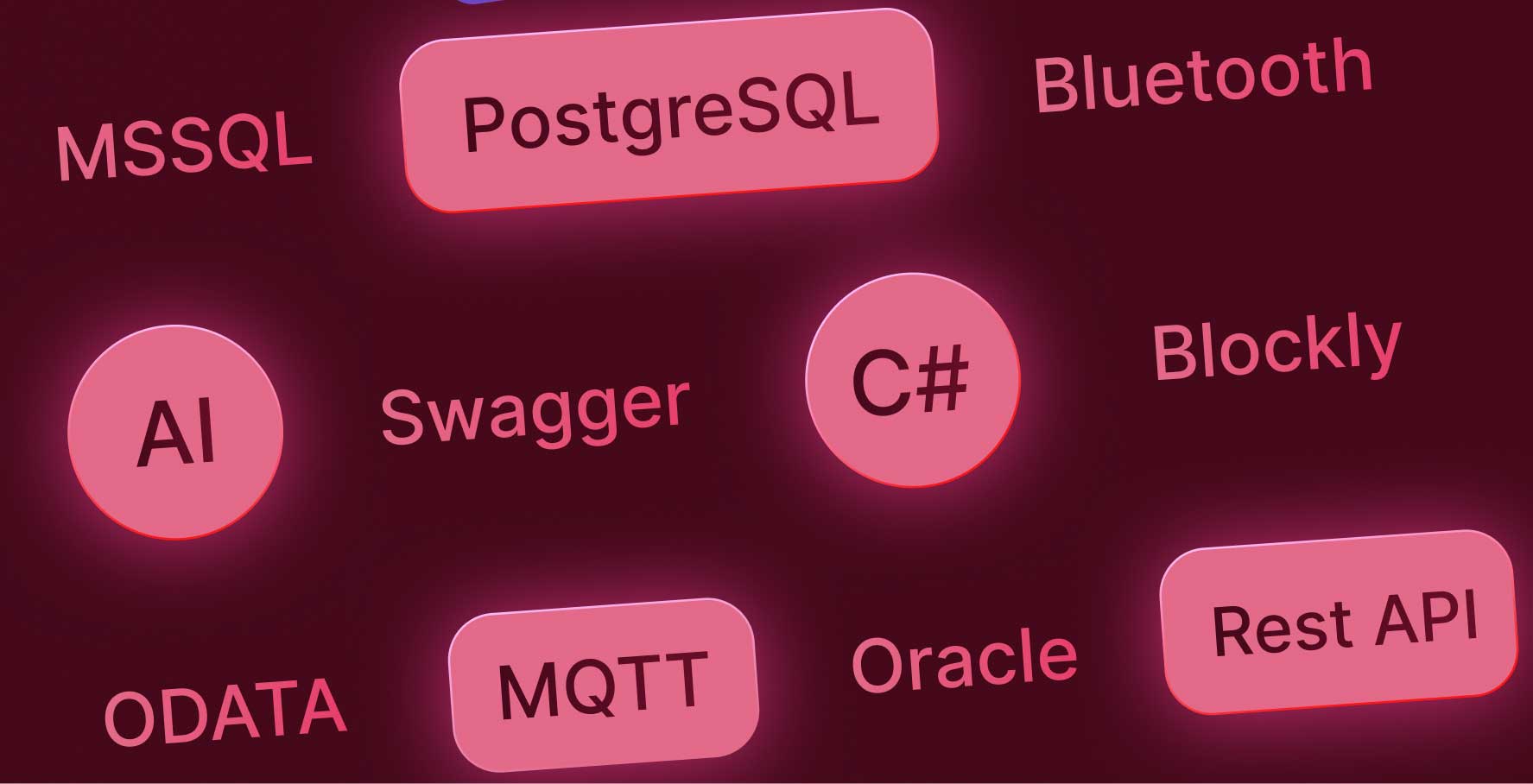Example of Connecting a Data Source with Swagger
About this lesson
With Kuika, you can integrate the Swagger data source available in your application development process into your application and use it as an external data source.
In this learning content, let's perform an example Swagger data source connection using Pet Store Swagger, which is a publicly available Swagger.
- Open the Datasources module on the platform.
- Click the + icon in the Sources panel on the left and open the Create Datasource screen.
- Select Swagger and name the data source connection.
- Open petstore.swagger.io in a new tab or window to provide the information definitions on the screen that appears.
- Copy the Swagger URL and paste it into the relevant field on the platform.
- Use the Base URL in Pet Store Swagger to define the Service Base URL.
- Since there are no authentication requirements in Pet Store Swagger, leave No Auth selected in the Authentication field.
- Click the CREATE button to complete the data source connection.
- You can access the Swagger data source you connected to and the methods in the data source from the Datasources module.
- You can list the methods you integrated into your application with the Swagger data source under the Custom category in the add action area and use them in your application wherever you want and need.
We have covered the Swagger data source connection process using an example workflow. You can also integrate your own Swagger data sources into the platform and make your development processes more effective and efficient.
Heading 1
Heading 2
Heading 3
Heading 4
Heading 5
Heading 6
Lorem ipsum dolor sit amet, consectetur adipiscing elit, sed do eiusmod tempor incididunt ut labore et dolore magna aliqua. Ut enim ad minim veniam, quis nostrud exercitation ullamco laboris nisi ut aliquip ex ea commodo consequat. Duis aute irure dolor in reprehenderit in voluptate velit esse cillum dolore eu fugiat nulla pariatur.
Block quote
Ordered list
- Item 1
- Item 2
- Item 3
Unordered list
- Item A
- Item B
- Item C
Bold text
Emphasis
Superscript
Subscript
With Kuika, you can integrate the Swagger data source available in your application development process into your application and use it as an external data source.
In this learning content, let's perform an example Swagger data source connection using Pet Store Swagger, which is a publicly available Swagger.
- Open the Datasources module on the platform.
- Click the + icon in the Sources panel on the left and open the Create Datasource screen.
- Select Swagger and name the data source connection.
- Open petstore.swagger.io in a new tab or window to provide the information definitions on the screen that appears.
- Copy the Swagger URL and paste it into the relevant field on the platform.
- Use the Base URL in Pet Store Swagger to define the Service Base URL.
- Since there are no authentication requirements in Pet Store Swagger, leave No Auth selected in the Authentication field.
- Click the CREATE button to complete the data source connection.
- You can access the Swagger data source you connected to and the methods in the data source from the Datasources module.
- You can list the methods you integrated into your application with the Swagger data source under the Custom category in the add action area and use them in your application wherever you want and need.
We have covered the Swagger data source connection process using an example workflow. You can also integrate your own Swagger data sources into the platform and make your development processes more effective and efficient.
With Kuika, you can integrate the Swagger data source available in your application development process into your application and use it as an external data source.
With Kuika, you can integrate the Swagger data source available in your application development process into your application and use it as an external data source.
In this learning content, let's perform an example Swagger data source connection using Pet Store Swagger, which is a publicly available Swagger.
- Open the Datasources module on the platform.
- Click the + icon in the Sources panel on the left and open the Create Datasource screen.
- Select Swagger and name the data source connection.
- Open petstore.swagger.io in a new tab or window to provide the information definitions on the screen that appears.
- Copy the Swagger URL and paste it into the relevant field on the platform.
- Use the Base URL in Pet Store Swagger to define the Service Base URL.
- Since there are no authentication requirements in Pet Store Swagger, leave No Auth selected in the Authentication field.
- Click the CREATE button to complete the data source connection.
- You can access the Swagger data source you connected to and the methods in the data source from the Datasources module.
- You can list the methods you integrated into your application with the Swagger data source under the Custom category in the add action area and use them in your application wherever you want and need.
We have covered the Swagger data source connection process using an example workflow. You can also integrate your own Swagger data sources into the platform and make your development processes more effective and efficient.

Files

Glossary