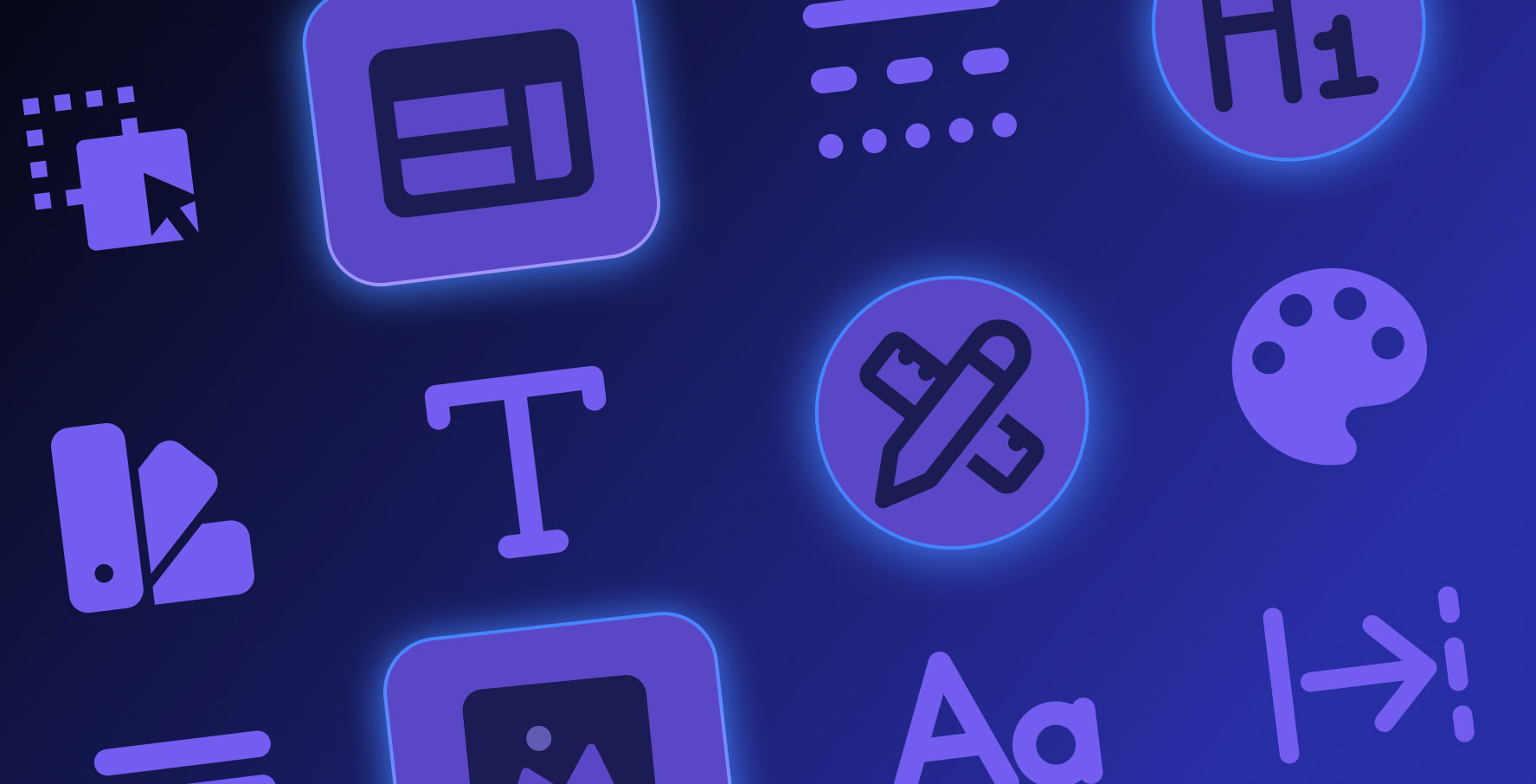New Email Design
About this lesson
In this learning content, we will create a sample Email design for end users using the Email Builder module. Within the scope of the sample Email design, we will create a design that will communicate the big idea of the most voted ideas to the users. In this process, we will use one of the Email templates provided by Kuika.
Now let's start preparing our Email design.
- Open Email Builder view mode.
- Create a new Email.
- Select the template you will use for the Email design.
- Change the body color via the Body tab.
- Replace the logo in the template with the application logo.
- Activate automatic width.
- Select Row and change the Row's content background color.
- Select the header text of the email.
- Change its content and color.
- Then update the content text of the Email.
- Set the text size to 22 pixels.
- Select Row, change the background color.
- Remove the button and the image under the button in the Mail design.
- Drag a Column to the Mail design.
- Drag a Text into the column.
- Center the Text and write a parameter named @Image.
- Then add another column to the design and drag a text into it.
- Update the text content as @Suggestion.
- Update the text content under Divider in the Mail design.
- Then update the social media links in the Footer.
- Finally, edit the Text at the bottom.
- Save your design by clicking the Update button.
Thus, we prepared a sample email design together. You can carry out a similar process in line with your other needs.
Heading 1
Heading 2
Heading 3
Heading 4
Heading 5
Heading 6
Lorem ipsum dolor sit amet, consectetur adipiscing elit, sed do eiusmod tempor incididunt ut labore et dolore magna aliqua. Ut enim ad minim veniam, quis nostrud exercitation ullamco laboris nisi ut aliquip ex ea commodo consequat. Duis aute irure dolor in reprehenderit in voluptate velit esse cillum dolore eu fugiat nulla pariatur.
Block quote
Ordered list
- Item 1
- Item 2
- Item 3
Unordered list
- Item A
- Item B
- Item C
Bold text
Emphasis
Superscript
Subscript
In this learning content, we will create a sample Email design for end users using the Email Builder module. Within the scope of the sample Email design, we will create a design that will communicate the big idea of the most voted ideas to the users. In this process, we will use one of the Email templates provided by Kuika.
Now let's start preparing our Email design.
- Open Email Builder view mode.
- Create a new Email.
- Select the template you will use for the Email design.
- Change the body color via the Body tab.
- Replace the logo in the template with the application logo.
- Activate automatic width.
- Select Row and change the Row's content background color.
- Select the header text of the email.
- Change its content and color.
- Then update the content text of the Email.
- Set the text size to 22 pixels.
- Select Row, change the background color.
- Remove the button and the image under the button in the Mail design.
- Drag a Column to the Mail design.
- Drag a Text into the column.
- Center the Text and write a parameter named @Image.
- Then add another column to the design and drag a text into it.
- Update the text content as @Suggestion.
- Update the text content under Divider in the Mail design.
- Then update the social media links in the Footer.
- Finally, edit the Text at the bottom.
- Save your design by clicking the Update button.
Thus, we prepared a sample email design together. You can carry out a similar process in line with your other needs.
In this learning content, we will create a sample Email design for end users using the Email Builder module. Within the scope of the sample Email design, we will create a design that will communicate the big idea of the most voted ideas to the users. In this process, we will use one of the Email templates provided by Kuika.
Now let's start preparing our Email design.
- Open Email Builder view mode.
- Create a new Email.
- Select the template you will use for the Email design.
- Change the body color via the Body tab.
- Replace the logo in the template with the application logo.
- Activate automatic width.
- Select Row and change the Row's content background color.
- Select the header text of the email.
- Change its content and color.
- Then update the content text of the Email.
- Set the text size to 22 pixels.
- Select Row, change the background color.
- Remove the button and the image under the button in the Mail design.
- Drag a Column to the Mail design.
- Drag a Text into the column.
- Center the Text and write a parameter named @Image.
- Then add another column to the design and drag a text into it.
- Update the text content as @Suggestion.
- Update the text content under Divider in the Mail design.
- Then update the social media links in the Footer.
- Finally, edit the Text at the bottom.
- Save your design by clicking the Update button.
Thus, we prepared a sample email design together. You can carry out a similar process in line with your other needs.

Files

Sources

Glossary