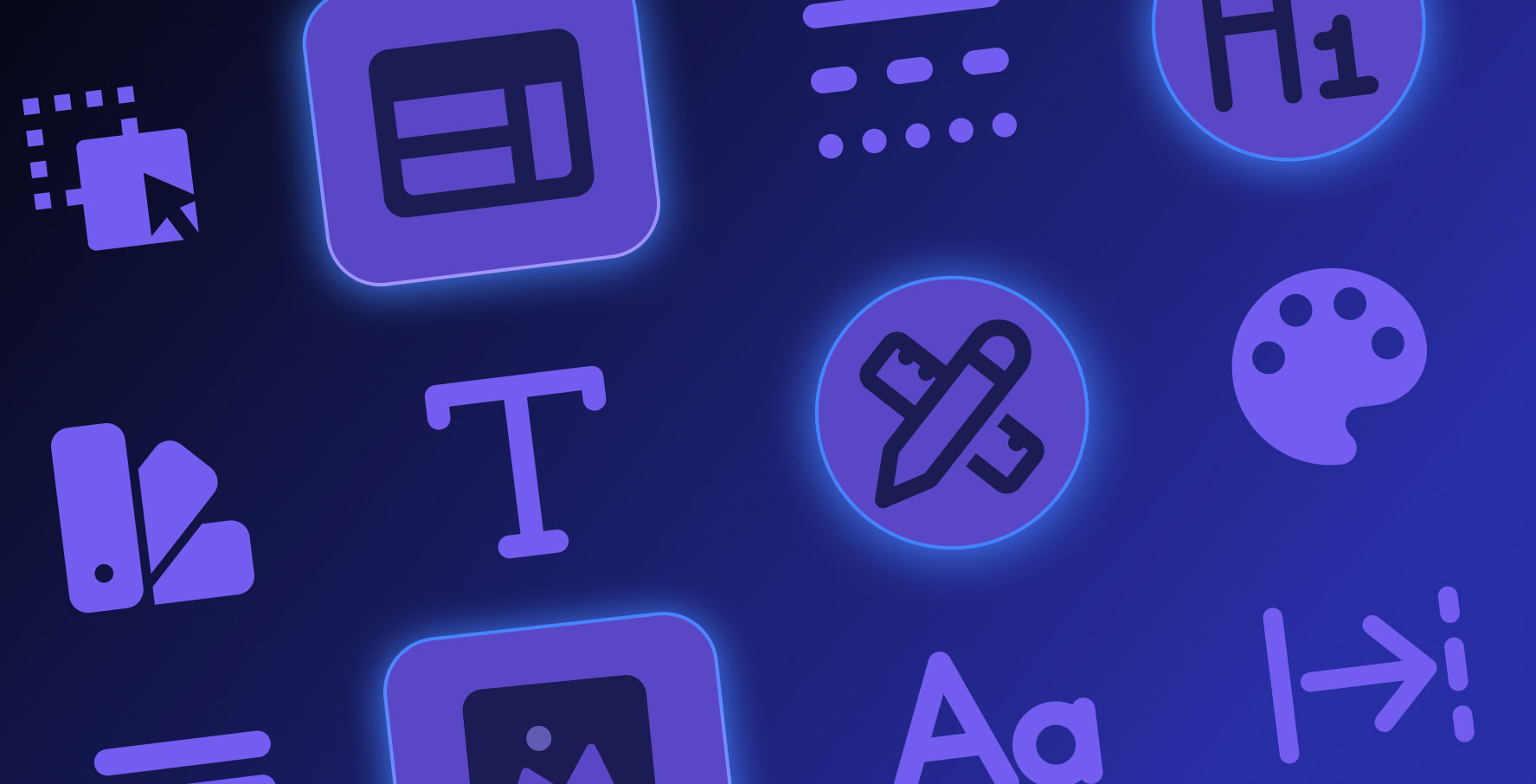Working with Actions
About this lesson
Actions bring to life the screen designs you develop on the Kuika platform. Thanks to these functions, you can make the elements of your application dynamic and interactive. There are basically two types of actions in Kuika: System Actions and Custom Actions.
System Actions are actions that Kuika has predefined for your project that perform basic functions such as showing warnings to the user, switching between pages or hiding interface elements depending on certain conditions.
Custom Actions allow users to perform more complex operations. These actions can be created using SQL, C#, API methods and Kuika's artificial intelligence functions and include operations such as data extraction, filtering, record creation.
To perform certain actions automatically when a screen of your application is first opened, you can click 'Add Actions' in the Properties panel of the relevant screen and select the appropriate action under 'Initial Actions'.
You can use Recurring Actions to perform actions on your app's screen that automatically repeat in the background at time intervals you specify.
Also, if you want to perform a specific action through an element on the screen, you can add the desired action by clicking 'Add Actions' from the Properties panel of that element. For example, to trigger a specific action when a button is clicked, you can use 'Add Actions' followed by 'onClick Actions'.
With these methods, you can make the applications you develop on the Kuika platform more interactive and functional.
Heading 1
Heading 2
Heading 3
Heading 4
Heading 5
Heading 6
Lorem ipsum dolor sit amet, consectetur adipiscing elit, sed do eiusmod tempor incididunt ut labore et dolore magna aliqua. Ut enim ad minim veniam, quis nostrud exercitation ullamco laboris nisi ut aliquip ex ea commodo consequat. Duis aute irure dolor in reprehenderit in voluptate velit esse cillum dolore eu fugiat nulla pariatur.
Block quote
Ordered list
- Item 1
- Item 2
- Item 3
Unordered list
- Item A
- Item B
- Item C
Bold text
Emphasis
Superscript
Subscript
Actions bring to life the screen designs you develop on the Kuika platform. Thanks to these functions, you can make the elements of your application dynamic and interactive. There are basically two types of actions in Kuika: System Actions and Custom Actions.
System Actions are actions that Kuika has predefined for your project that perform basic functions such as showing warnings to the user, switching between pages or hiding interface elements depending on certain conditions.
Custom Actions allow users to perform more complex operations. These actions can be created using SQL, C#, API methods and Kuika's artificial intelligence functions and include operations such as data extraction, filtering, record creation.
To perform certain actions automatically when a screen of your application is first opened, you can click 'Add Actions' in the Properties panel of the relevant screen and select the appropriate action under 'Initial Actions'.
You can use Recurring Actions to perform actions on your app's screen that automatically repeat in the background at time intervals you specify.
Also, if you want to perform a specific action through an element on the screen, you can add the desired action by clicking 'Add Actions' from the Properties panel of that element. For example, to trigger a specific action when a button is clicked, you can use 'Add Actions' followed by 'onClick Actions'.
With these methods, you can make the applications you develop on the Kuika platform more interactive and functional.
We are transitioning to a new user interface on the Kuika Platform and updating our Kuika Academy courses and videos as soon as possible.
Actions bring to life the screen designs you develop on the Kuika platform. Thanks to these functions, you can make the elements of your application dynamic and interactive. There are basically two types of actions in Kuika: System Actions and Custom Actions.
System Actions are actions that Kuika has predefined for your project that perform basic functions such as showing warnings to the user, switching between pages or hiding interface elements depending on certain conditions.
Custom Actions allow users to perform more complex operations. These actions can be created using SQL, C#, API methods and Kuika's artificial intelligence functions and include operations such as data extraction, filtering, record creation.
Actions bring to life the screen designs you develop on the Kuika platform. Thanks to these functions, you can make the elements of your application dynamic and interactive. There are basically two types of actions in Kuika: System Actions and Custom Actions.
System Actions are actions that Kuika has predefined for your project that perform basic functions such as showing warnings to the user, switching between pages or hiding interface elements depending on certain conditions.
Custom Actions allow users to perform more complex operations. These actions can be created using SQL, C#, API methods and Kuika's artificial intelligence functions and include operations such as data extraction, filtering, record creation.
To perform certain actions automatically when a screen of your application is first opened, you can click 'Add Actions' in the Properties panel of the relevant screen and select the appropriate action under 'Initial Actions'.
You can use Recurring Actions to perform actions on your app's screen that automatically repeat in the background at time intervals you specify.
Also, if you want to perform a specific action through an element on the screen, you can add the desired action by clicking 'Add Actions' from the Properties panel of that element. For example, to trigger a specific action when a button is clicked, you can use 'Add Actions' followed by 'onClick Actions'.
With these methods, you can make the applications you develop on the Kuika platform more interactive and functional.

Files

Glossary