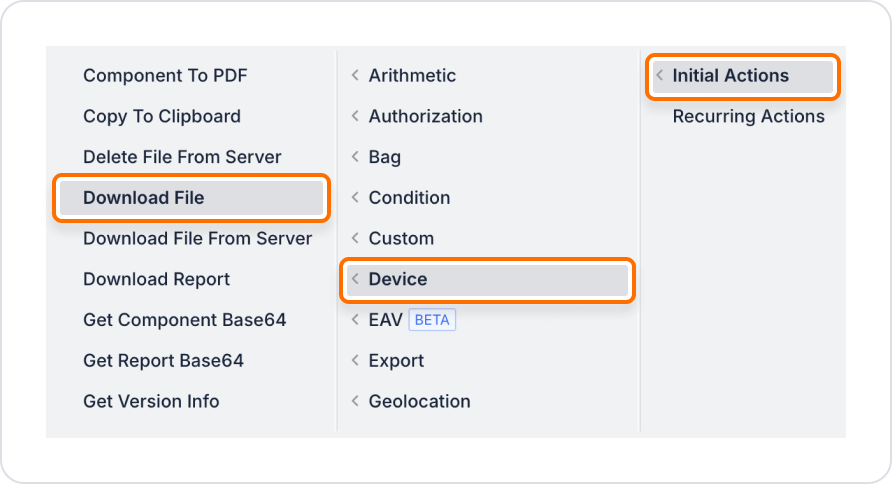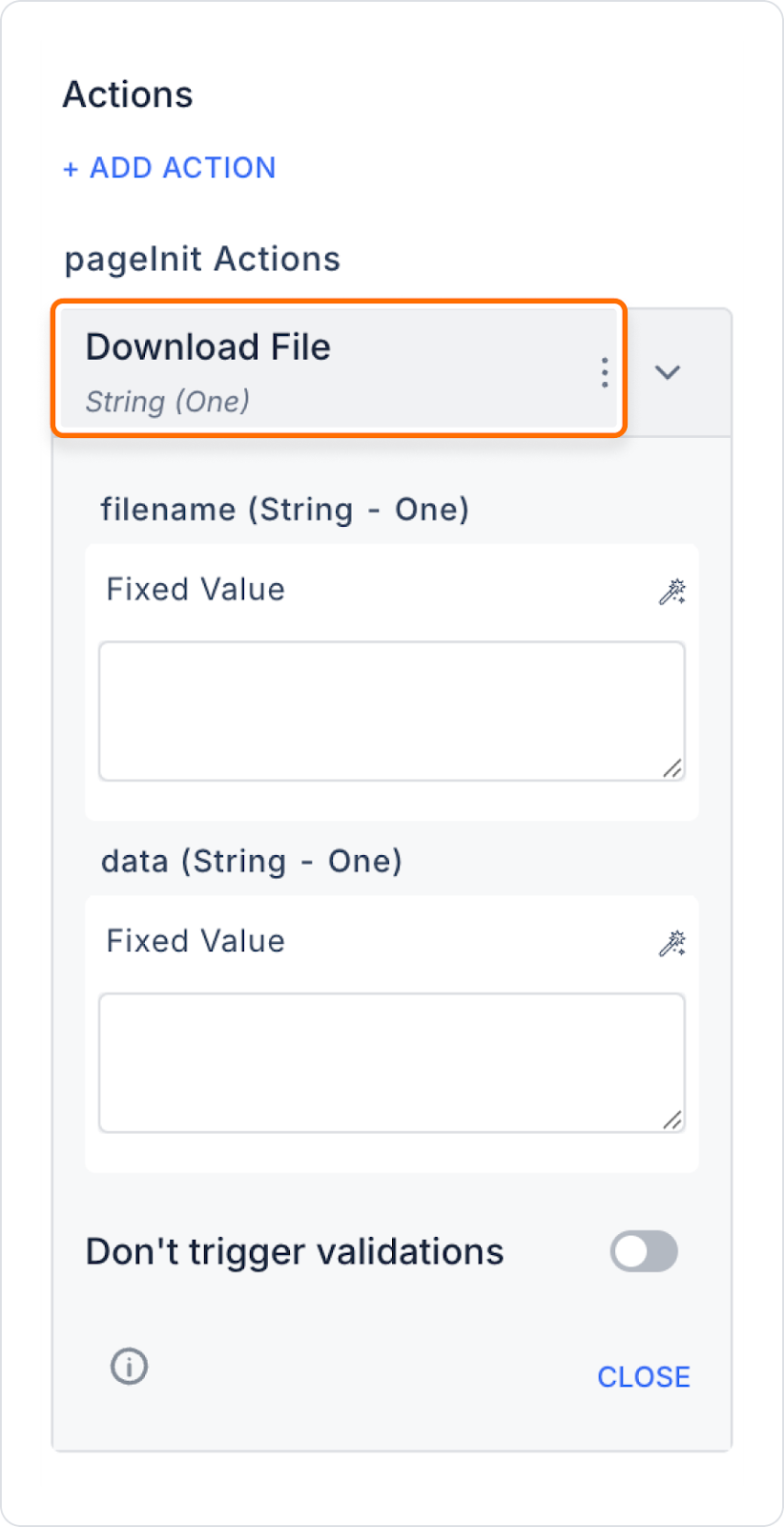1. Defining Action in UI Design
- Open your project on the Kuika platform.
- Switch to the UI Design module.
- Add a Button component for file download (like “Download File”).
- Select the button and set the appropriate trigger (OnClick, etc.) from the + ADD ACTION menu.
- Add the Device > Download File action.
2. Configuring Parameters
- File Name (String, required):
- Specifies the name under which the file to be downloaded will be saved on the device.
- Example: “report2025.pdf”
- It is usually defined using data sources such as Action Result, Current, Form Component, Screen Input or Fixed and can be bound via Symbol Picker.
- Data (String, mandatory):
- Represents the file content in Base64 format.
- Example: data.base64File
- It is usually defined using data sources such as Action Result, Current, Form Component, Screen Input or Fixed and can be bound via Symbol Picker.