

Kuika's Download File action allows the user to download a file from a server within the application. This makes it possible for users to save documents or media files to their devices and access them offline. Action is compatible with both web and mobile platforms.
Technical Specifications
1. Defining Action in UI Design
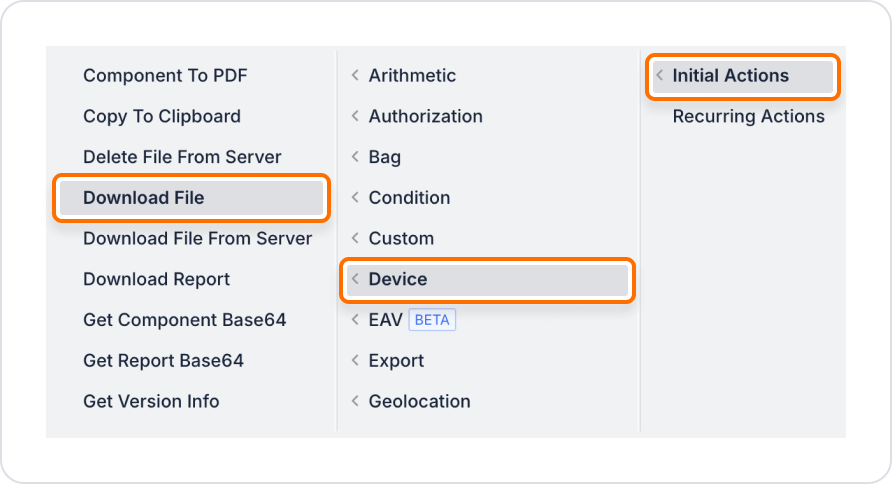
2. Configuring Parameters
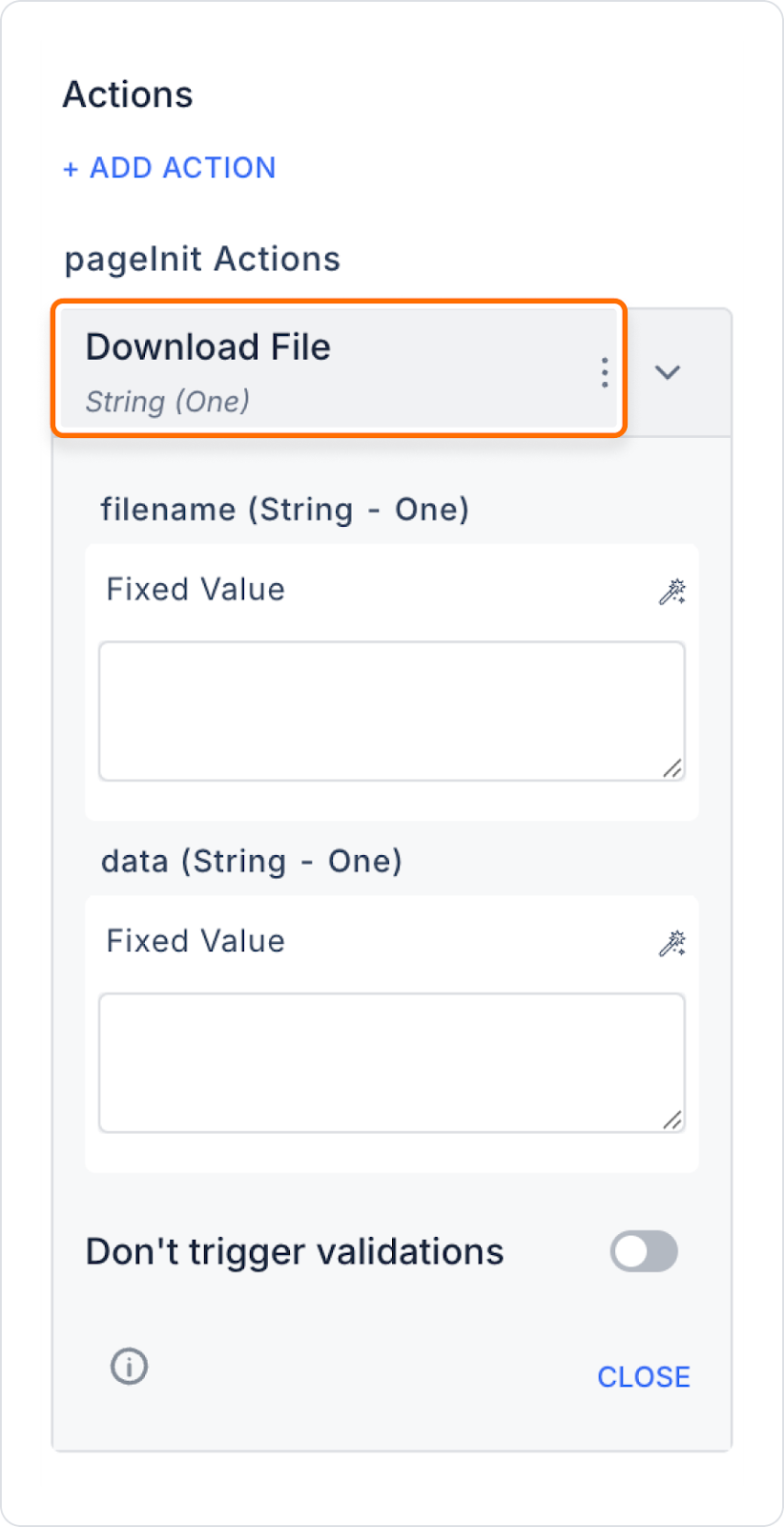
A user wants to download a file (for example, a marketing analysis) to their device by clicking the “Download” button within the application. In this scenario, Kuika's Download File action saves the file directly to the user's device and the user can view the file offline.
Adding a Download File Action to the File Download Area

Configuring the Download File Action
In the action configuration window that opens, define the following fields:
Click the SAVE button to complete the process.
User Experience after File Download
When the user presses the “Download File” button:
Technical Risks and Controls
The Download File action allows users to save documents or media content to their devices. With support for offline access, increased data security and flexible integration options, this action enhances the application experience.