

Kuika's Share action allows you to quickly and easily transfer content from your device to other applications or sharing platforms. Users can easily share documents, text, or media files from your application via email, messaging applications, social media, and many other platforms.
Technical Features
1. Open your project on the Kuika Platform
2. Add a Share Trigger in the UI Design Module
3. Add the Share Action
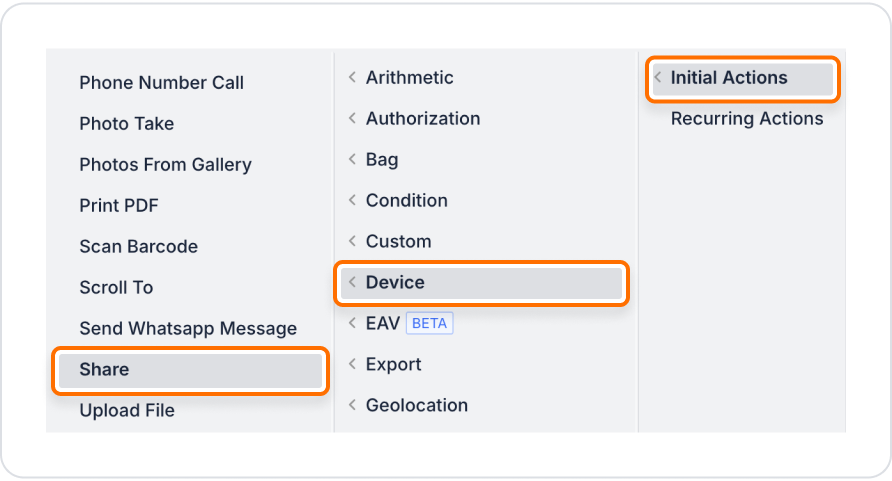
4. Configure the Share Content
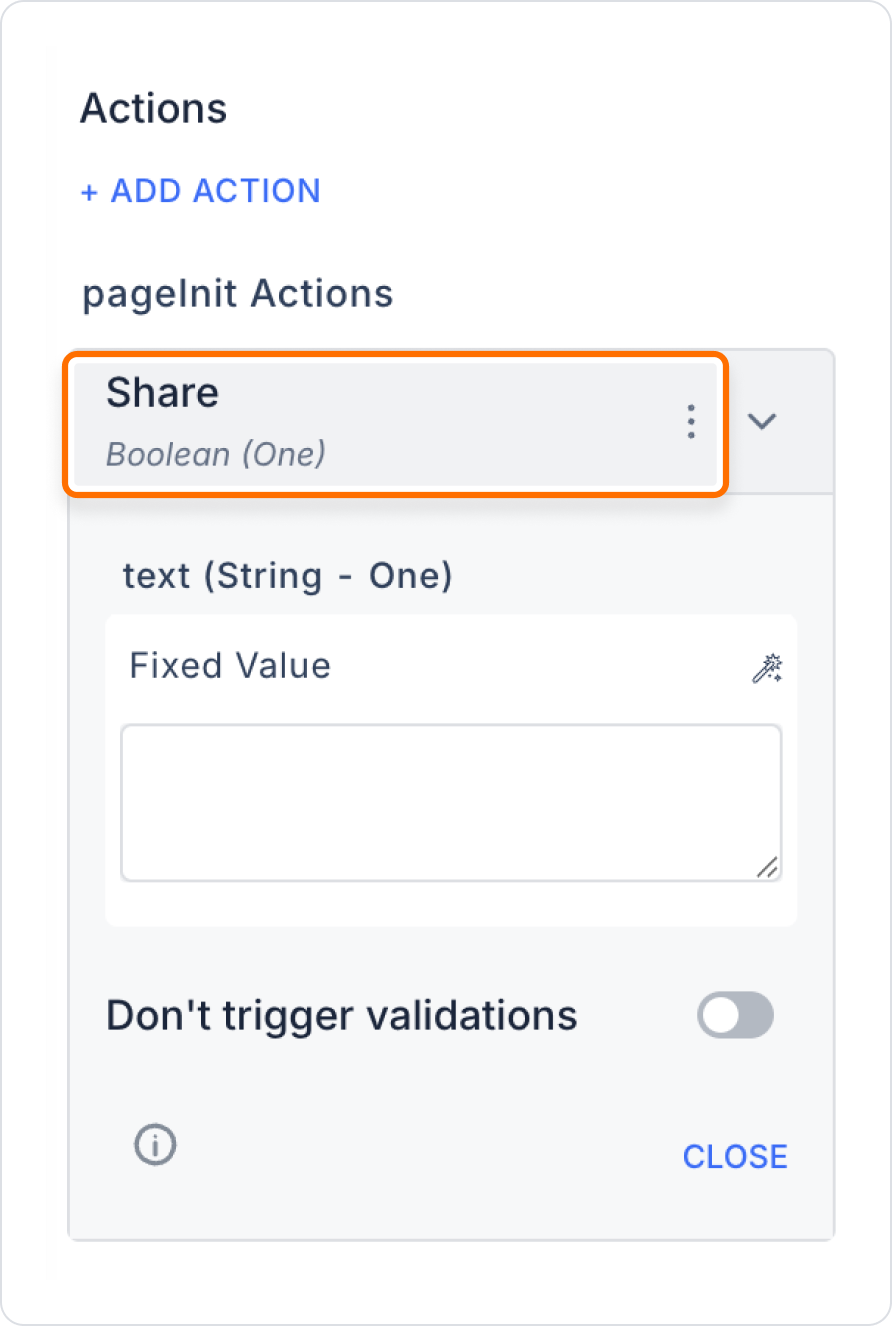
In a business application, users want to quickly share reports or documents they have created with their colleagues.
Technical Risks
The Share action is a powerful feature that enhances the user experience by enabling quick and easy sharing of content on the Kuika platform. It is easy to integrate and has a wide range of applications.