

Kuika's Send WhatsApp Message action allows you to send messages directly from your application via WhatsApp. This enables you to communicate with your users quickly, effectively, and automatically. The action makes it possible to instantly send notifications, confirmations, or informational messages via WhatsApp.
Technical Features
1. Open your project on the Kuika Platform
2. Add a Button or Trigger in the UI Design Module
3. Add the Send WhatsApp Message Action
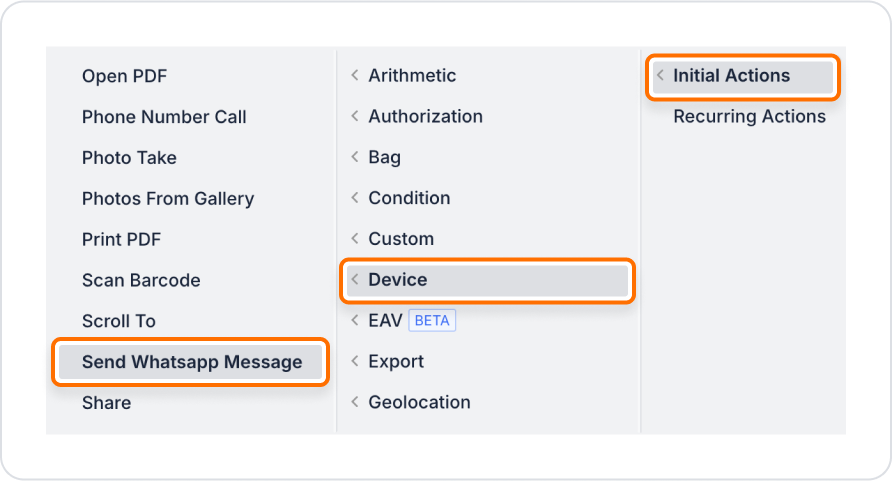
4. Configure Action Parameters
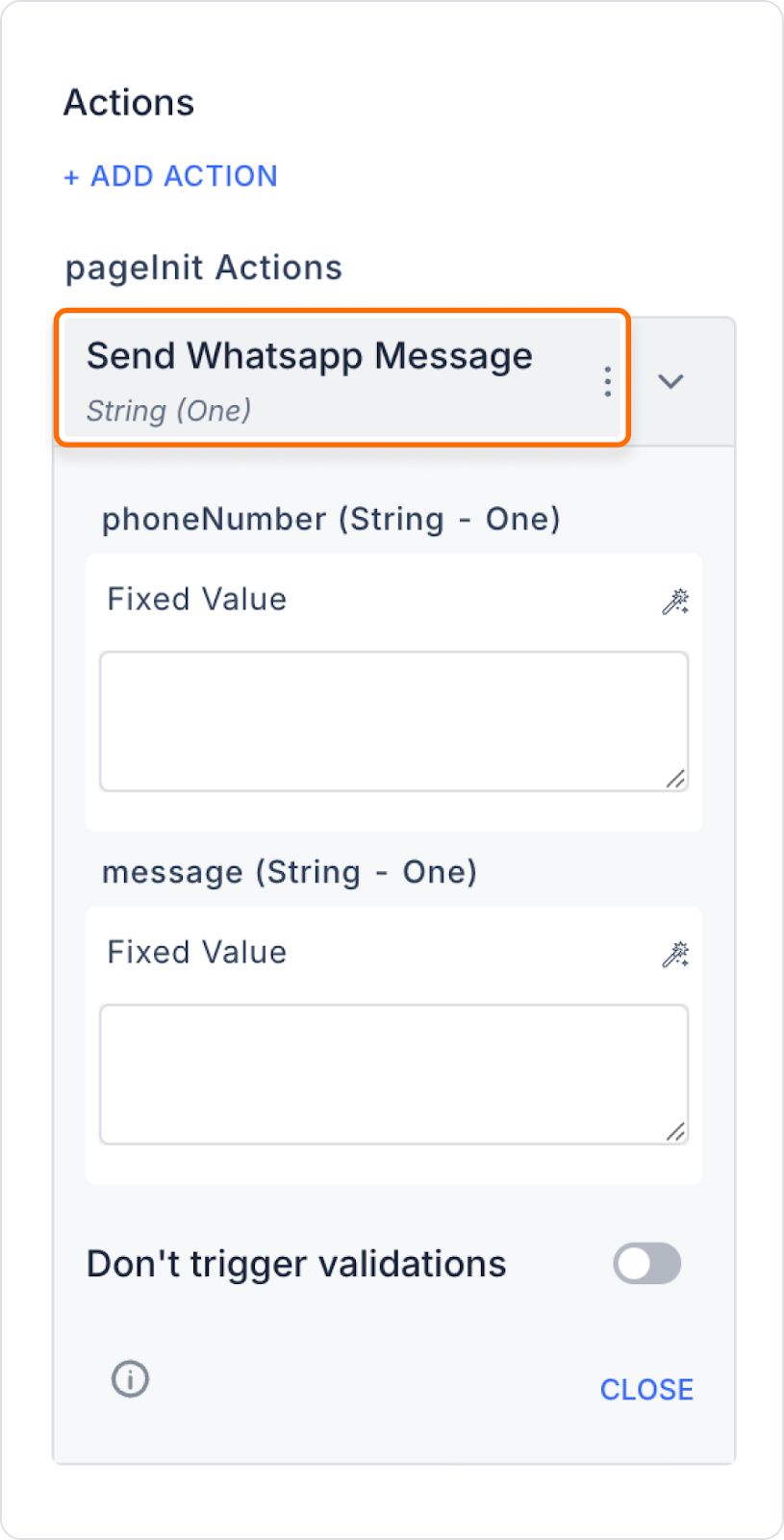
In an e-commerce application, an order confirmation message is automatically sent via WhatsApp when the user completes the order.
Technical Risks
The Send WhatsApp Message action is a practical and effective solution for fast and automatic WhatsApp communication in Kuika web applications. It is suitable for a wide range of applications with its easy configuration and dynamic parameters.