

Kuika's Upload File action allows users to select files from their devices and upload them securely to the server; it can also be used in conjunction with the Big File Upload element, which is used for large files, and on iOS and Android, multiple files (photos, documents, etc.) can be selected and saved to a table, and these files can be downloaded from the table. In addition, the Upload File action can be integrated with Receipt Reader Multiple AI Actions and used in AI-based invoice reading processes with VD and VN support.
Technical Features
1. Open your project on the Kuika Platform
2. Add the Big File Upload Element in the UI Design Module
3. Define the Upload File Action
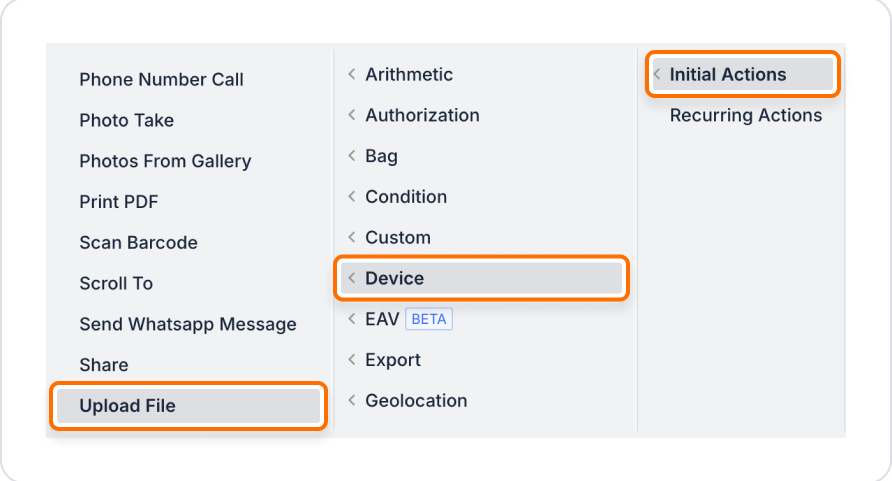
4. Configure the Parameters
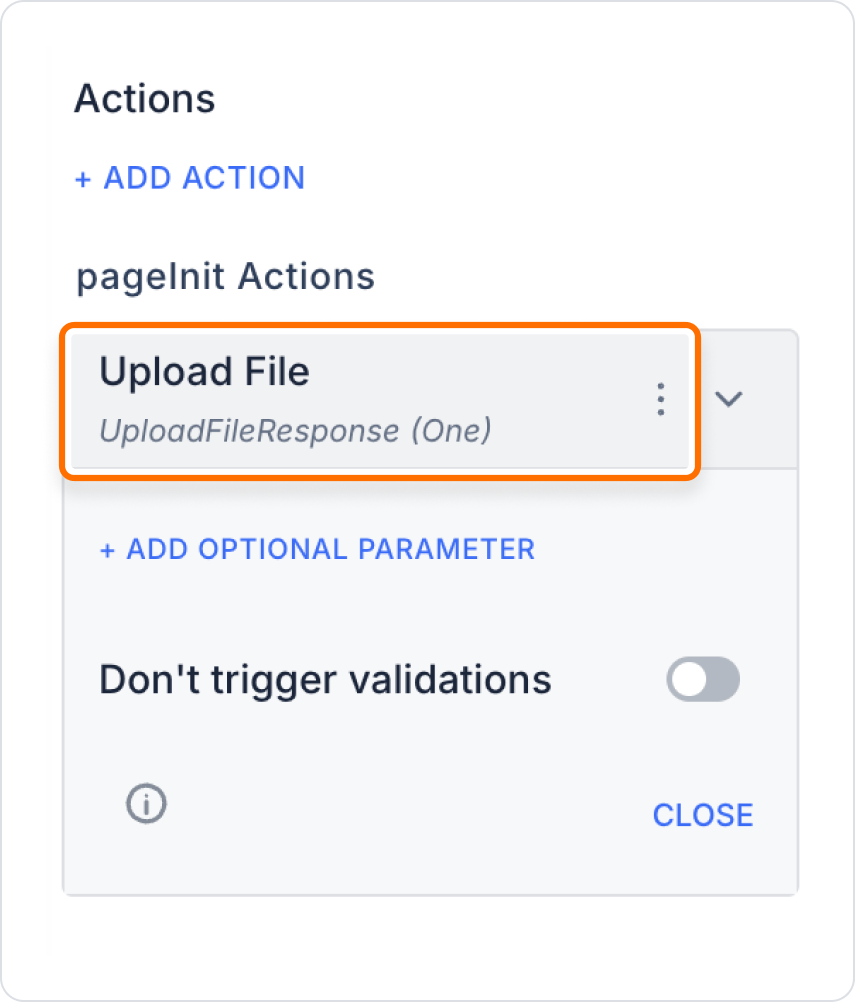
In an application form process, users may be asked to upload files such as identity documents or diplomas. Since these files are usually standard sizes, the user is given the option to select and upload files via a button or icon.
Steps:
For large files, the Big File Upload element can also be used.
Technical Risks
The Big File Upload element is a UI element designed specifically for uploading large files and offers more advanced upload processes (split uploads, speed optimisation, etc.). However: