

Kuika's Set Focus To action is a user experience-focused action that allows you to focus on a specific component. It is particularly useful in forms, where it facilitates automatic transition to fields where data is requested from the user. This speeds up the process and reduces the error rate.
Technical Features
1. Define the Action in UI Design
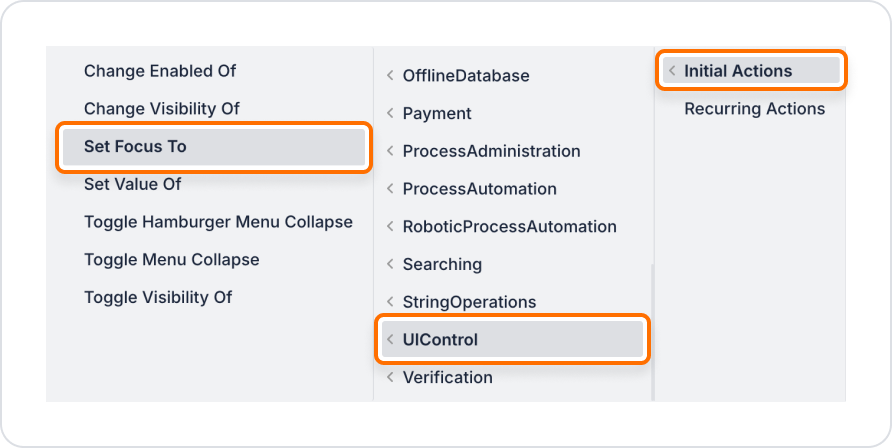
2. Configure Action Parameters
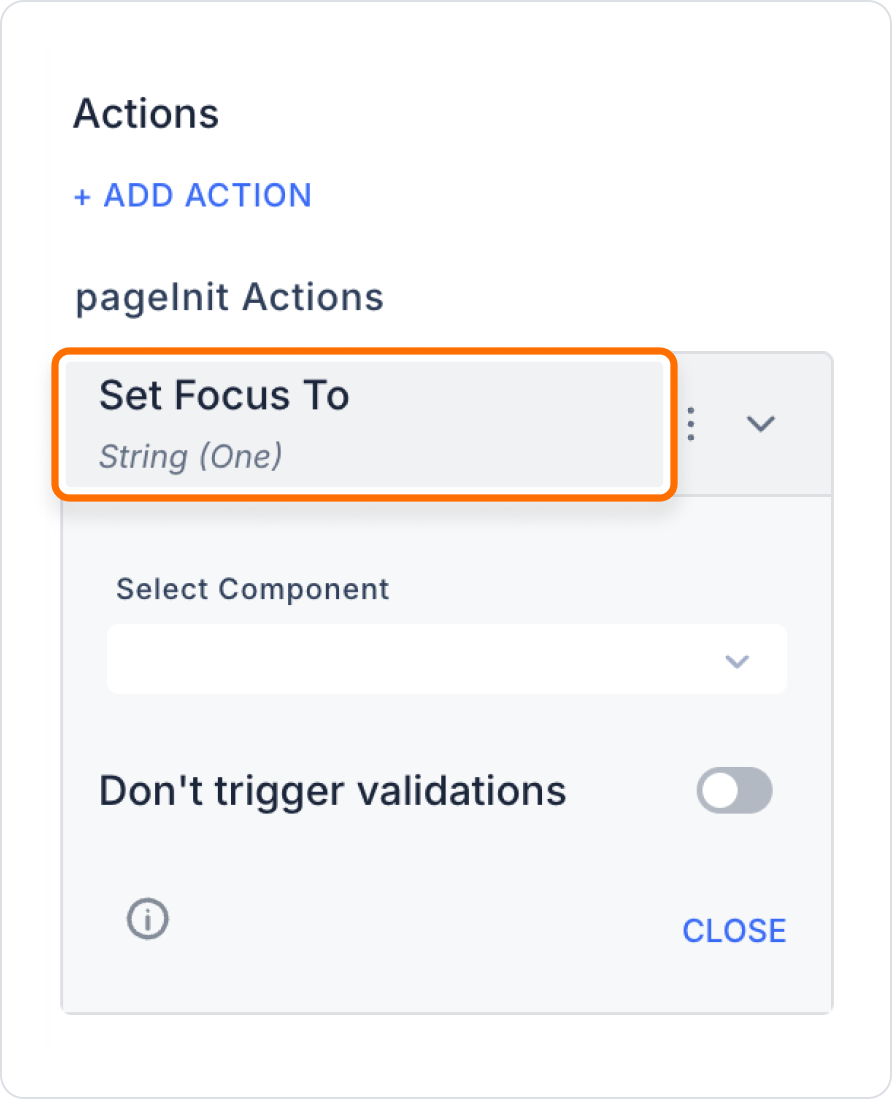
When a user arrives at a registration form, the cursor should go directly to the ‘First Name Last Name’ field.
Application Steps:
This allows users to quickly enter their first and last names by typing directly into the First Name and Last Name fields when they arrive at the form screen.
Technical Risks
The Set Focus To action is a practical tool used in the Kuika platform to make user interactions more fluid. It speeds up form filling processes, reduces focus confusion, and significantly improves the user experience.