

Kuika's Change Visibility Of action is used to dynamically control the visibility of a component in the user interface based on conditions. It is particularly useful for showing or hiding form fields, description texts, or buttons based on user interactions. It addresses the need to simplify the interface and present only the necessary information to the user.
Technical Features
1. Define the Action in UI Design
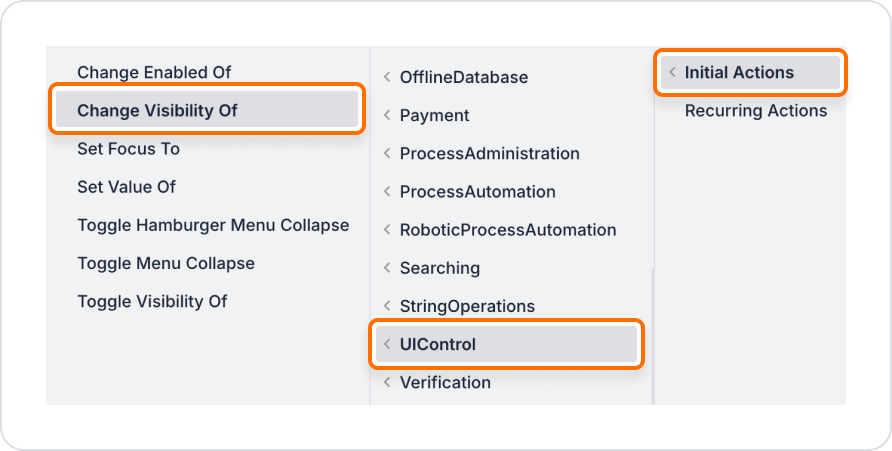
2. Configure Action Parameters
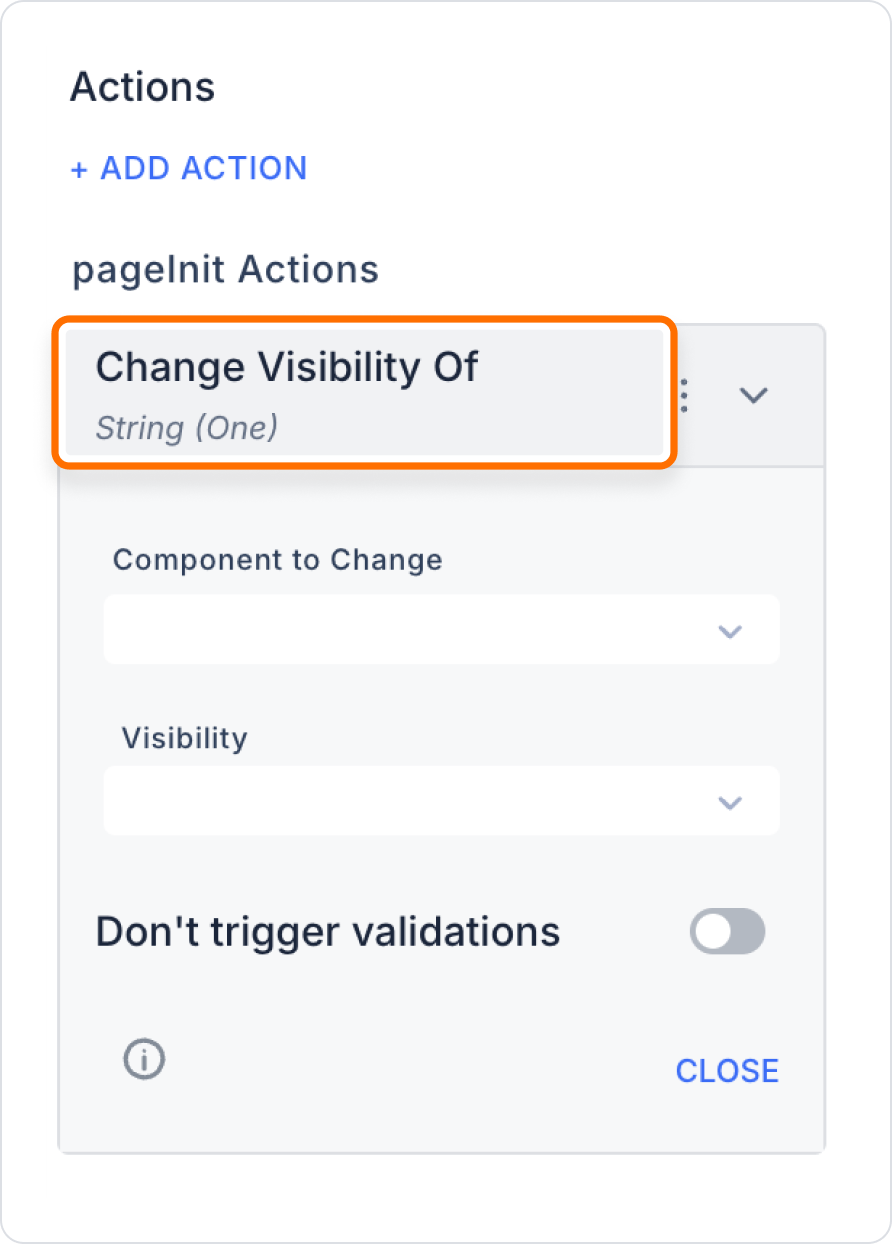
On a form screen, when the user selects the ‘Show Details’ checkbox, an explanatory text should appear; when the checkbox is deselected, the text should be hidden.
Application Steps:
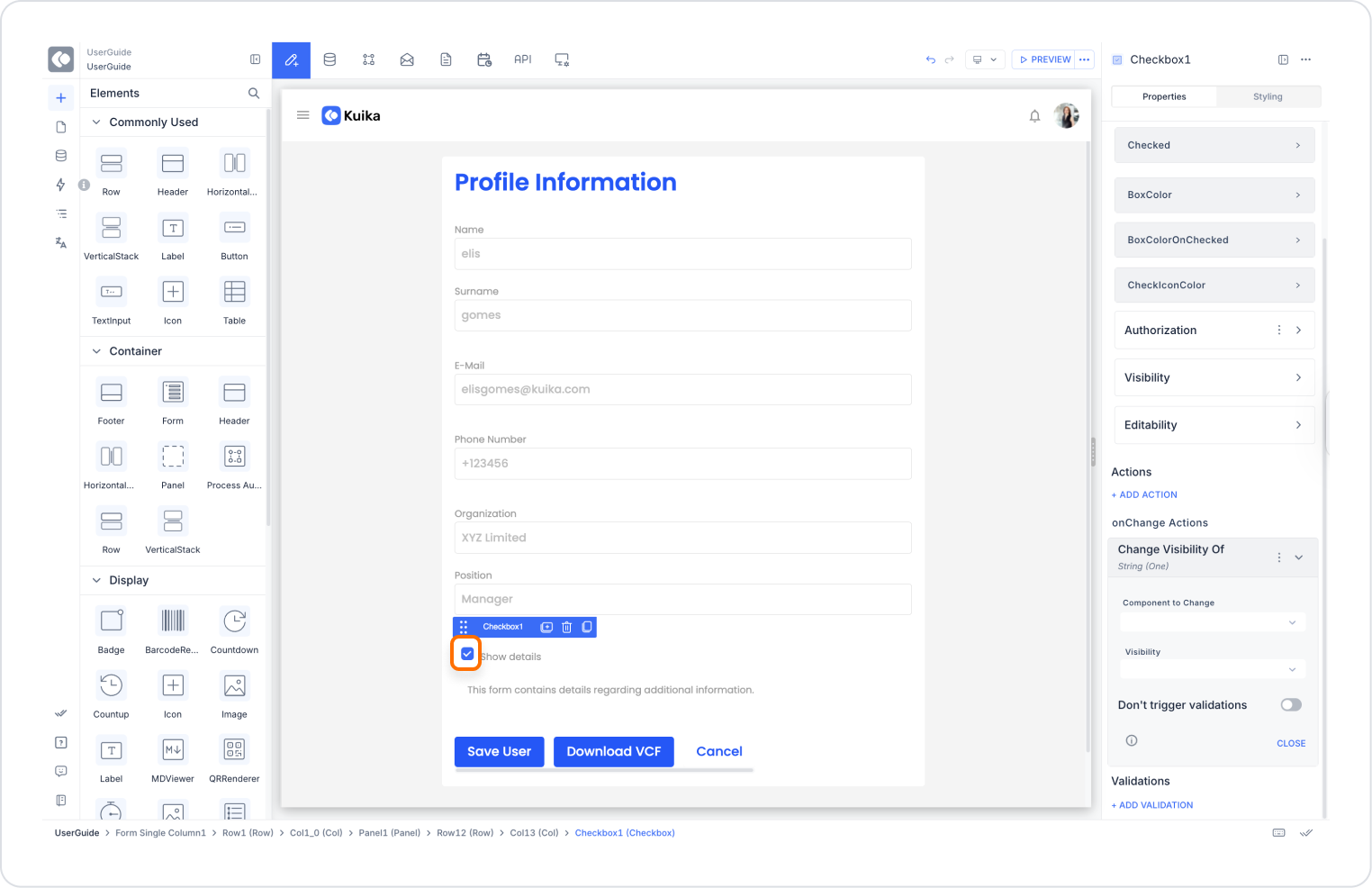
Technical Risks
Change Visibility Of is a powerful tool used in the Kuika platform to make the user interface more intuitive and context-aware. It provides a clean look by hiding unnecessary information and displays information to the user when needed, offering a dynamic and intelligent interface experience.