

Kuika's Set Value Of action is used to update the value of a component in the user interface. This action allows you to dynamically change the content of form fields, text boxes, and other UI components based on data from the system or user interactions.
Technical Features
1. Define the Action in UI Design

2. Configure Action Parameters

When a user enters their first and last name in a registration form, the full name field should be automatically created from these two pieces of information.
(e.g. ‘Maria’ + “Gomes” → ‘Maria Gomes’)
Application Steps:
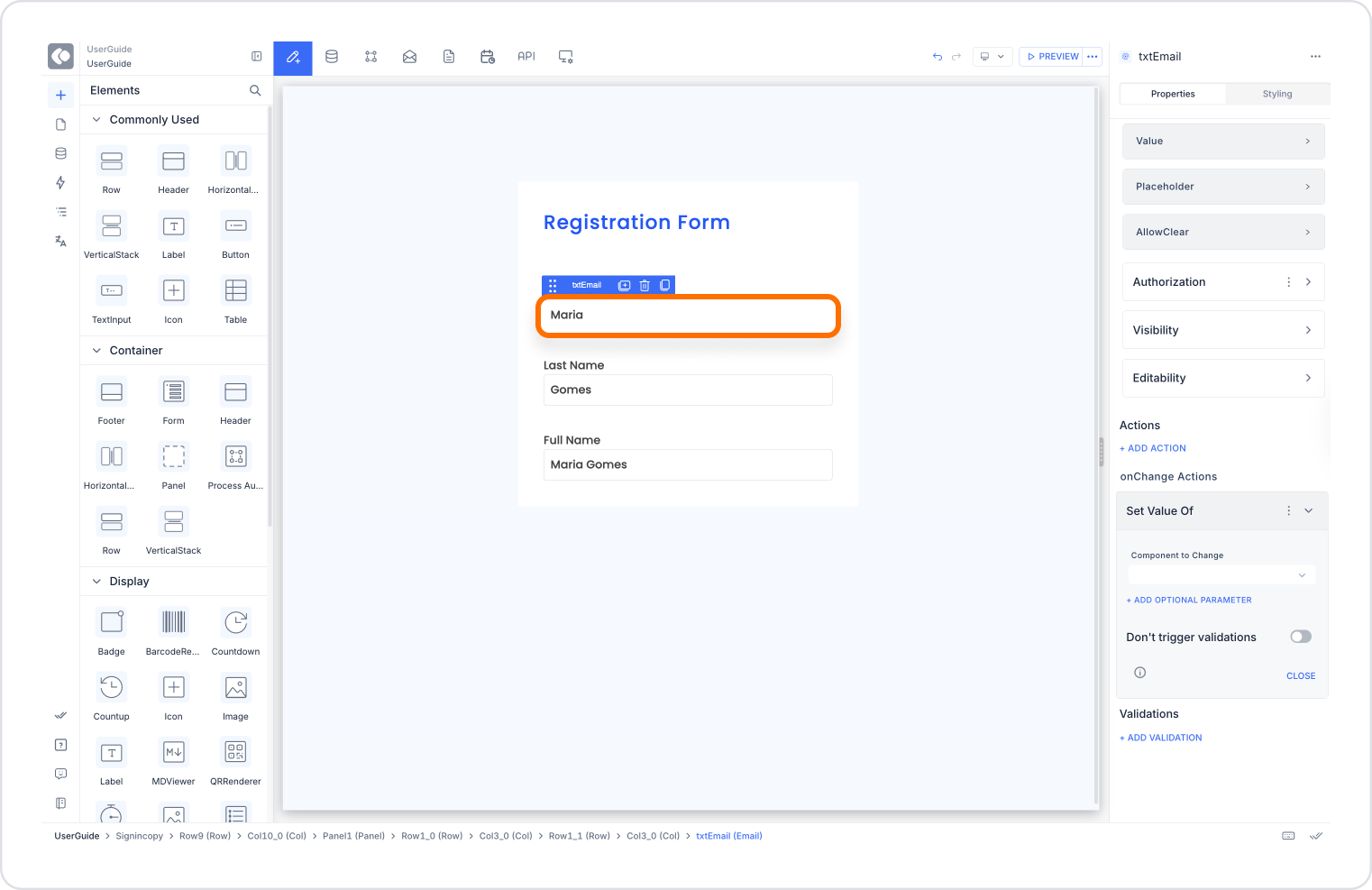
This way, when the user enters a value in the first name or last name field, the full name field is automatically updated.
Technical Risks
Set Value Of is a powerful action used in the Kuika platform to automate user inputs, reflect system data in forms, and generally make the interface smarter and more user-friendly. It is an indispensable tool for developers who want to create interactive and flexible applications with dynamic data management.