

Kuika's Set Agent action is used to define a proxy who will be assigned to a specific task. This ensures that tasks are delegated to the right people and prevents disruptions in business processes.
Technical Features
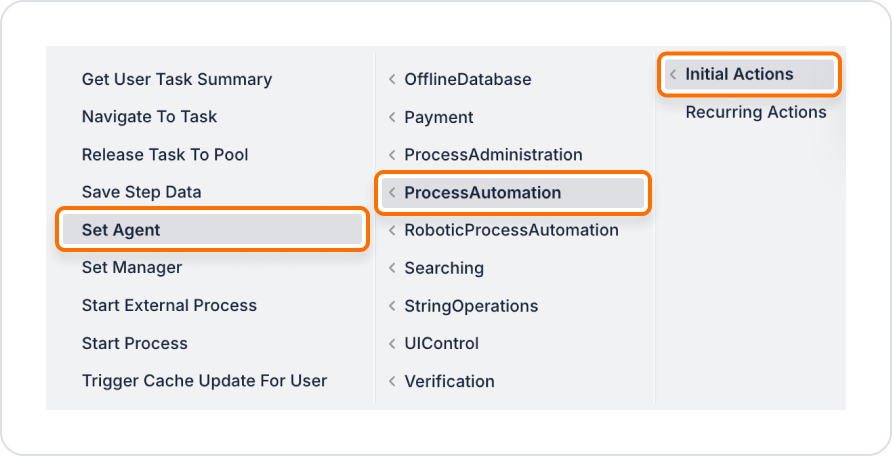
Configure Action Parameters
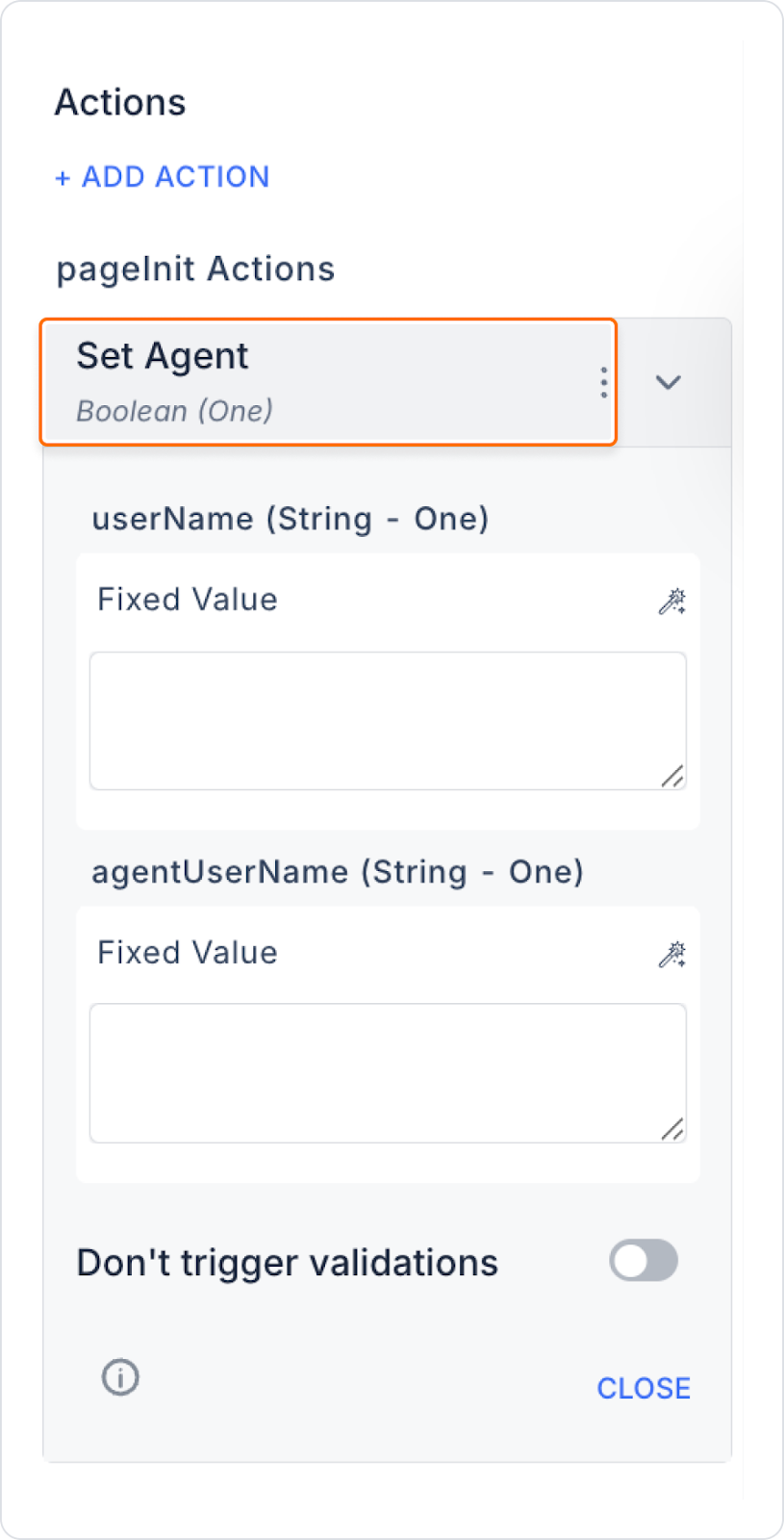
A user is unable to delegate their tasks due to long-term leave or high workload. The project manager assigns another team member as a substitute for this user's tasks. This triggers the Set Agent action, and the tasks are delegated to the substitute user. Business processes continue uninterrupted, and the workload is balanced.
Configuring the Set Agent Action
When the action is executed, the specified user's tasks are assigned to the proxy user, and processes continue uninterrupted. The delegate user can see their own tasks and the tasks of the delegating user in the same list and can perform operations.
In delegation, the delegate user logs in on behalf of the delegating user, and the tasks are displayed separately.
Technical Risks
The Set Agent action enables flexible and reliable task management by assigning agents in business processes on the Kuika platform. This ensures business continuity within teams and simplifies task handover.