

Send Push Notification is used to inform users about events within the application with instant notifications. It provides quick feedback to users thanks to customisable title, message and redirection support.
Technical Features

Action Parameters

Optional Parameters
All parameters can be connected via the Symbol Picker from the Action Result, Method Input, Current, Screen Input, Fixed, or Component sources.
Scenario: A user receives an instant notification when they successfully complete an order from an e-commerce application.
Configuration:
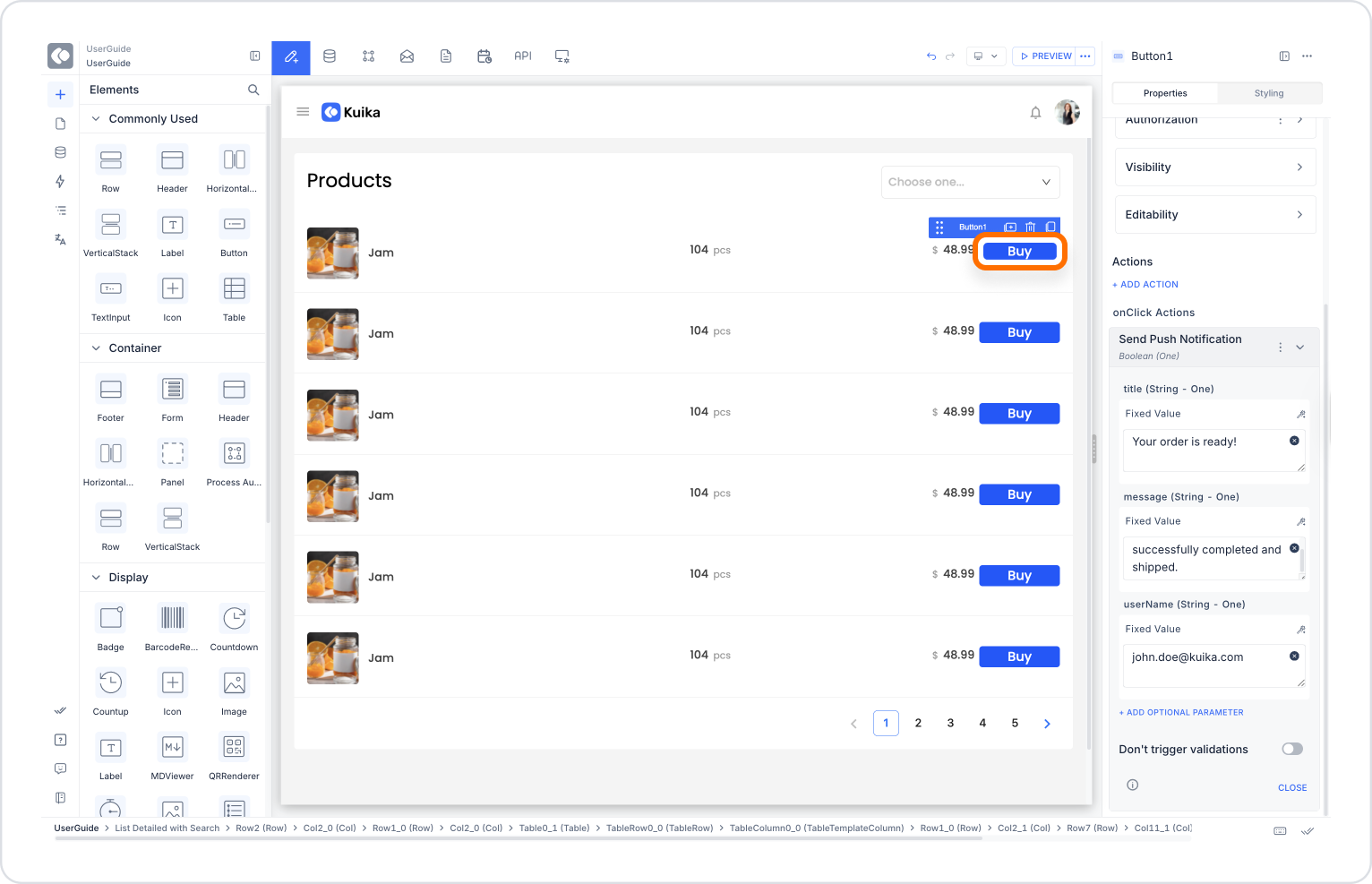
The user receives a notification and is redirected to the relevant order details page when they click on it.
Technical Risks
Send Push Notification action is an effective solution to increase user engagement, speed up transaction feedback, and enhance your app's professional communication power. With web and mobile support, it offers a reliable notification experience across all platforms.