

The Send Mail action is used to send automatic or manual emails to users from within the application. This action is an effective communication tool for processes such as verification, password reset, task assignment, or notification.
Technical Features


Mail Type Selection
Custom Mail Configuration
Ready-made Template Options
The templates available under the Send Mail action on the Kuika platform are preconfigured for frequently used email scenarios. Each template serves a different purpose and works with the relevant fields.
1. Kuika (General Template)
2. Reset Password
3. Set Password
4. Task Notification
5. Verify Email
Thanks to these templates, Kuika users can gain speed in frequently encountered email scenarios and send error-free and consistent messages. In addition, dynamic data bindings can be made to templates, making it possible to create personalised and automated messages.
+ ADD OPTIONAL PARAMETER Parameters that can be added:
All parameters can be linked from Action Result, Method Input, Current, Screen Input, Fixed, or Component sources via the Symbol Picker.
When the user completes the registration process, the system automatically sends an email containing a verification code. This allows the user to verify their email address and activate their account.
Adding a Verification Email Action
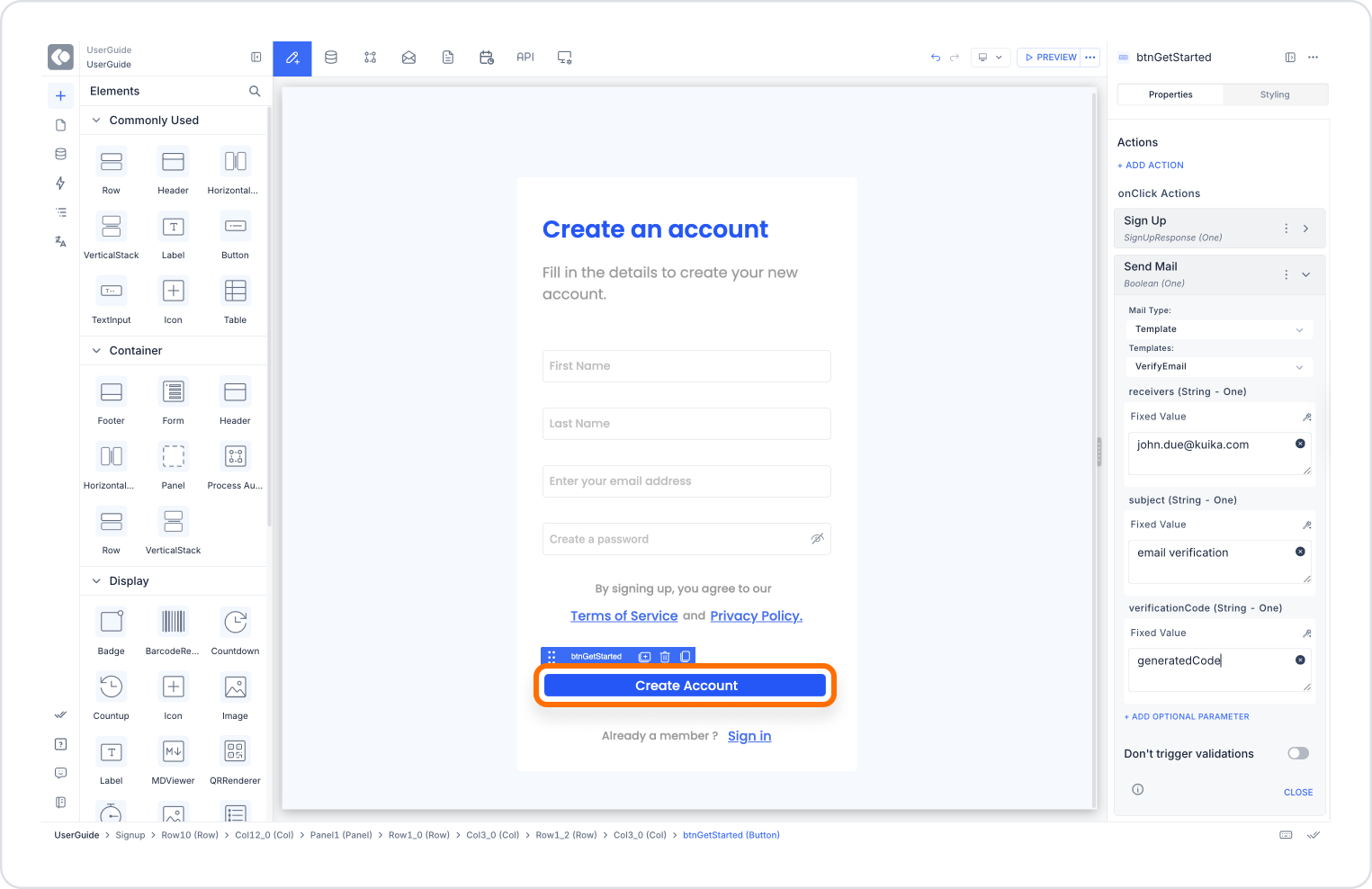
When the user registration process is successfully completed, the email sending action is triggered in the system.
Configuring the Send Email Action
With this configuration, a verification email is automatically sent to the user. With the verification code in the email, the user can verify their account and start using the platform.
SELECT STRING_AGG(email, “,”) AS recipients FROM Users WHERE role = “Instructor”SELECT STRING_AGG(email, “,”) AS recipients FROM Users WHERE is_active = 1Technical Risks and Precautions
The Send Mail action is a secure and flexible solution on the Kuika platform for communicating effectively with users, providing information on important processes, and reinforcing process steps. Thanks to its ready-made templates and customisable structure, it can be integrated with detailed scenarios.