

The Send WhatsApp Business Message action allows you to send messages directly from your app via the WhatsApp Business API, enabling you to communicate with users instantly and professionally.
Technical Features

Action Parameters

All parameters can be linked from Action Result, Method Input, Current, Screen Input, Fixed, or Component sources via the Symbol Picker tool.
After completing the WhatsApp Business integration on the Kuika platform, you can set up the WhatsApp API connection by defining your account and application information in the Configuration Manager module. In these steps, API access is provided by entering critical parameters such as Account ID, App ID, App Secret, Access Token, and Phone Number ID created through Facebook Business Manager.
One of the most important features of the WhatsApp Business API is the ability to send messages to customers using approved message templates. These templates are created and approved via the Facebook Business Dashboard. Approved templates are used as ‘Template Name’ in the Send WhatsApp Business Message action on the Kuika platform.
With the ‘Send WhatsApp Business Message’ action, you can:
Send dynamic and professional WhatsApp messages.
The Kuika platform supports Quick Reply buttons used in your templates, allowing you to increase user engagement and automate your processes.
After configuring API access in the WhatsApp Business Settings section, you can easily send WhatsApp messages from within the application using your approved message templates with the Send WhatsApp Business Message action and effectively manage customer communication.
When a user places an order, a confirmation message indicating that the order has been successfully received is automatically sent via WhatsApp. This way, the user sees that the transaction has been completed and can be sure that their order has been received.
Adding an Order Confirmation Action
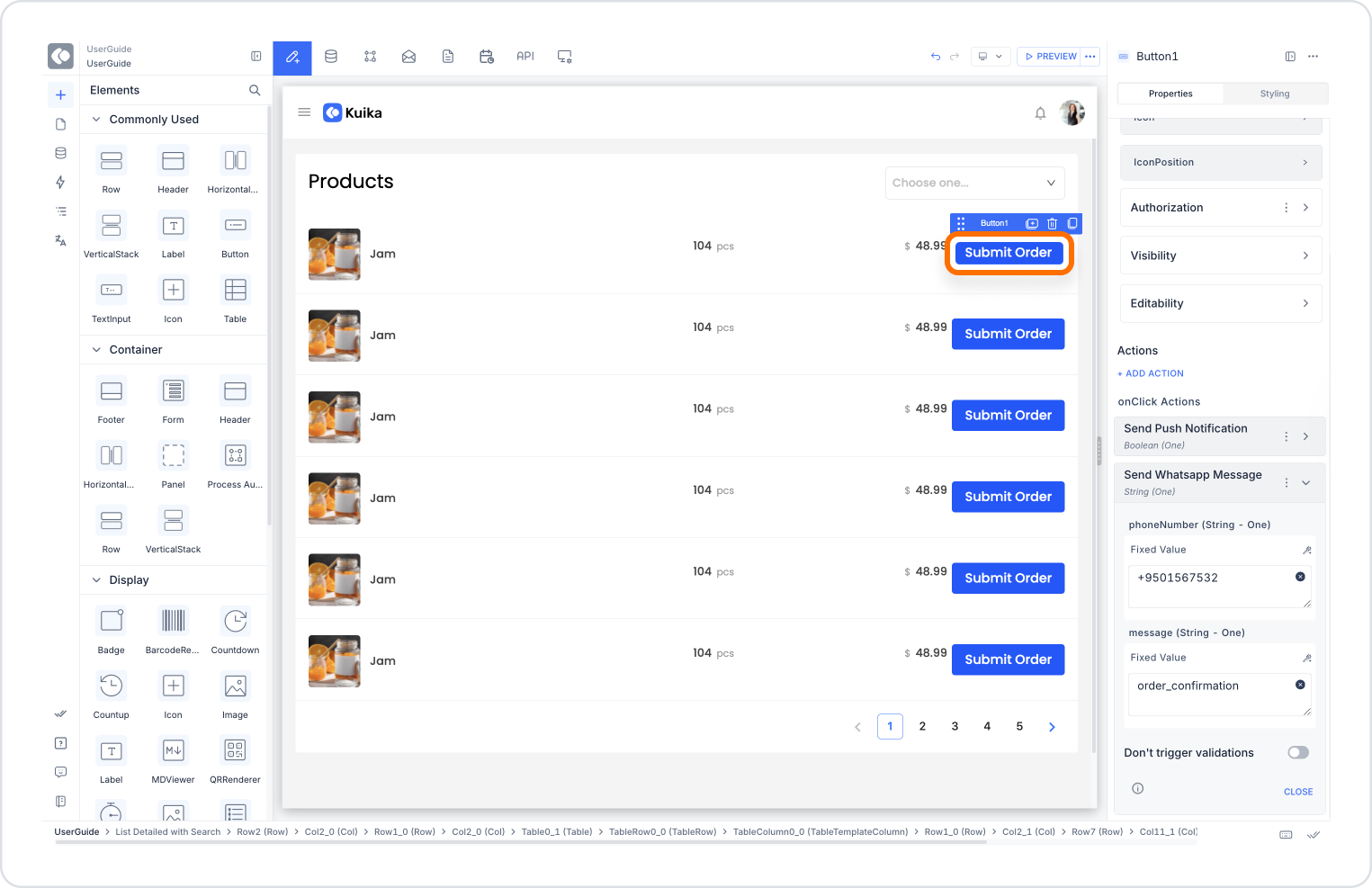
The action is added to run when the relevant order is triggered.
Configuring the Send WhatsApp Message Action
With this configuration, when an order is created, the system automatically sends a template message named ‘order_confirmation’ to the customer's phone number via WhatsApp. This way, the user understands that their order has been successfully received and does not need to take any further action.
Technical Risks
The Send WhatsApp Business Message action allows you to communicate with users in a professional and fast manner. It integrates a reliable and widely used communication channel directly into your Kuika applications for scenarios such as customer notifications, campaign announcements, and appointment reminders.