

Kuika's Open In Web View action allows users to view external web pages within the mobile application. This allows users to browse specific web content directly within the application without leaving it. It is particularly suitable for documents, support pages, help guides or embedded web applications.
Technical Features
1. Define the Action in UI Design
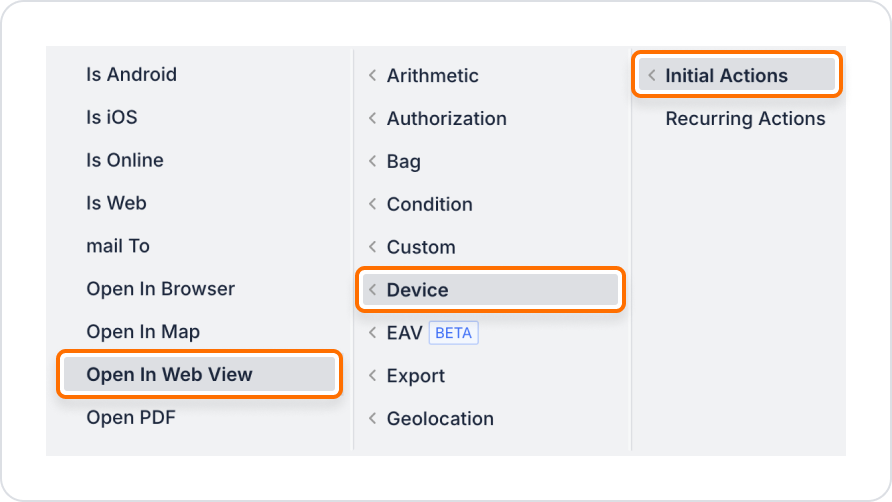
2. Configure Action Parameters
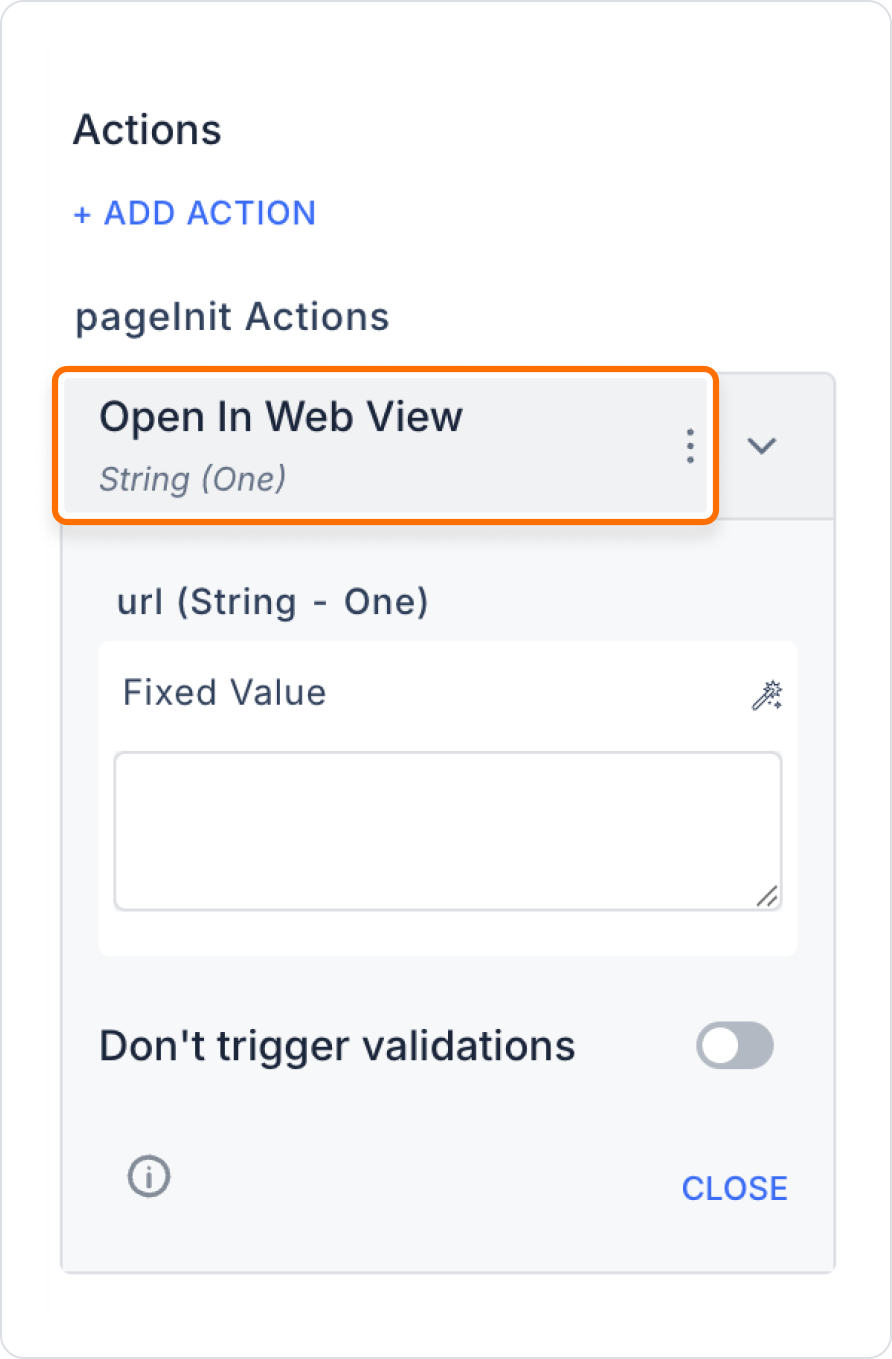
Click the SAVE button to complete the configuration.
In a mobile application, when a user wants to view a help or support page related to the application, this page can be opened within the application instead of an external browser.
Adding the Open In Web View Action
Specifying Action Parameters
When the user clicks this button, the support page opens in a Web View window within the application.
Technical Risks
The Open In Web View action allows users to access external content seamlessly from within the mobile app. It is an ideal solution for providing an in-app experience without redirecting the user to an external browser. It is frequently used for help pages, terms of use, embedded forms, and HTML-based content.