

Kuika's Open In Map action allows users to quickly and directly view a specific location through the map application on their devices. A map can be opened from within the application using an address or coordinate information; users can be directed to the relevant point or receive directions. It is especially used in scenarios such as location-based services, event directions, or store finding.
Technical Features
1. Define the Action in UI Design
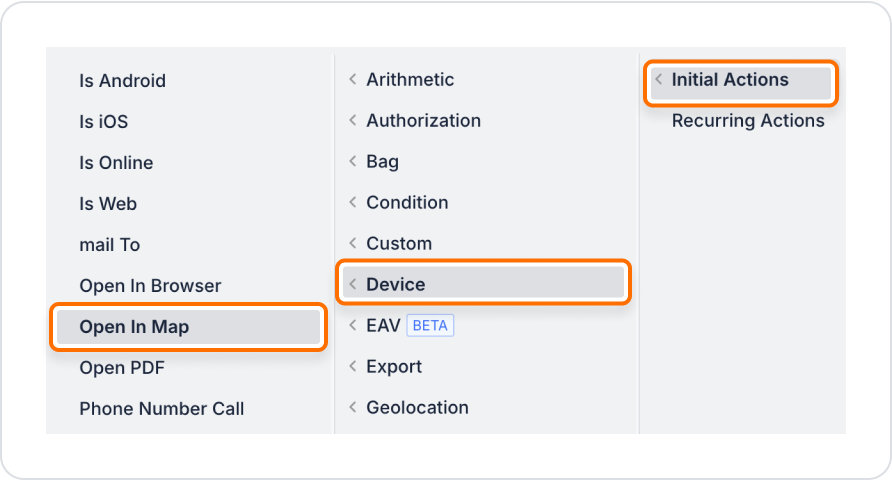
2. Configure Action Parameters
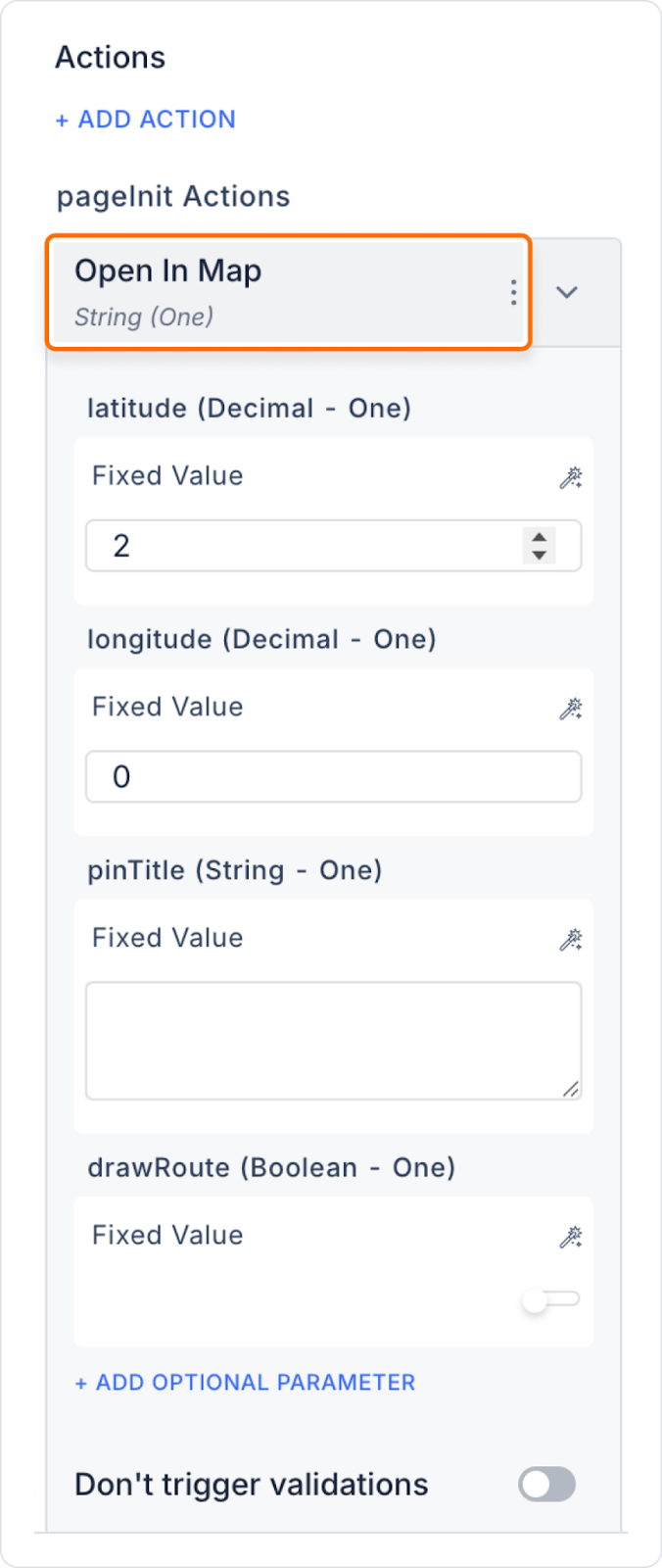
In a shopping app, when the user clicks the ‘See Store’ button, the map application on their device opens and shows the location of the store.
Adding Open In Map Action
Enter the UI Design module and add a Button element.
Specifying Action Parameters
With this configuration, when the user clicks the button, the map application opens and the specified location is displayed.
Technical Risks
The Open In Map action is an ideal solution for displaying location-based content directly on a map in Kuika applications, enhancing the user experience and providing simple directions. It is a powerful tool for field operations, event navigation, and user support scenarios.