

Kuika's Open In Browser action allows you to open a URL, such as a web page or email link (mailto:), from your application in the default web browser. This redirects the user to the specified link in a new tab or the current page.
However, when using the mailto: protocol, a browser-based Gmail or similar web email client may open instead of the email app; the device's local email app may not automatically launch. Therefore, the Open In Browser action is more suitable for web-based redirects. If you want to open the local email application on the device, we recommend using Kuika's Mail To action.
Technical Features
1. Define the Action in UI Design
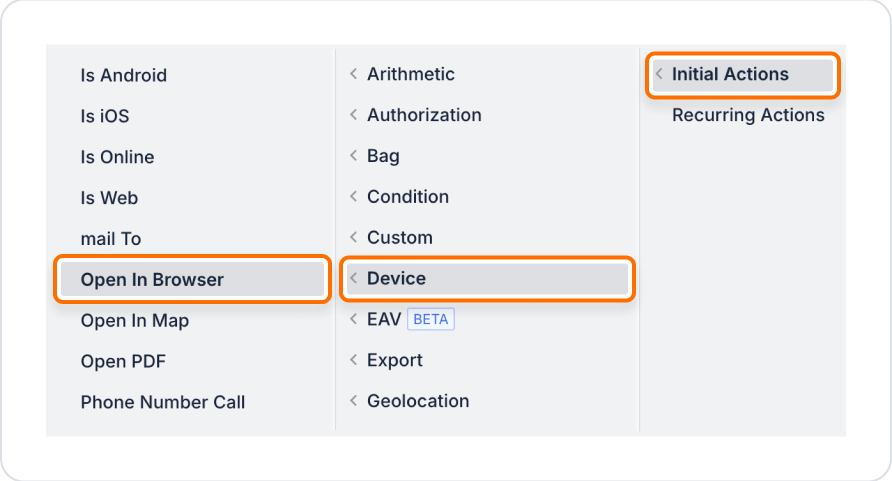
2. Configure Action Parameters
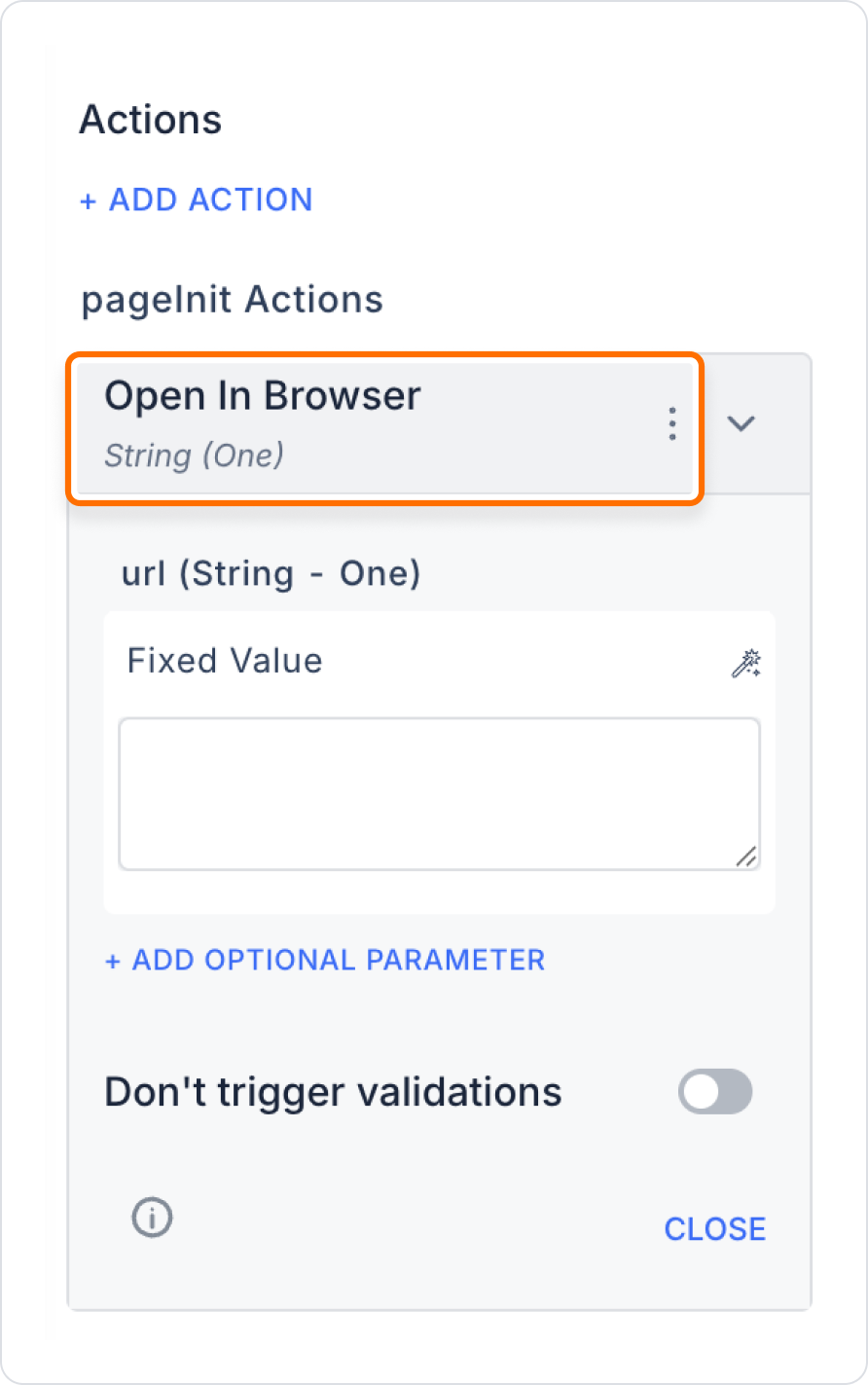
In an application, users want to quickly access the ‘Terms & Conditions’ page when registering or making a purchase. When they click the ‘View Terms’ button, the relevant web page opens in a new tab.
Steps to Add the Open In Browser Action
When the user clicks the ‘View Terms’ button, the Terms & Conditions page opens in a new browser tab and the user can review the content without leaving the current page.
Technical Risks
The ‘Open In Browser’ action is a practical and effective solution for redirecting users to external content, displaying help documents, or opening an email client in Kuika applications. It stands out as a fast method for link redirections that support the application experience.