

The Navigate To Task action is used on the Kuika platform to direct users to a specific task screen. By directly accessing a task step in the workflow, users can manage the process quickly and seamlessly. This action is supported in both web and mobile applications.
Technical Specifications
Adding Navigate To Task Action to Project

Configuring the Navigate To Task Action
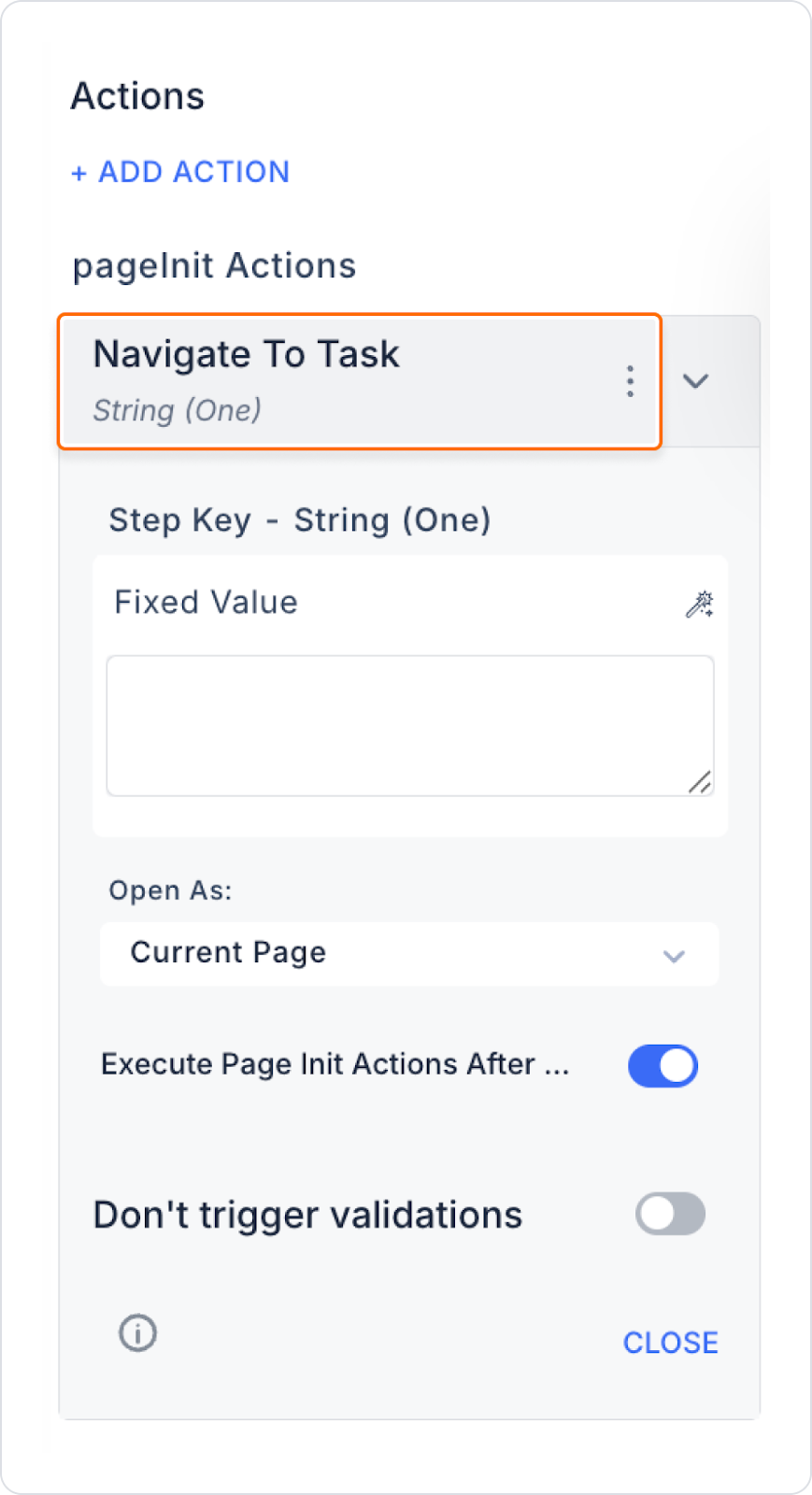
When the user wants to access the task detail from a process list, they are directed directly to the relevant task screen. Thus, users can quickly view the steps of the process and take action.
Adding Action to Task List Button

Configuring the Navigate To Task Action
With this configuration, when the user wants to see the details of a task in the list, they can access all the details of the task with a window that opens on the side after clicking. This facilitates process tracking and seamless user experience.
Technical Risks and Control
The Navigate To Task action allows users to access task steps directly. Opening task screens in different views, supporting start actions and dynamic routing make this action a powerful tool. It provides an effective method for accelerating business processes, improving user experience and facilitating task management.