

Mark As Read Notification action marks a notification sent to the user as read in the system. This action is used to improve the user experience by making notification management more effective. It typically works in conjunction with the Get Users Notification action. First, the Get Users Notification action lists the notifications for the user; then, when the user views or clicks on a notification, the Mark As Read Notification action can mark the relevant notification as read. This allows the system to track which notifications have been read and which have not, and make visual updates to the user interface accordingly (e.g., adding visual alerts to unread notifications).
Technical Features
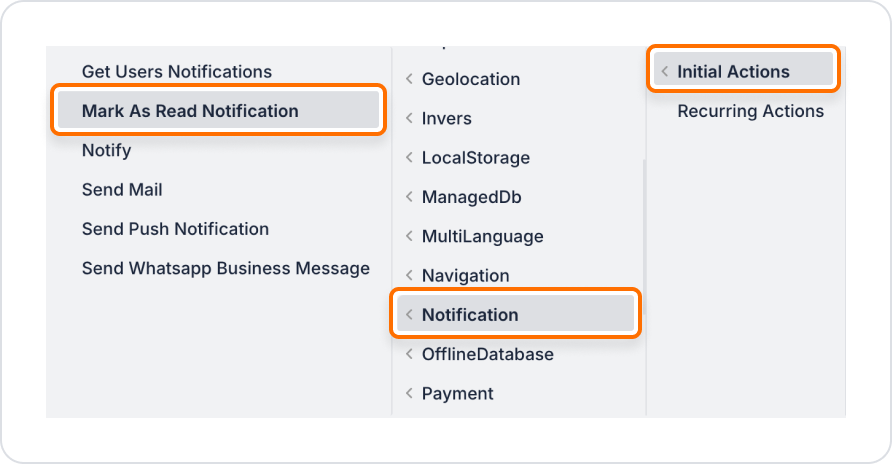
Action Parameters
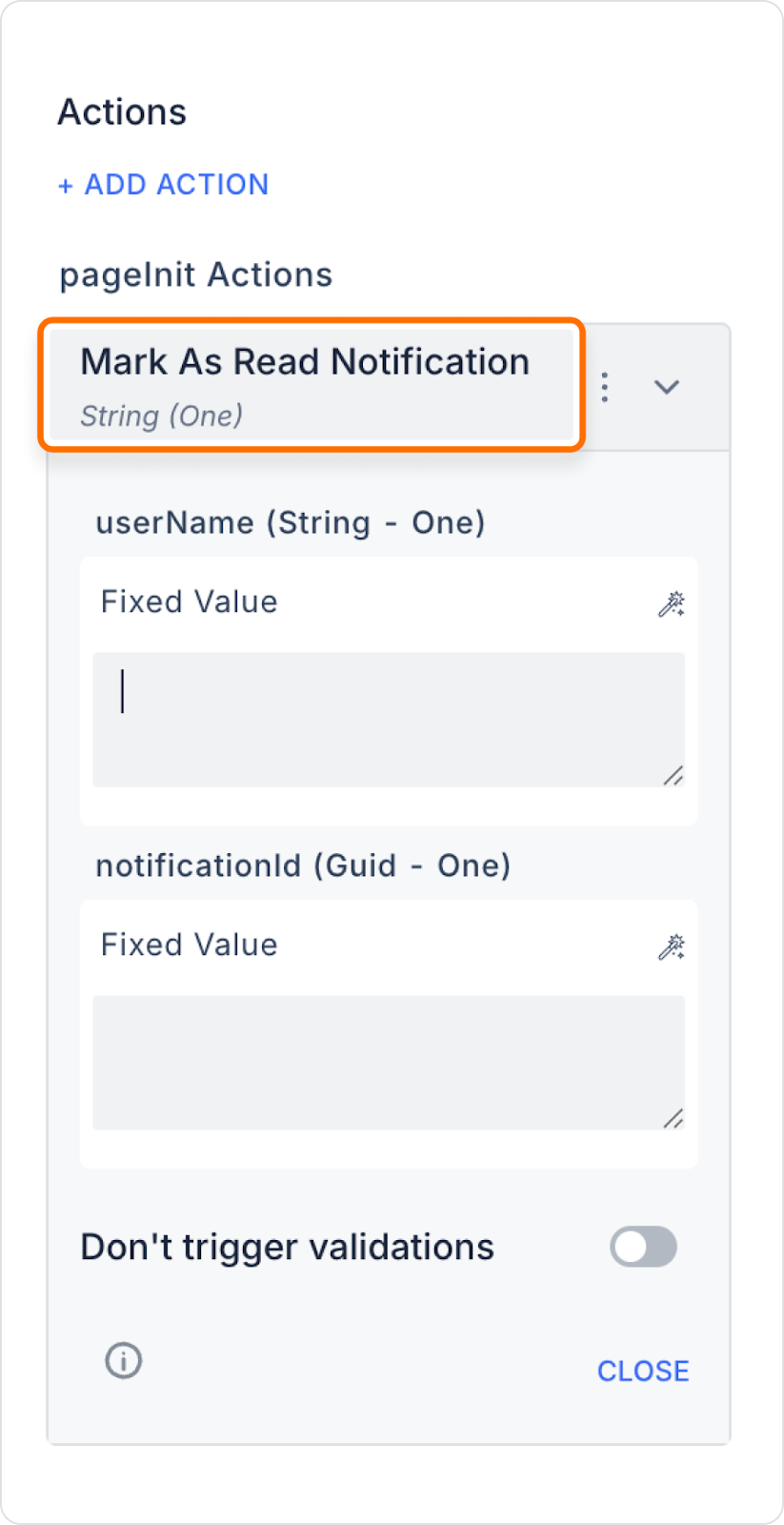
When a user views the details of a notification, the notification is automatically marked as ‘read’ in the system. This allows the system to track which notifications the user has reviewed.
Add Action to Mark as Read in Notification Details Screen
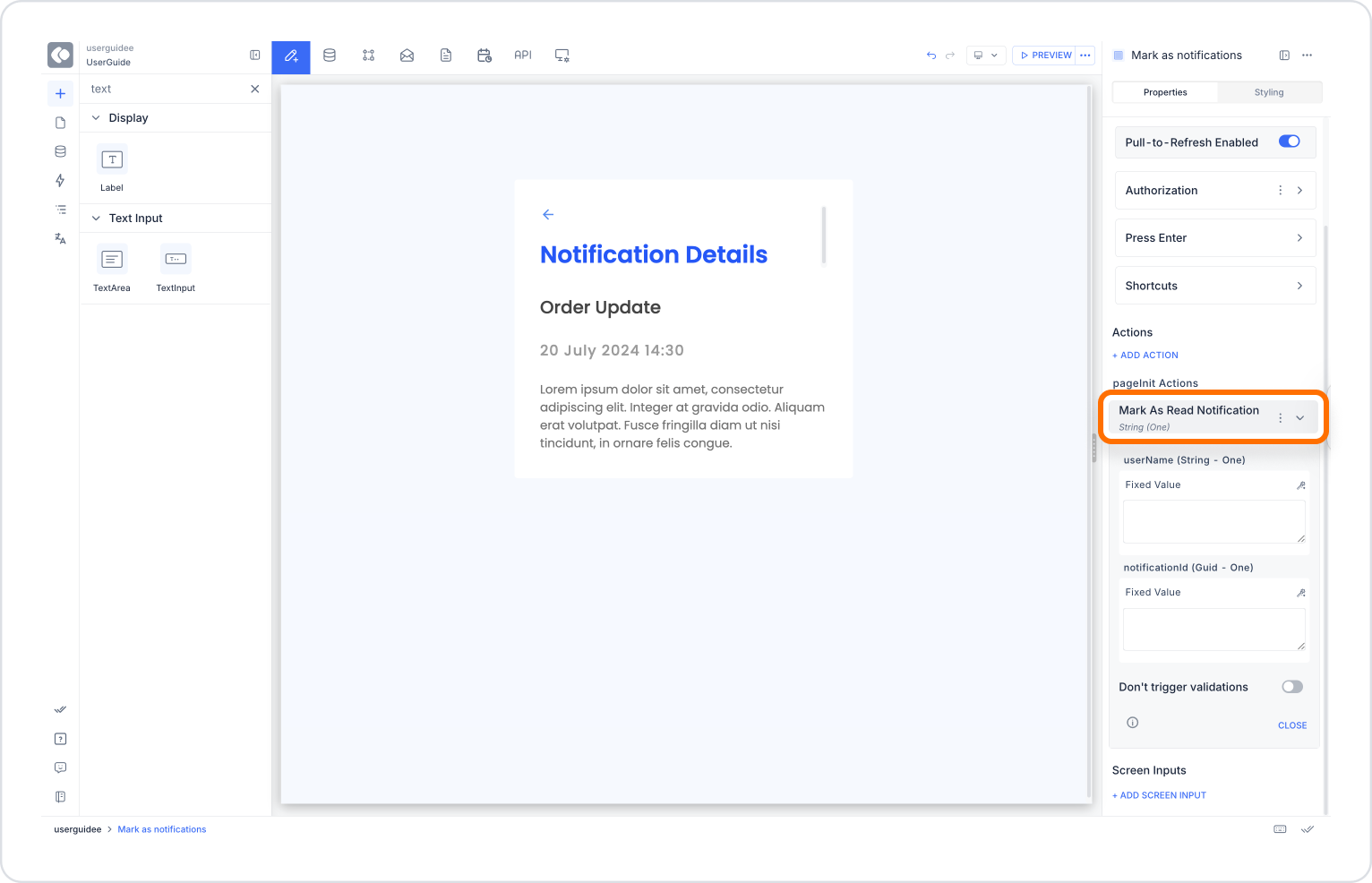
Configuring the Mark As Read Notification Action
With this configuration, only the status of the opened notification is updated to read. When the user lists the notifications again, this notification will no longer appear as ‘unread.’
Technical Risks and Precautions
The Mark As Read Notification action ensures that your application's notification system works in a sustainable, controlled, and user-focused manner. It is an indispensable tool for tracking read statuses and optimising system feedback.