

The Invers Unlock Door Over Bluetooth action allows you to remotely and securely unlock your vehicle's doors using Bluetooth technology. Through your mobile app, you can connect directly to your vehicle via Bluetooth to lock and unlock the doors. This allows you to control the doors without an internet connection, using only Bluetooth-enabled devices.
This action offers a secure, fast, and user-friendly vehicle access experience. It is particularly effective in the following scenarios:
Technical Features
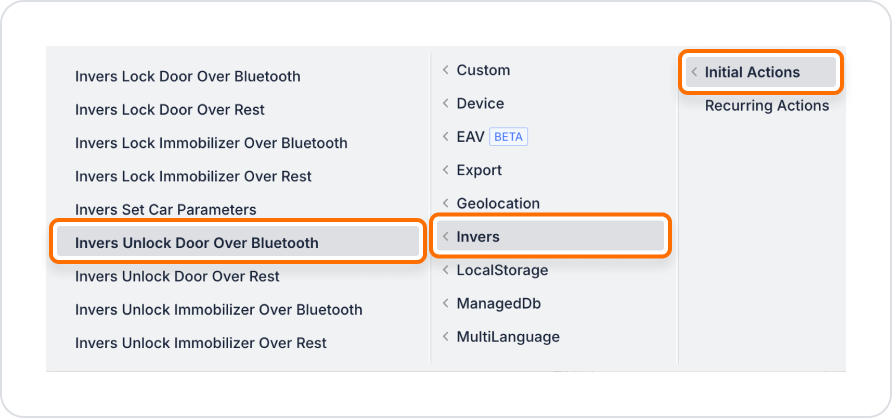
In a car sharing app, authorized users can open the car door remotely via Bluetooth using the mobile app. When the user clicks the “Open Door” button in the app, the Invers Unlock Door Over Bluetooth action is triggered and the car door is opened securely.
Adding the Vehicle Door Unlock Action
Configuring the Invers Unlock Door Over Bluetooth Action
The Bluetooth device and user permission can be determined using dynamic parameters or fixed values in your application. For example:
With this configuration, when the user clicks the button, the car door is securely unlocked via Bluetooth. When the action is executed, the car door is unlocked and the user is granted access.
Technical Risks
The Invers Unlock Door Over Bluetooth action offers secure and flexible car door control on the Kuika platform. It works seamlessly on both web and mobile apps, enhancing the user experience.