

The Delete From Local Storage action is used to delete specific data stored in the browser or device's local storage. It allows you to remove temporary or outdated information belonging to the user. This ensures data control and improves application performance.
Technical Features
1. Define the Action in UI Design
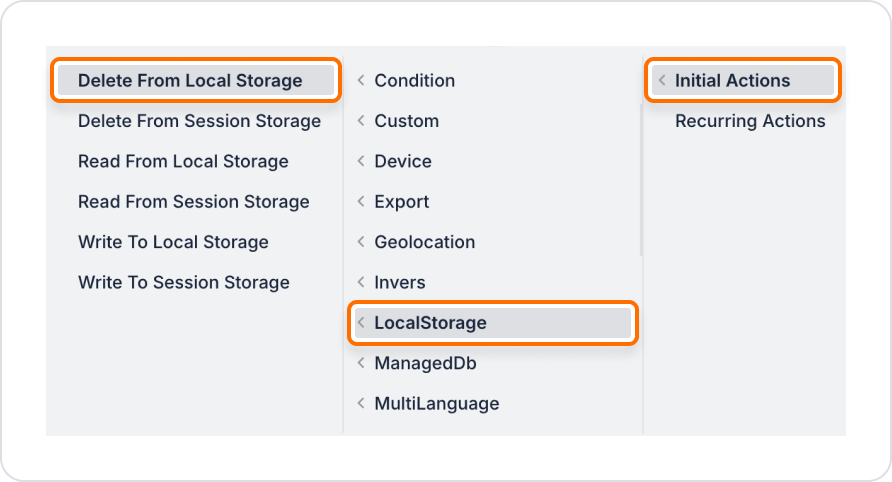
2. Configure Action Parameters

The parameter can be defined with the following data sources:
When a user logs out of the application, the access data stored under the “userToken” key in the local storage area should be deleted from the system.
Application Flow
Action Flow and Configuration
With this configuration, when the user logs out, both the token information is deleted and the user is redirected to the login screen.
Technical Risks and Controls
Delete From Local Storage simplifies application cleanup and data management by deleting user data in a controlled manner. It is an ideal action for managing temporary data, session termination, and form reset. It can be used effectively to improve both the security and performance of your application.