

Kuika's Change Enabled Of action is used to dynamically change the activity (enabled/disabled) status of a component in the user interface. It is particularly useful for controlling interactive components such as forms, buttons, or input fields based on usage conditions. It is effective in making components active or inactive based on user actions or system conditions.
Technical Features
1. Define the Action in UI Design
UI Design module and select the screen where you want to apply the action.
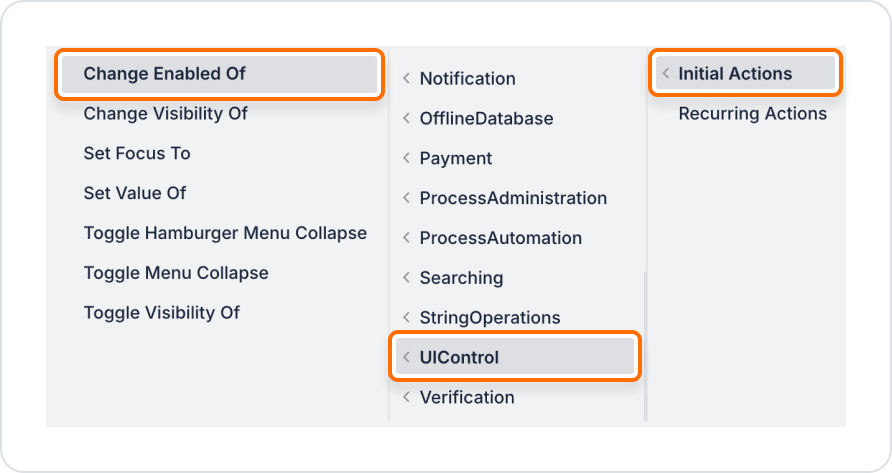
2. Configure Action Parameters
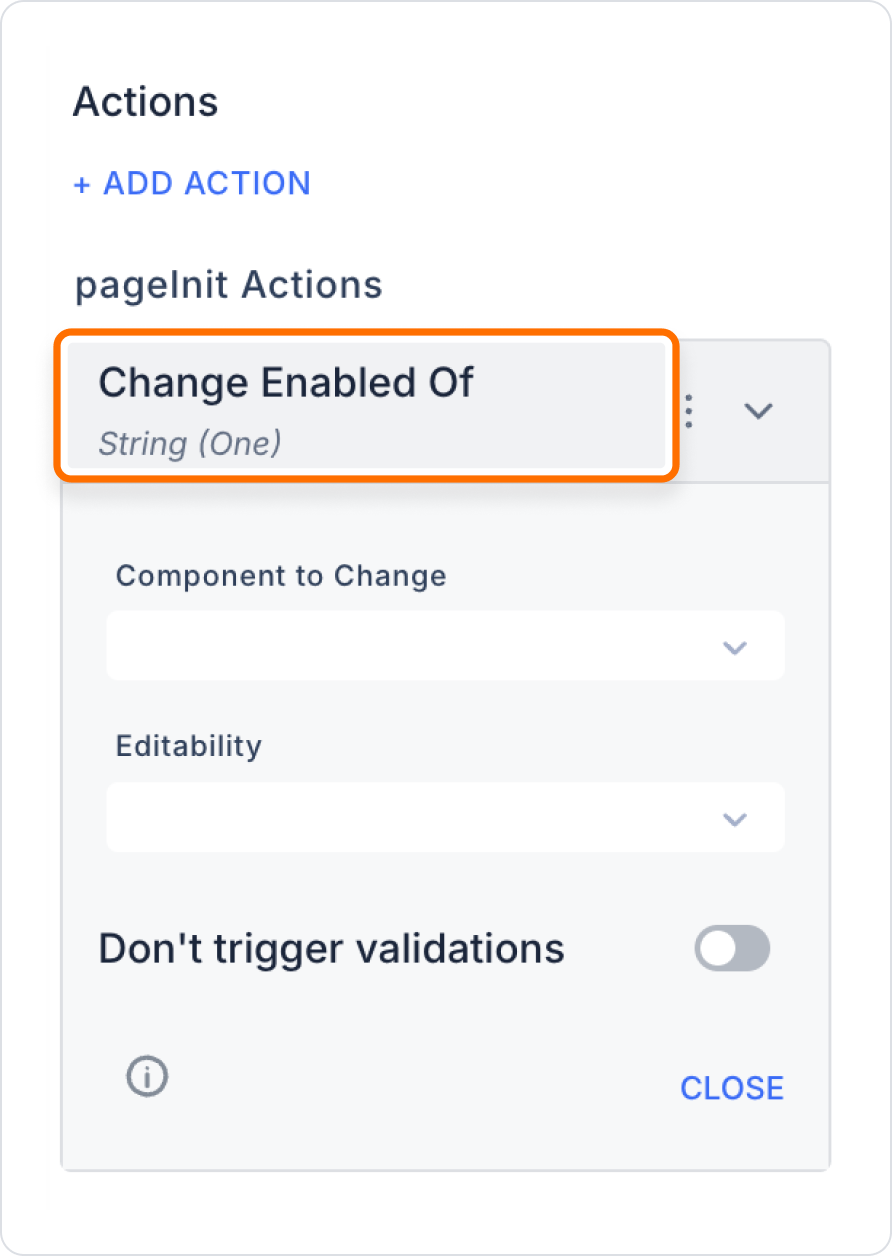
On a form screen, we do not want the ‘Create Account’ button to be active unless the ‘I have read the Terms of Use’ box is checked.
Application Steps:
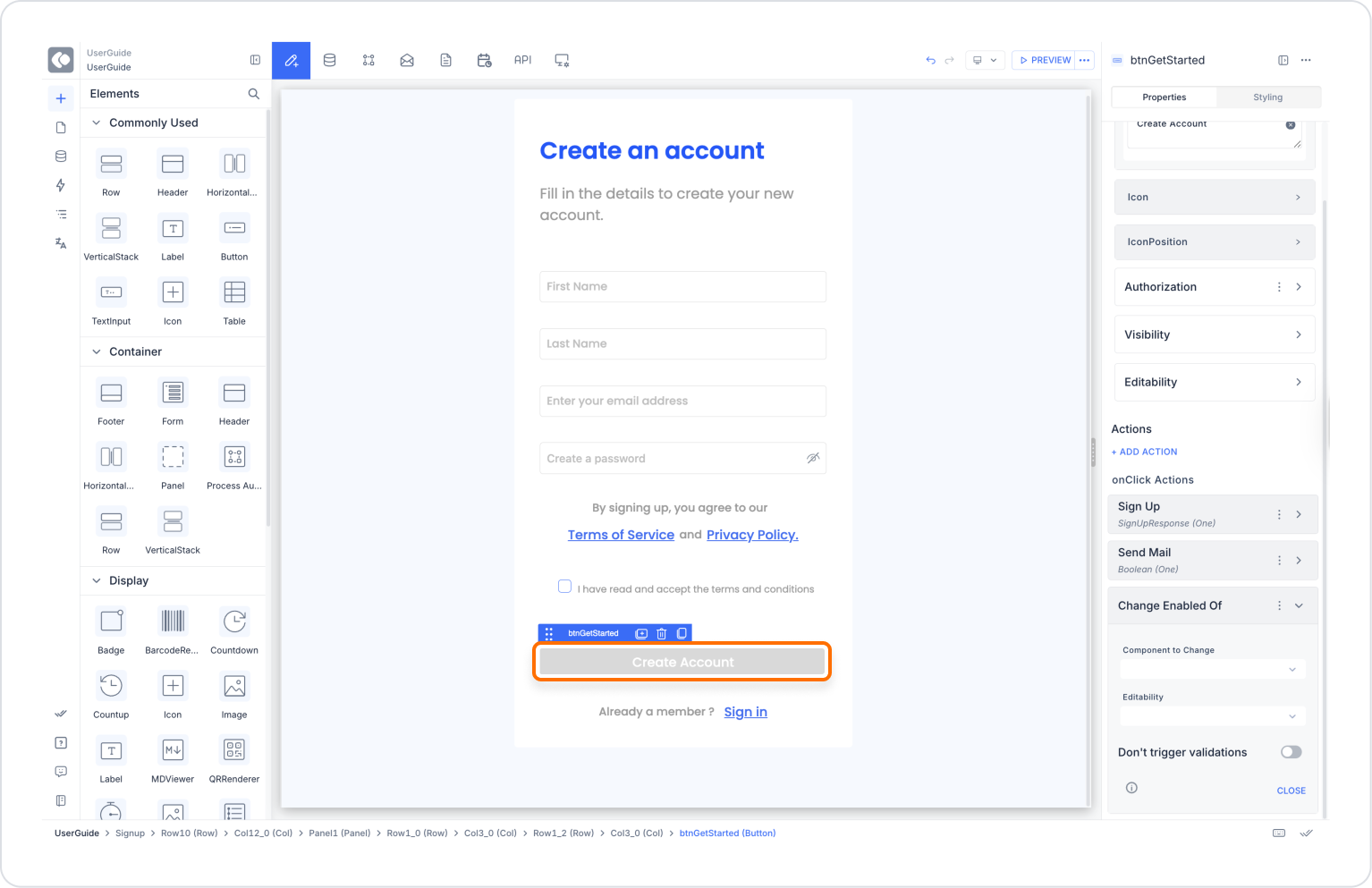
Technical Risks and Controls
The ‘Change Enabled Of’ action is a functional tool in the Kuika platform user interface that enables or disables components based on conditions. It is preferred in many user experience scenarios, such as form validation and step-by-step progress controls. It has a wide range of applications thanks to its web and mobile support.