When a user views the details of a notification, the notification is automatically marked as ‘read’ in the system. This allows the system to track which notifications the user has reviewed.
Add Action to Mark as Read in Notification Details Screen
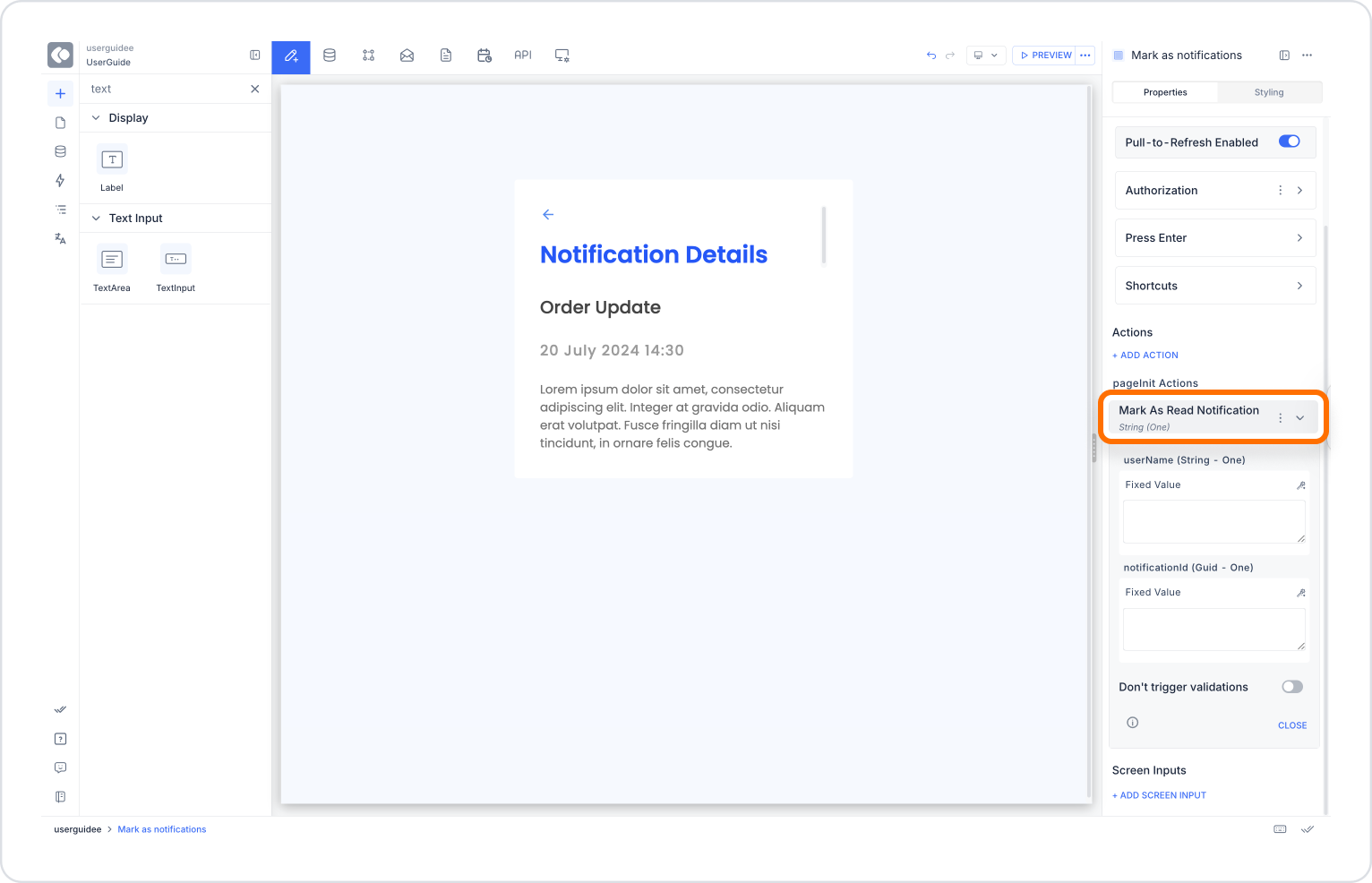
Configuring the Mark As Read Notification Action
With this configuration, only the status of the opened notification is updated to read. When the user lists the notifications again, this notification will no longer appear as ‘unread.’