A team that wants to ensure that a web form works properly in every version can use the Run UI Vision Macro action to automatically test the form.
Steps such as filling in form fields, clicking the save button, and checking the successful registration message are automatically simulated with macro commands.
Add Action to Start UI Test When Form Loads
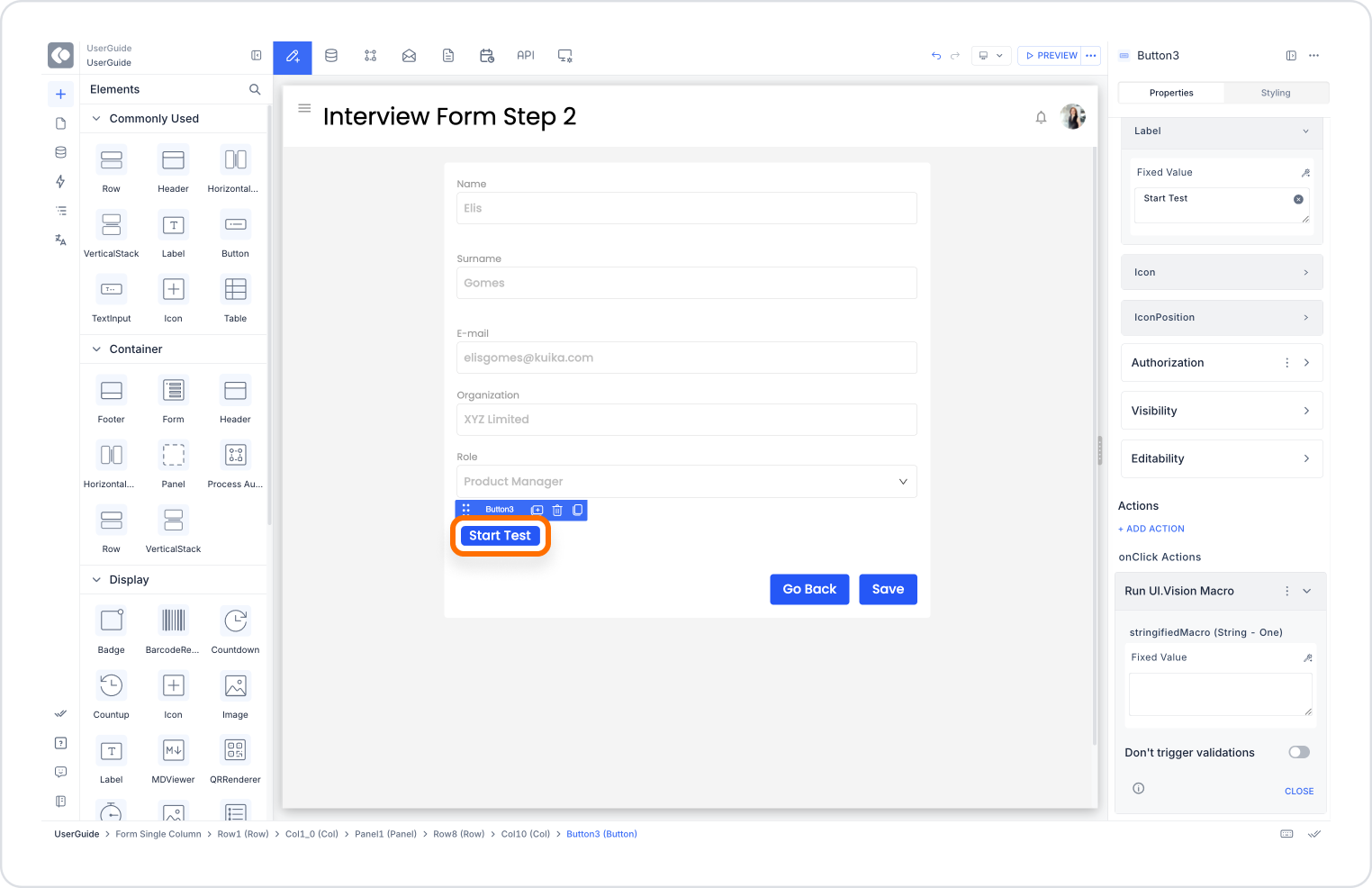
Configure the Run UI Vision Macro Action
Stringified Macro:
Enter a macro command like the following example. This command fills in the form fields, clicks the save button, and checks the result:
{ "Name": "FormValidationTest", "CreationDate": "2025-06-30", "Commands": [ { "Command": "type", "Target": "id=firstName", "Value": "John" }, { "Command": "type", "Target": "id=lastName", "Value": "Doe" }, { "Command": "click", "Target": "id=submitBtn", "Value": "" }, { "Command": "assertText", "Target": "id=successMessage", "Value": "Kayıt başarılı" } ]}