

Kuika's Run UI Vision Macro action is used to run automated user interface (UI) tests or macros at specific steps in your application. This action simulates user interactions, allowing you to check whether your application works as expected in different scenarios and optimise your processes.
Key benefits:
Technical Specifications
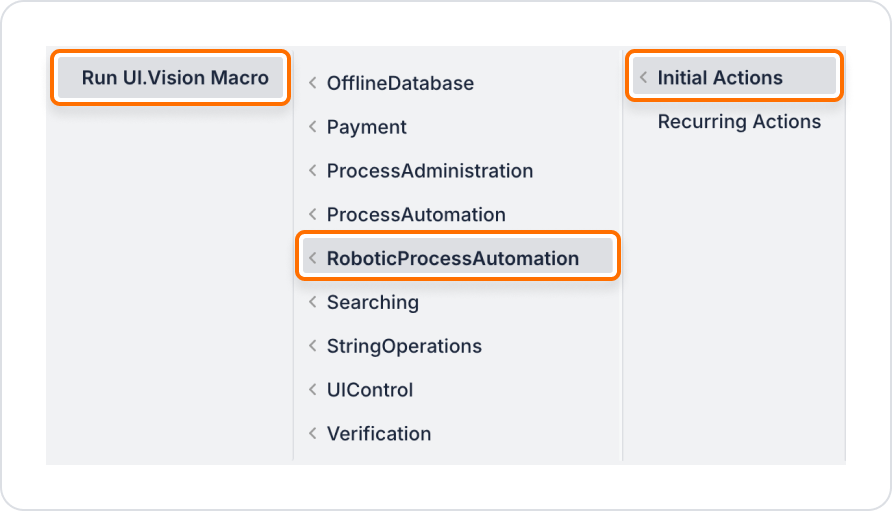
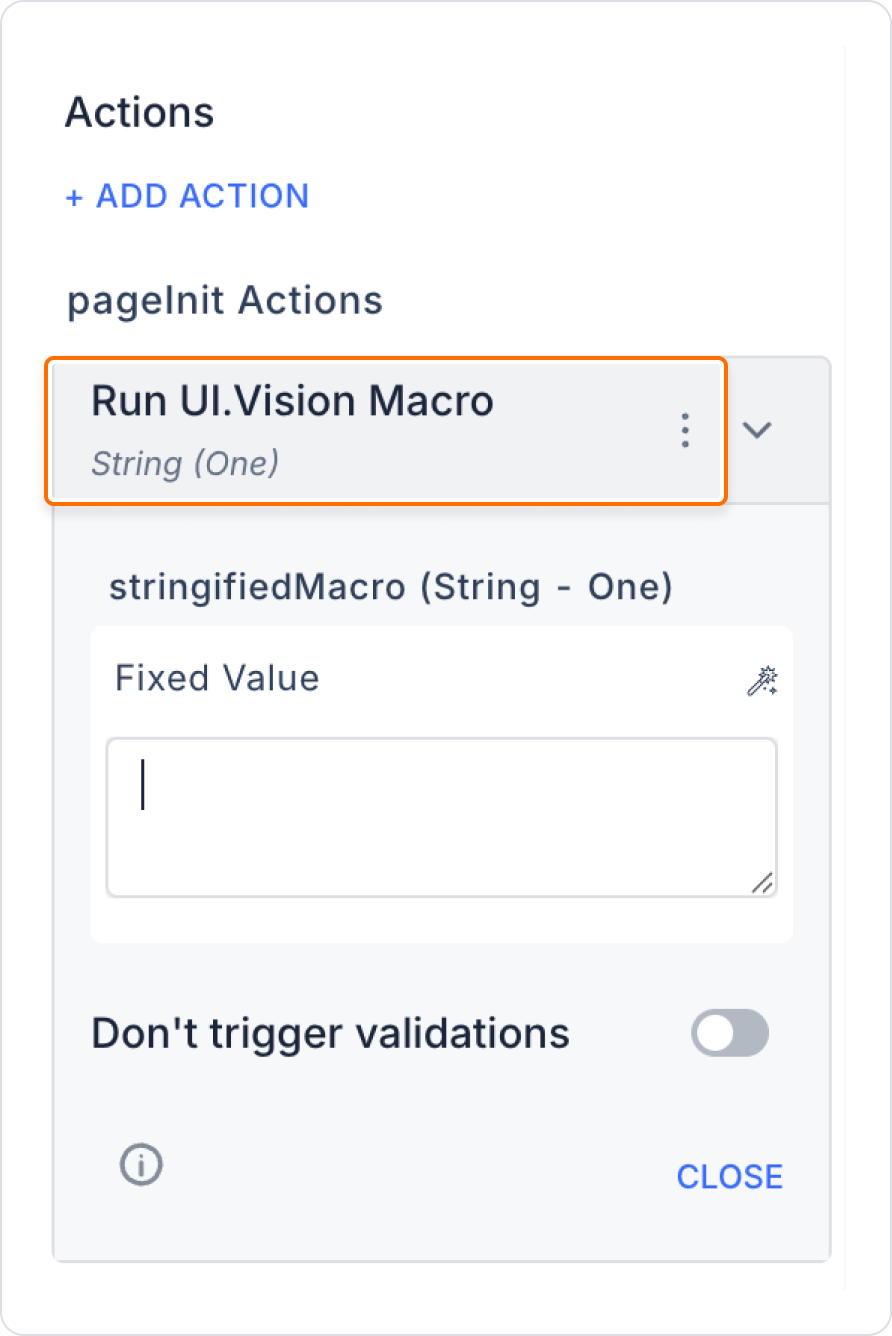
A team that wants to ensure that a web form works properly in every version can use the Run UI Vision Macro action to automatically test the form.
Steps such as filling in form fields, clicking the save button, and checking the successful registration message are automatically simulated with macro commands.
Add Action to Start UI Test When Form Loads
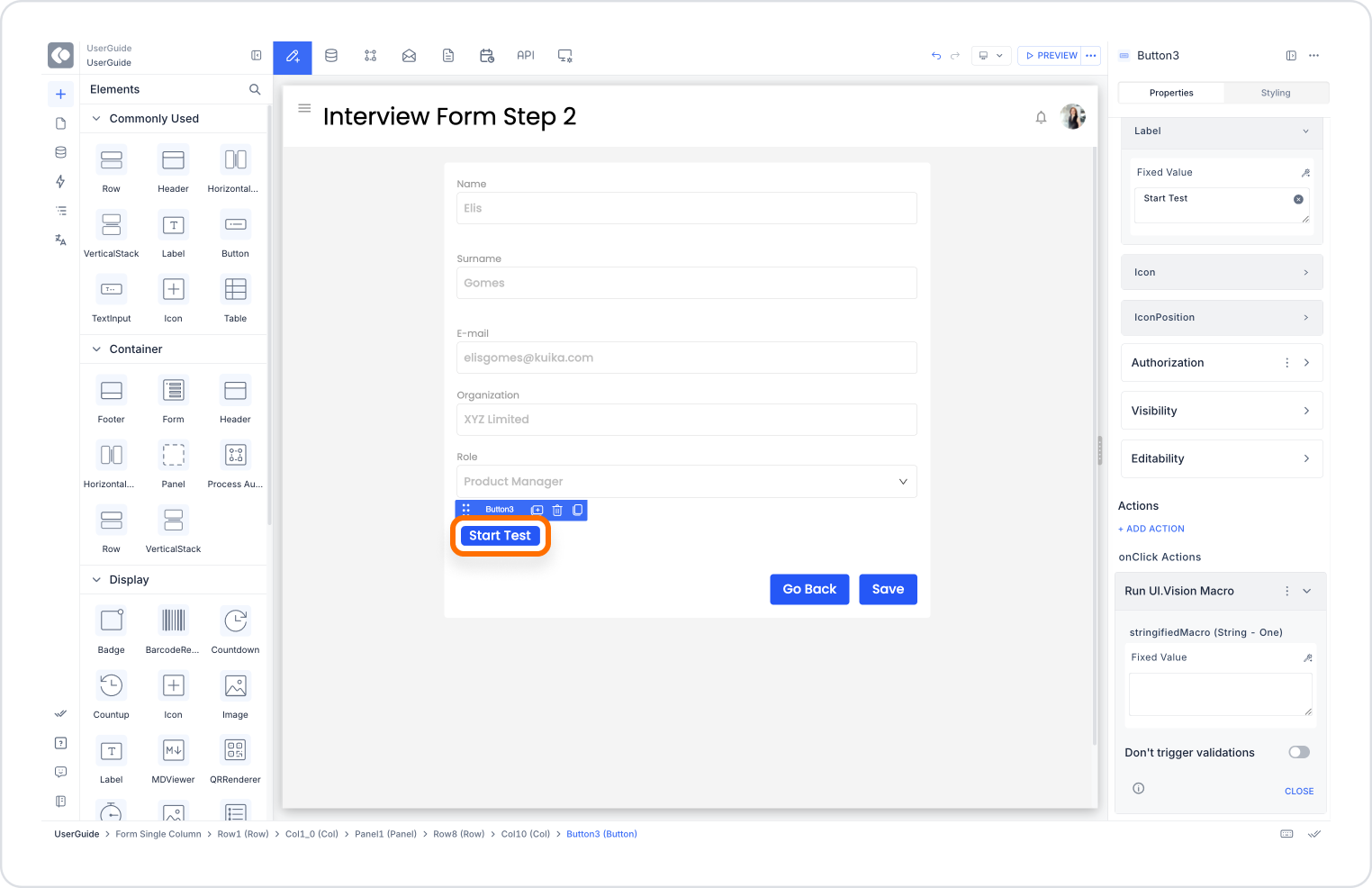
Configure the Run UI Vision Macro Action
Stringified Macro:
Enter a macro command like the following example. This command fills in the form fields, clicks the save button, and checks the result:
{ "Name": "FormValidationTest", "CreationDate": "2025-06-30", "Commands": [ { "Command": "type", "Target": "id=firstName", "Value": "John" }, { "Command": "type", "Target": "id=lastName", "Value": "Doe" }, { "Command": "click", "Target": "id=submitBtn", "Value": "" }, { "Command": "assertText", "Target": "id=successMessage", "Value": "Kayıt başarılı" } ]}Technical Risks
The Run UI Vision Macro action enables you to perform automated UI tests and macro-based process automations in Kuika applications, significantly accelerating and securing your development and testing processes.